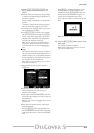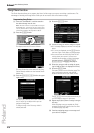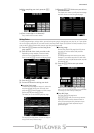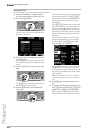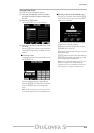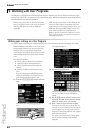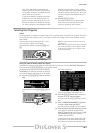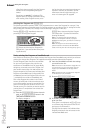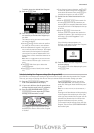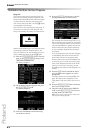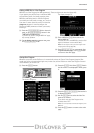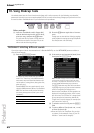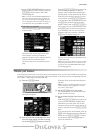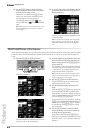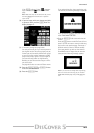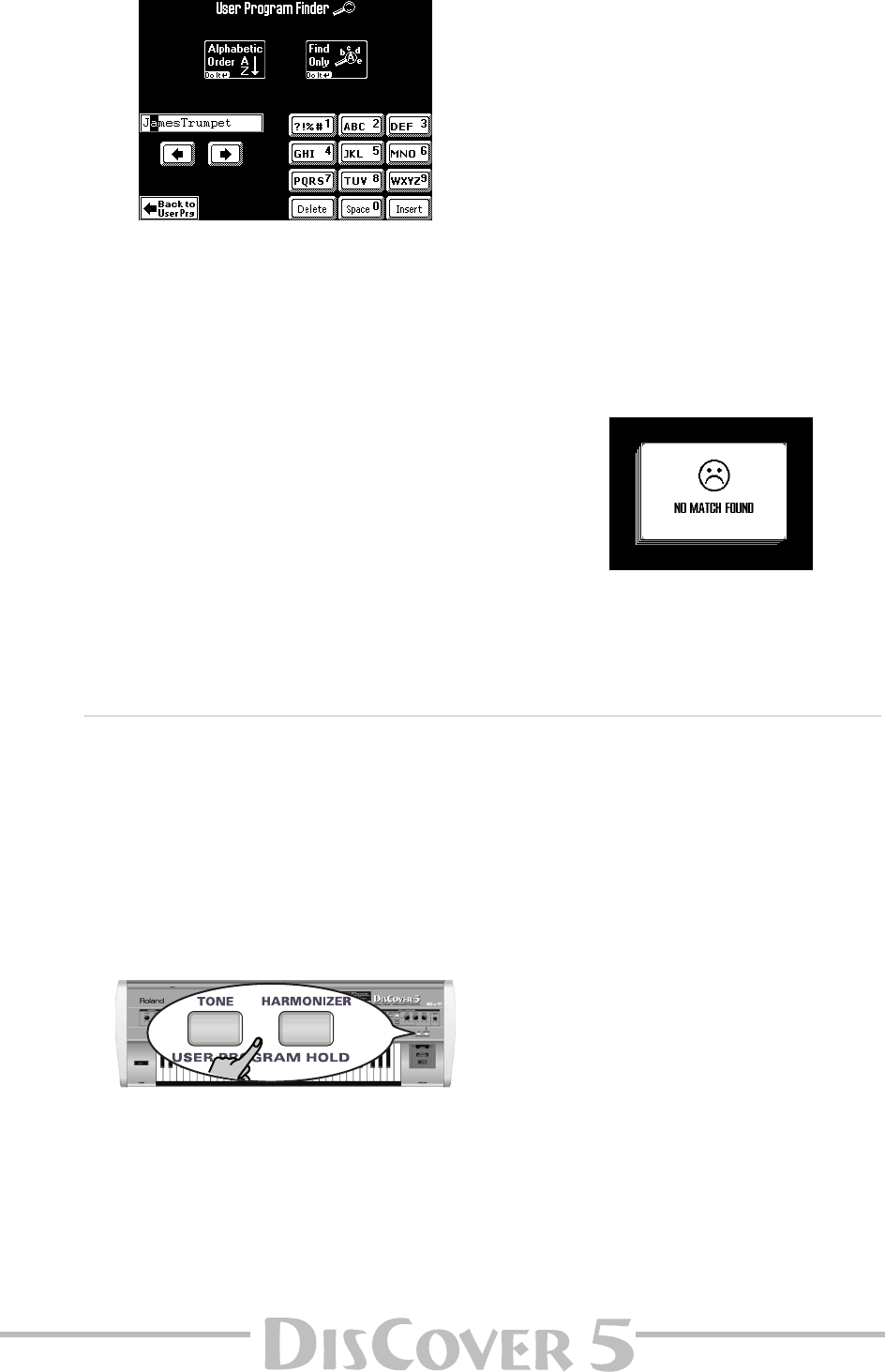
Owner’s Manual
83
To quickly locate the desired User Program…
(5) Press the [Finder] field.
(6) Enter only as many characters as you think
are necessary to find the User Program you
are after.
The character string you enter can be used in
two ways (see below).
• Use the [ø] and [˚] fields to select the position
for which you wish to enter a new character.
• Use the alphanumeric keypad in the right cor-
ner to enter the desired characters. This keypad
works exactly like the keypad of a cellphone:
you may have to press an alphanumeric field
several times to select the desired character or
number.
Note: There’s is no [A/a] field here, because the Finder
makes no distinction between upper- and lower-case
letters.
• The [Delete] field allows you to delete the
inverted character.
• Press [Space] to insert a blank (or the number
“0”).
• If you forgot to insert a character, use [ø] or [˚]
to select the position where the missing char-
acter should be inserted. Then press [Insert], fol-
lowed by the character you wish to insert.
(7) Decide how the Finder should look for the
files:
• Press the [Alphabetic≈Order] field to search for
all entries that start with the characters you
entered (“BEA”, for example). Names that match
the specified criteria will be displayed at the top
of the list.
• Press the [Find≈Only] field to have the
DisCover 5 search for names that contain the
supplied information. (This would allow you to
also locate a file called “Raggabeat” if you
entered “BEA”.)
If the following message appears, the
DisCover 5 was unable to locate User Programs
that match the search criteria:
(8) Press the field of the User Program you need
and start playing.
If you want all files to be displayed again, press
the [List≈ALL] field.
Selectively loading User Program settings (User Program Hold)
Your DisCover 5 can keep certain settings of the previous User Program while selecting another User Program.
That way, you can go on playing with the last Tones you selected and/or Harmonizer settings you made.
(1) Press the [USER≈PROGRAM] button or the
field of the same name in the display.
(2) If you need a different User Program (whose
settings should be used), select it, otherwise…
(3) Press the USER PROGRAM HOLD [TONE] or
[HARMONIZER] button, depending on which
settings you do not want to recall.
Press [TONE] to ignore Tone selection for the
Keyboard parts when a different User Program
is recalled.
Press [HARMONIZER] to ignore the various
VOICE-FX, AUTO TUNE, etc. settings you have
made. See “Editing the Vocal Harmonizer parts”
(p. 61).
Note: You can also switch on (or off) both buttons, if
you like.
Pressing one of these buttons without selecting
a User Program afterwards has no effect. Only
when you select another User Program will the
selected filter (because that is what the User
Program Hold buttons are) start working.
To once again load all settings of the new User
Program, switch off the USER PROGRAM HOLD
button that lights.