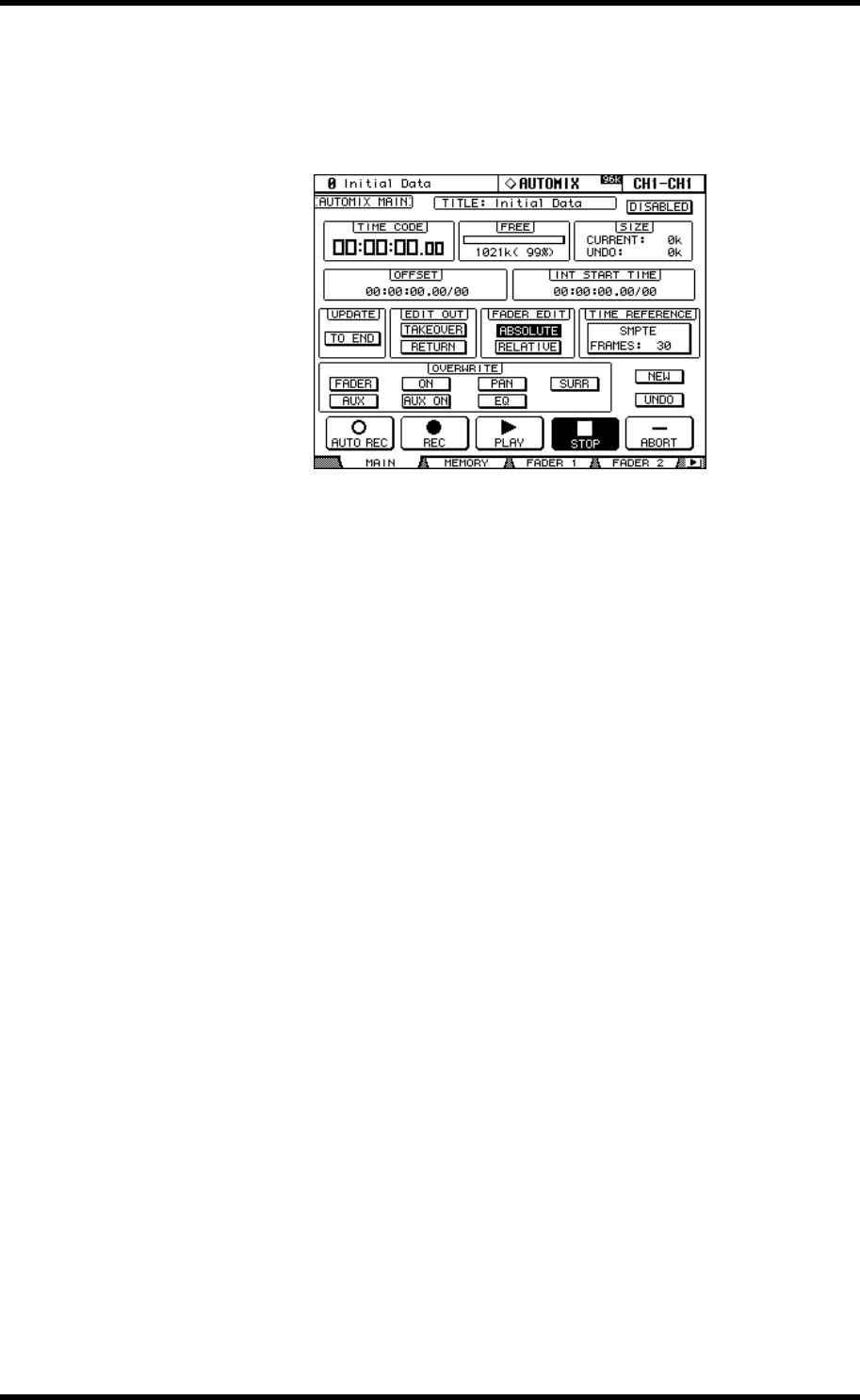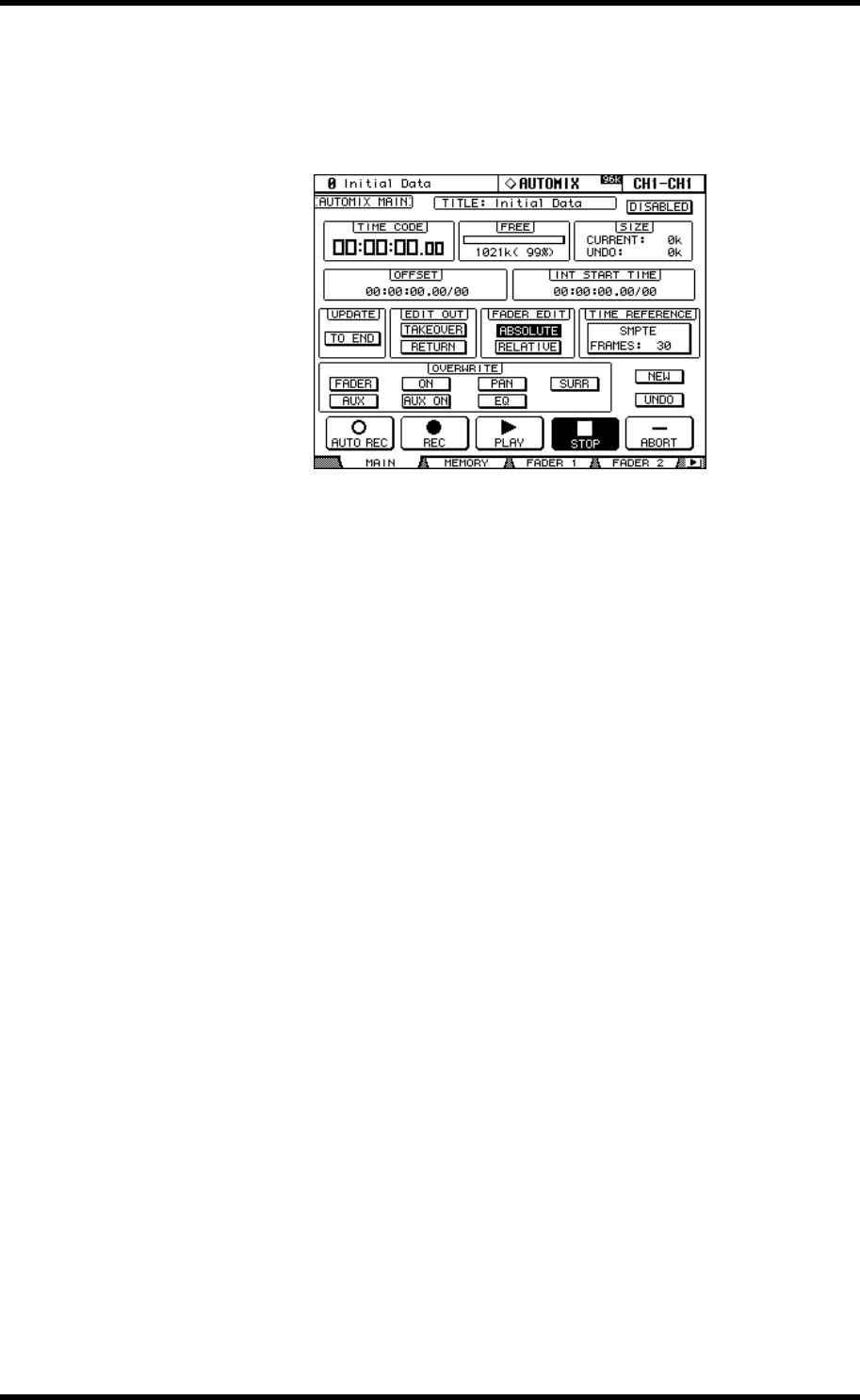
146 Chapter 16—Automix
02R96—Owner’s Manual
Automix Main Page
This section explains the Automix Main page.
1 Use the DISPLAY ACCESS [AUTOMIX] button to locate the Automix Main
page.
2 Use the cursor buttons to select the parameters, and use the Parameter
wheel, INC/DEC buttons, and [ENTER] button to set them.
TITLE: This is the title of the current Automix.
DISABLED/ENABLED: This button is used to enable and disable the Automix function.
TIME CODE: This counter displays the current timecode position.
FREE: The amount of free Automix memory remaining is displayed here in kilobytes, per-
cent, and graphically by a bargraph.
SIZE: The size of the current Automix and the size of any Automix data in the undo buffer
are displayed here in kilobytes.
OFFSET: This parameter can be used to specify an offset relative to the external timecode
source in hours, minutes, seconds, frames, and subframes. Specify a “+” value to move
events forward relative to the incoming timecode. Specify a “–” value to move events back-
wards relative to the incoming timecode. Press the [ENTER] button to reset the currently
selected digits to “00.”
INT START TIME: This parameter is used to set the start time of the internal timecode
generator in hours, minutes, seconds, frames, and subframes. Press the [ENTER] button to
reset the currently selected digits to “00.” The internal timecode generator is selected on the
Time Reference page (see page 152).
UPDATE: This button determines the fate of events that exist beyond the point at which
rerecording is stopped. When TO END is on, all events that exist beyond the point at which
rerecording is stopped for parameters that have been edited during the current pass are
erased. This function is useful when you want parameters to remain the same right through
to the end of the Automix. Events are erased only when the current pass is actually stopped,
not when a punch out occurs. When TO END is off, existing events are left as they are.
When TO END is on, the way in which Fader events are processed depends on the currently
selected Fader Edit mode and Edit Out mode. In the following table, the Fader Edit mode
is set to Absolute. If the Fader Edit mode is set to Relative, and the Edit Out mode is set to
either Takeover or Off, the fader will remain at a position relative to the position at which
recording is stopped.