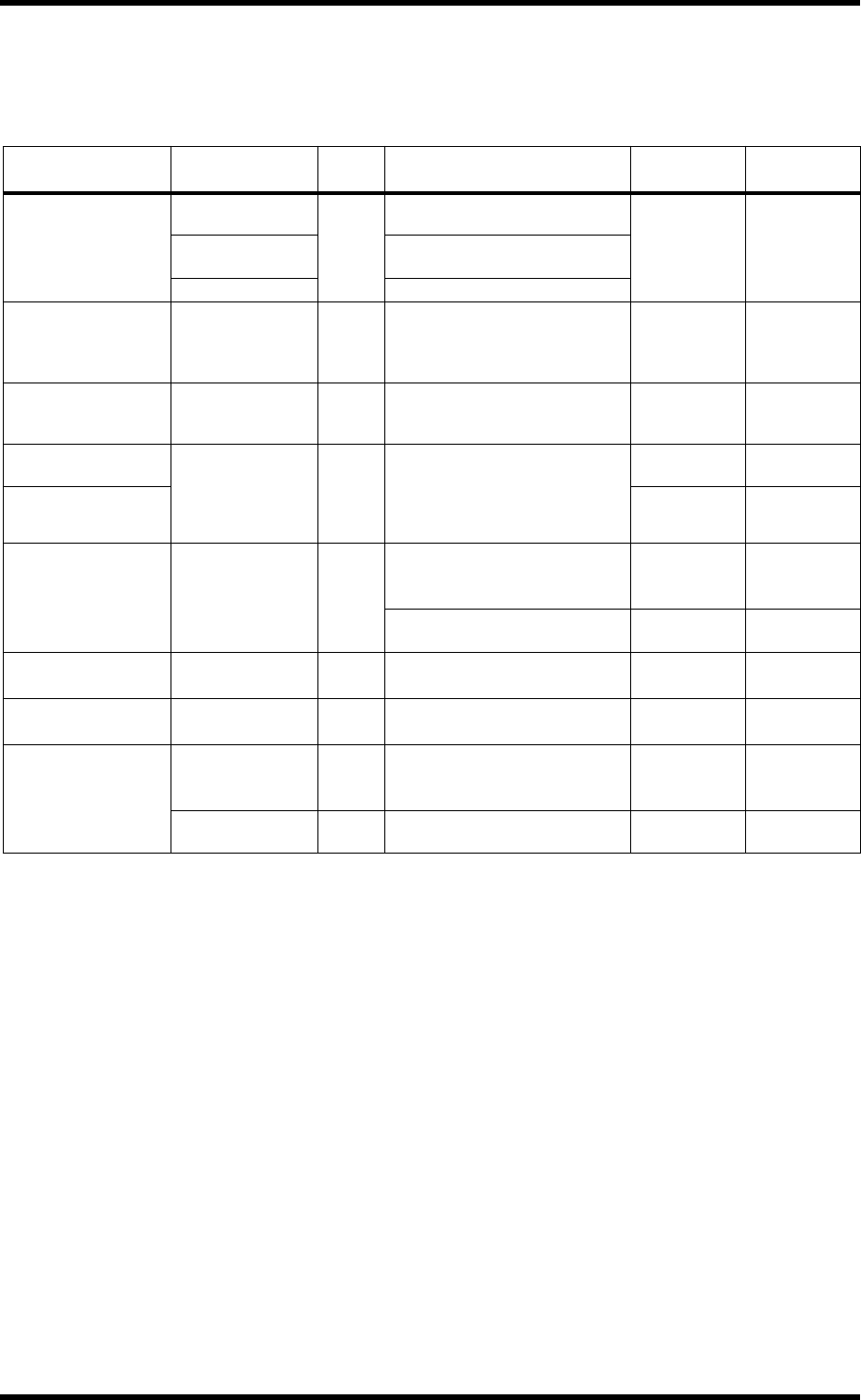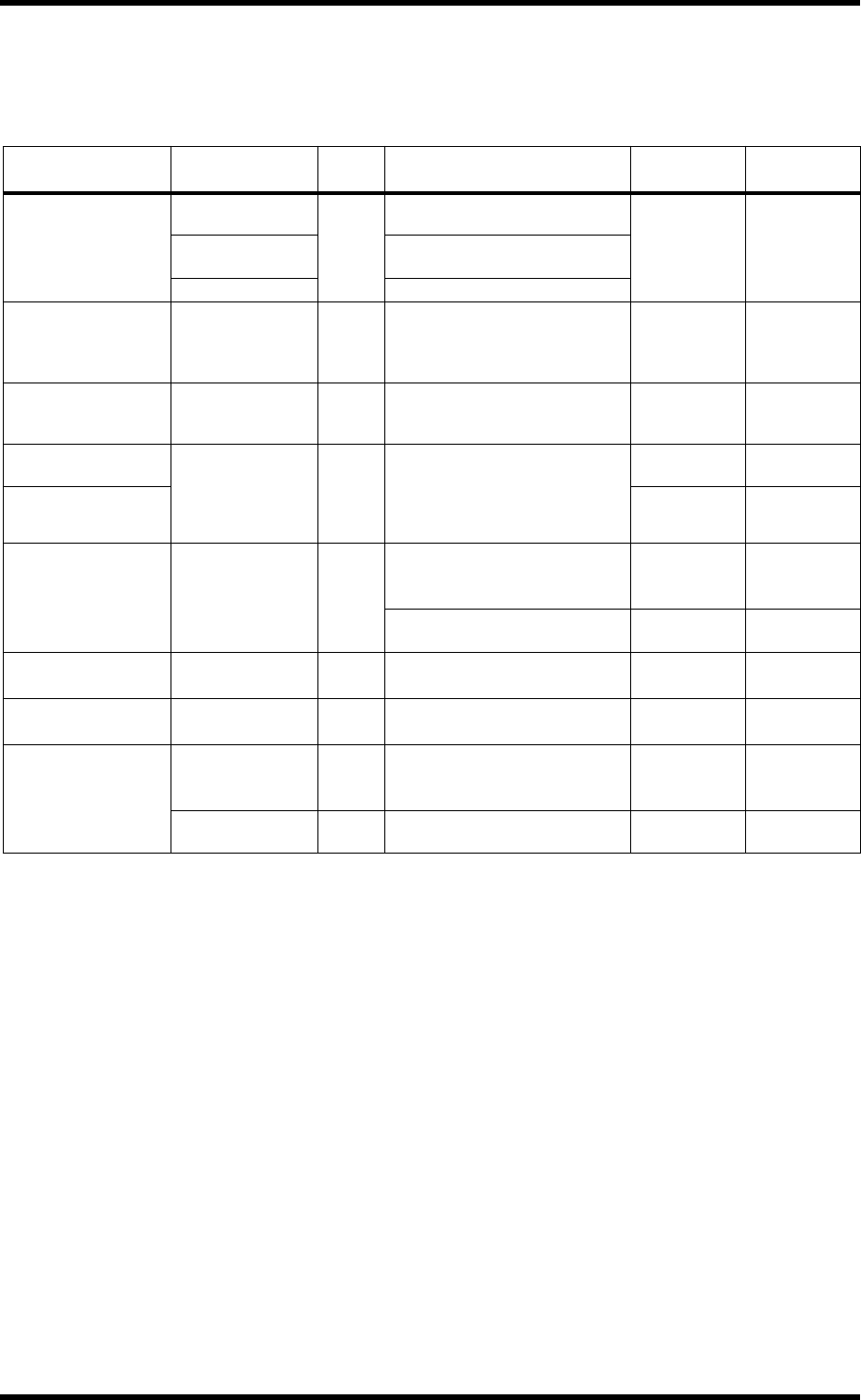
156 Chapter 16—Automix
02R96—Owner’s Manual
Punching In & Out Individual Parameters
During Automix rerecording, channels can be punched in and out by pressing the channel
strip [AUTO] buttons. Individual parameters can be punched in and out as follows.
If during Automix recording you punch in an individual parameter by using the controls
listed in the above table, even if some OVERWRITE buttons are on, only the existing data
of that particular parameter will be overwritten. Likewise, when you punch out an individ-
ual parameter by using the controls listed above, only that particular parameter will be
punched out.
If during Automix recording you press an [AUTO] button to punch in a channel, the exist-
ing data of all parameters for which the corresponding OVERWRITE buttons are on will be
overwritten. When you press the [AUTO] button to punch out of recording, all of those
parameters will be punched out.
When faders are grouped, if the OVERWRITE FADER button is on, pressing an [AUTO]
button, or touching the fader knob of any fader in the group (if TOUCH SENSE on the
Fader Edit page is on) puts all the corresponding channels into Record mode and all the
[AUTO] button indicators light up red. The same applies to Mute (OVERWRITE ON but-
ton) and EQ (OVERWRITE EQ button) groups.
Parameter Channel
OVER
WRITE
Operation Punch In Punch Out
Channel Levels
(faders)
Input
FADER
Set Layer to input, Fader mode to
Fader
Touch fader
knob and
adjust
1
1. TOUCH SENSE IN on Fader Edit page must be on.
Release fader
knob
2
2. TOUCH SENSE OUT on Fader Edit page must be on.
Bus Out, Aux Send
Set Layer to Master, Fader mode to
fader
Stereo Out Stereo Out fader
Pan
Input PAN
Set Layer to input, Encoder mode
to Pan (Also use SELECTED CHAN-
NEL section PAN control, or Joy-
stick if [LINK] is on)
Press Encoder
and adjust
Press Encoder
Surround Pan
Input SURR
Select Input Layer and assign Sur-
round LFE Level or Surround Pan
Wheel to the Encoders
Press Encoder
and adjust
Press Encoder
EQ (F, Q, G)
All channels EQ
Turn on Auto EQ Edit In preference
(see page 199). Use SELECTED
CHANNEL EQUALIZER section (If
EQ parameter assigned to an
Encoder, also use Encoders)
Adjust control
Press [AUTO]
button
EQ On/Off
Press EQ [ON]
button
Press [AUTO]
button
Aux send 1–8 levels
Input AUX
Set Layer to input, Fader mode to
Aux
Touch fader
knob and
adjust
1
Release fader
knob
2
Set Layer to input, Encoder mode
to Aux
Press Encoder
and adjust
Press Encoder
Effect parameters
(certain parameters)
Effects processors
1–4
— Select internal effects processors
Push Parame-
ter 1–4 control
Push Parame-
ter 1–4 control
User Defined Plug-Ins
(parameters 1–4)
Plug-Ins 1–4 — Select Plug-Ins
Push Parame-
ter 1–4 control
Push Parame-
ter 1–4 control
User Defined Remote
Layers
Faders FADER Select User Defined Remote Layer
Touch fader
knob and
adjust
1
Release fader
knob
2
Encoders PAN Select User Defined Remote Layer
Press Encoder
and adjust
Press Encoder