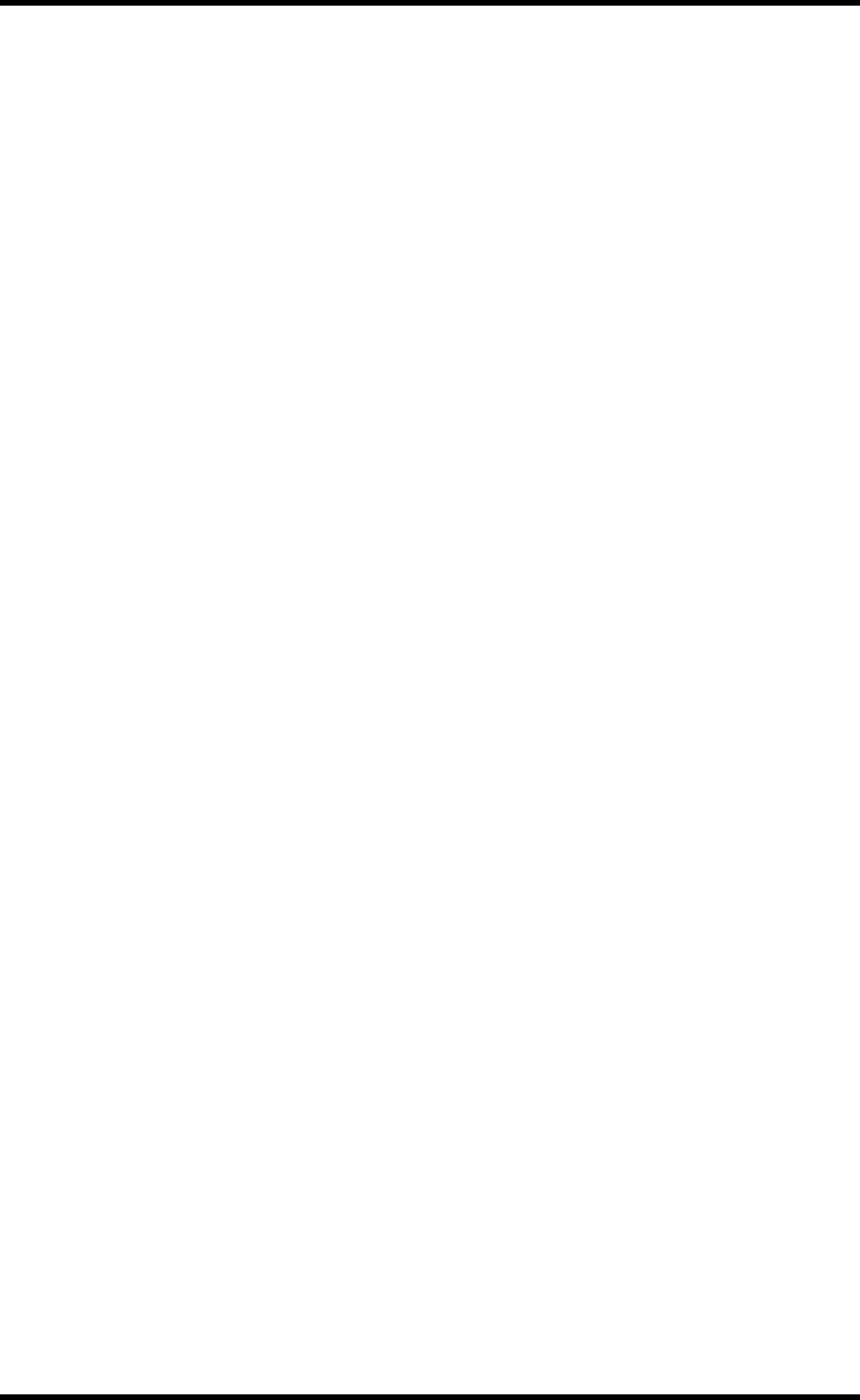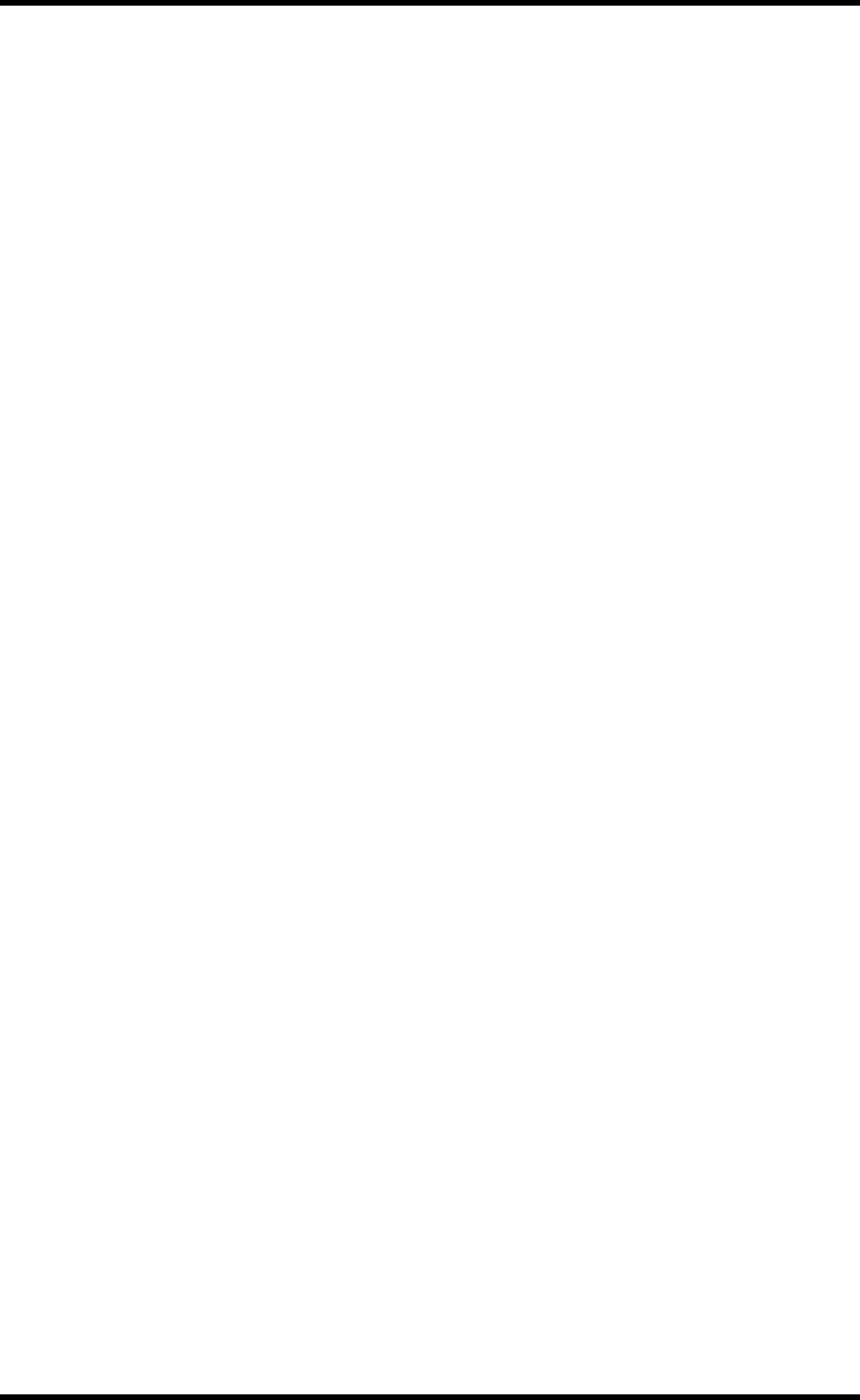
180 Chapter 18—Pro Tools Remote Layer
02R96—Owner’s Manual
Viewing Send Destinations
Send destinations can be viewed in Channel Display mode [F3] or Meter Display mode [F4]
(see page 172) by pressing the holding the AUX SELECT [AUX 1–5] (SEND A–E) buttons.
Configuring Sends as Pre or Post
Sends can be configured as either pre or post as follows.
(Make sure the ENCODER MODE [PAN] (PAN) button indicator is not lit before proceed-
ing.)
1 Use the AUX SELECT [AUX 1–5] (SEND A–E) buttons to select the sends.
The ENCODER MODE [AUX] (SEND LEVEL) button indicator lights up, as does the but-
ton indicator of the selected send.
2 Use the Encoder push-switches to toggle between pre and post.
Sends can also be set as pre or post fader by using the Encoder push-switches in Flip mode.
See “Flip Mode” on page 181 for more information.
Send pre/post status can be viewed in Channel Display mode [F3] or Meter Display mode
[F4] (see page 172) by pressing the holding the Encoder push-switches.
Setting Send Levels
Send levels can be set as follows.
1 Use the AUX SELECT [AUX 1–5] (SEND A–E) buttons to select the sends.
The ENCODER MODE [AUX] (SEND LEVEL) button indicator lights up, as does the but-
ton indicator of the selected send.
The levels for the selected send are displayed in Channel Display mode. See “Channel Dis-
play Mode” on page 172 for more information.
2 Use the Encoders to set the send levels.
Send levels can also be set by using the faders in Flip mode. See “Flip Mode” on page 181 for
more information.
Muting Sends
Sends can be muted by using the [ON] buttons in Flip mode. See “Flip Mode” on page 181
for more information.
Panning Sends
Only sends assigned to stereo destinations can be panned. Sends can be panned by using the
Encoders in Flip mode. See “Flip Mode” on page 181 for more information.