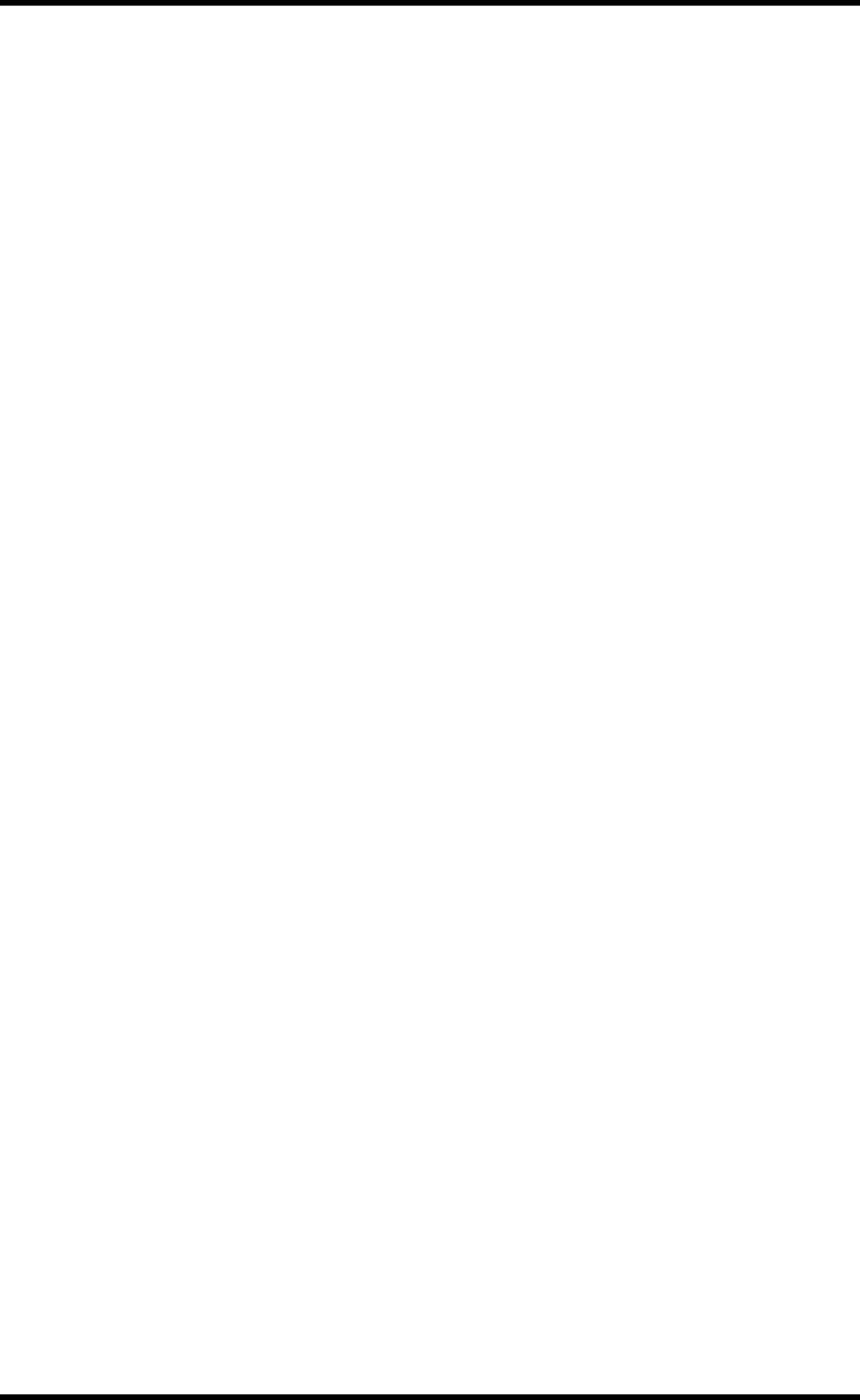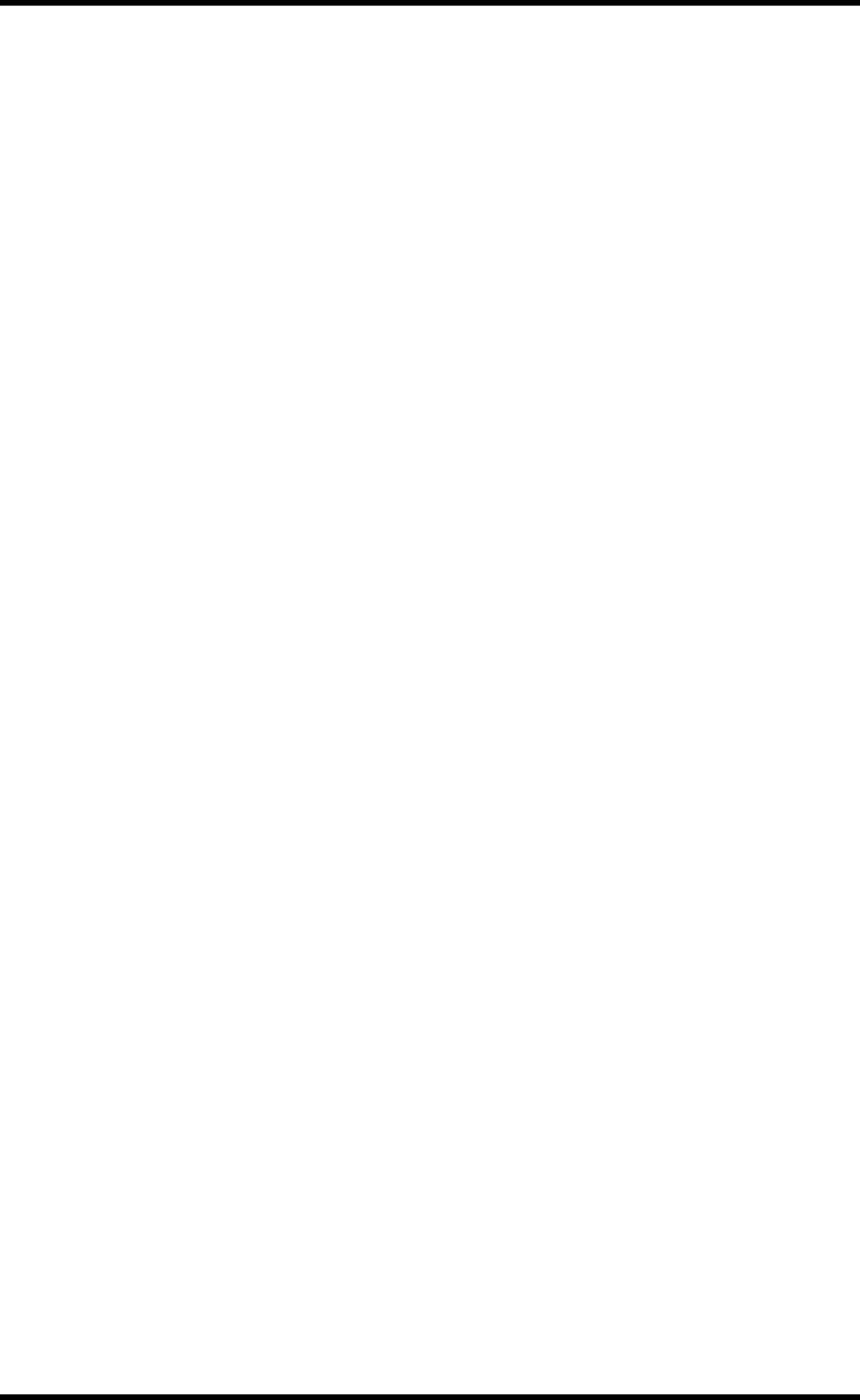
182 Chapter 18—Pro Tools Remote Layer
02R96—Owner’s Manual
Assigning Inserts/Plug-ins
Inserts can be assigned to channels as follows. The Pro Tools transport must be stopped in
order to make these assignments.
1 Press the EFFECTS PLUG-INS [CHANNEL INSERTS] button.
Its indicator lights up and the [SEL] buttons are set to Insert Select mode.
2 Use the [SEL] buttons to select channels for insert assignment.
The name of the selected channel appears in the INSERT/PARAM section of the display.
The border of the corresponding channel name in the Pro Tools Mix window is highlighted
red.
3 Press the EFFECTS/PLUG-INS [1] (ASSIGN) button.
Its indicator flashes, as does the ASSIGN indicator on the display.
4 Use Parameter controls 1–4 to select inserts/plug-ins.
The names of the inserts/plug-ins appear on the display in abbreviated form. When you
select an insert/plug-in other than the current, the corresponding SEL button flashes on the
display.
5 To confirm your selection, press the relevant Parameter control’s
push-switch.
The SEL button stops flashing.
While the EFFECTS/PLUG-INS [1] (ASSIGN) button indicator is still flashing, you can
assign more inserts/plug-ins to the same channel. To set insert #5, press the Parameter
Down (SCROLL >) button. Press the Parameter Up (< SCROLL) button to view inserts 1–4
again.
To assign inserts/plug-ins to other channels, use the [SEL] buttons to select them. You’ll
need to press the EFFECTS/PLUG-INS [1] (ASSIGN) button each time you select another
channel.
You can cancel this function by pressing the [DEC] (ESC) button.