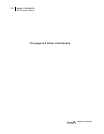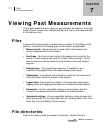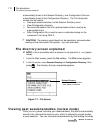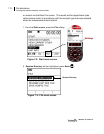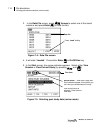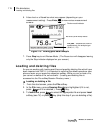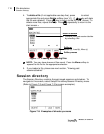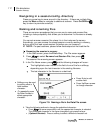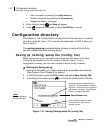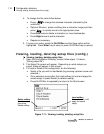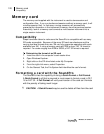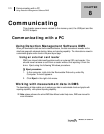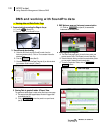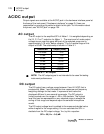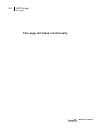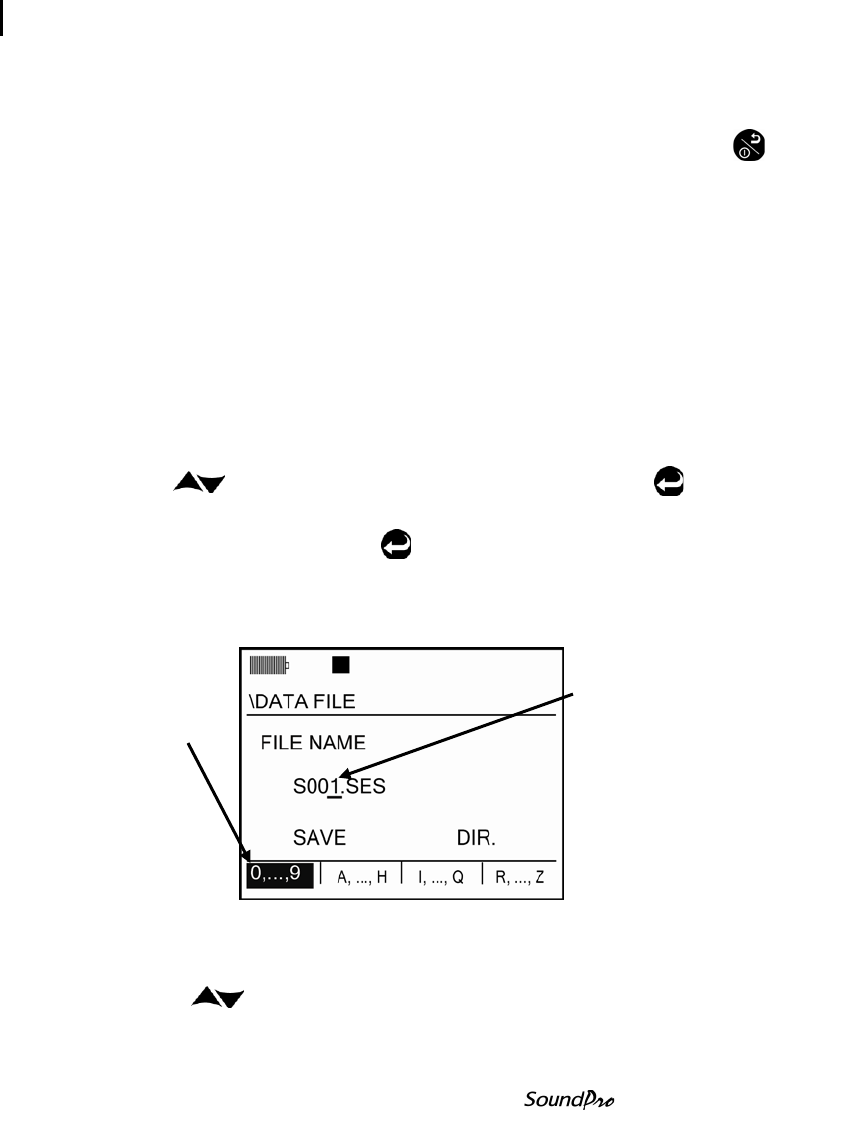
File directories
Session directory
117
Models SE and DL
Navigating in a session/config. directory
Press any arrow key to move around in the directory. If there are multiple files,
press the More softkey to navigate to additional screens. Press On/Off/Esc
key to return to previous screen(s).
Naming and renaming files
There are common procedures that you can use to name and rename files,
including a lookup capability that allows you to determine if a filename is already
in use.
You cannot rename a session file unless it is in the instrument’s memory.
Accordingly, you can rename the closed session currently residing in memory,
but you must first load a past session file before you can rename it.
NOTE: For past sessions, please follow these steps but first load the file.
Renaming the session in memory
1. In the Start screen, press the File softkey. The File screen appears.
2. Press to select Re-name Last Session File, then press .
The session file renaming screen appears.
3. In the File Name screen, press and the following changes will occur:
• The highlighted cursor moves to the field of one of the four softkeys,
depending upon the last character in the existing filename.
• The last character in the filename is underlined.
Figure 7-9: Naming a file in the Data File screen
4. Take the following actions to change the underlined character:
• Press to move sequentially until the appropriate character is selected.
The underlined character in the name changes as you press the keys.
• (Optional Shortcut): Press a softkey to select a different character set.
•
Press Enter to add
another field.
• Press Up/Down arrows
to change character
•
Softkeys may be used
to quickly select a
letter/number
character.
• Or repeatedly press
Up/Down Arrows to
select appropriate
character.