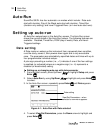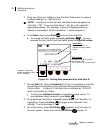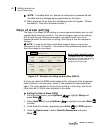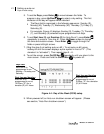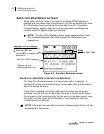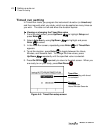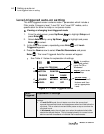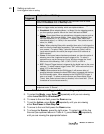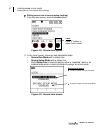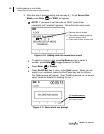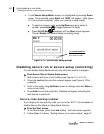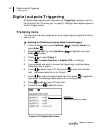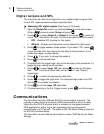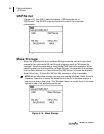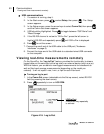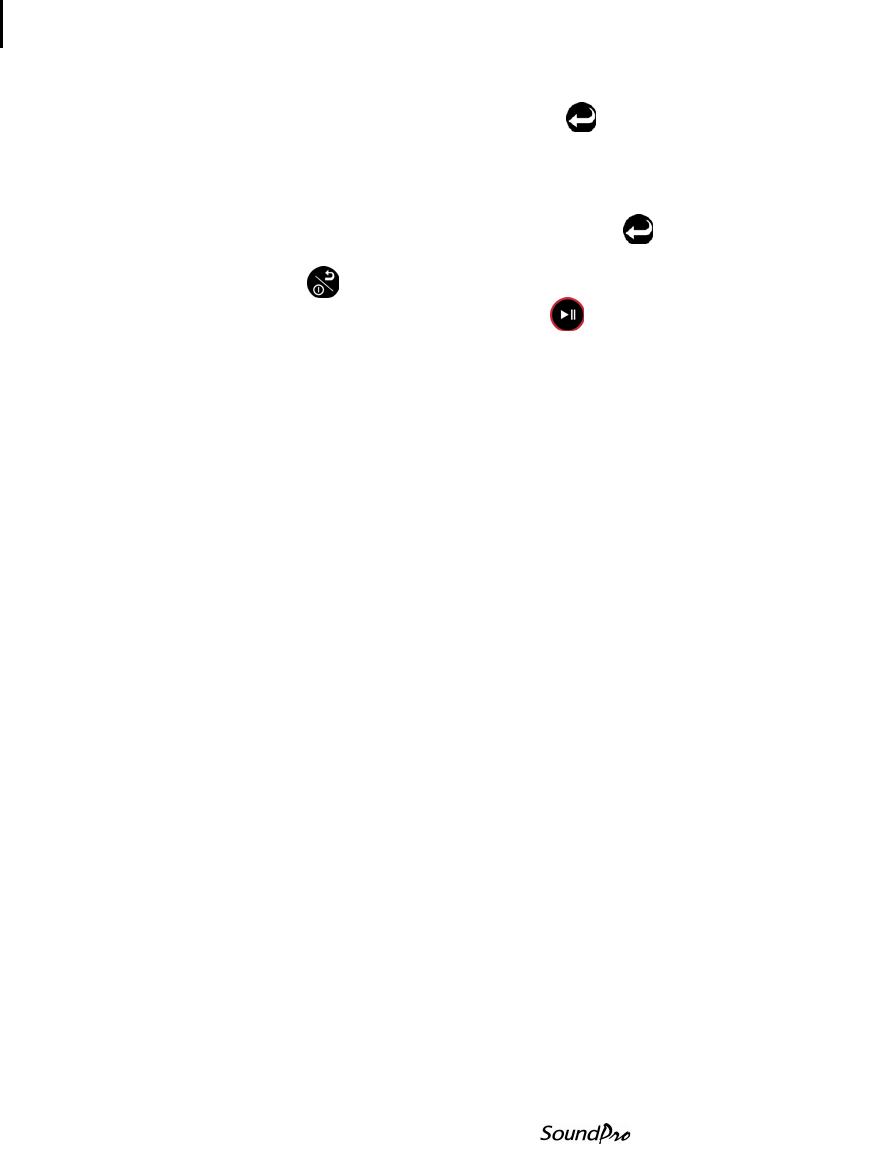
46 Locking setup or run mode
Setting secure run or secure setup (locking)
Models SE and DL
10. To activate Triggered Run on the Meter 2, press the right arrow and
select one of the five sources by pressing Enter repeatedly until you
are viewing the appropriate feature. (If you are only setting Meter 1,
please skip this step.)
11. To move to the next field press the Down arrow.
12. To select a Level, press the Right arrow. Press Enter repeatedly
until you are viewing the appropriate setting.
13. Press On/Off/Esc repeatedly to return to the start screen. When you
are ready to run your study, press Run/Pause .
Locking setup or run mode
The locking or security feature is designed to lock the SoundPro during a run to
ensure the study will not be stopped unless the lock feature is disabled.
Likewise, this feature includes a locked (or secure) setup mode which will stop a
user from editing a programmed setup. Once setup and enabled, the secure run
or secure setup are unlocked, by pressing the Lock softkey and entering in the
code.
NOTE: Security settings survive a shutdown.
Setting secure run or secure setup (locking)
Run Security and Setup Security are both enabled and disabled in the Lock
screen. For Secure Run, you can be in pause or stop mode when locking.
For Secure Setup, you must be in stop mode to set and enable this feature.
About Secure Run
When you enable Run Mode Security and start a run, the Secure Run Mode
screen appears (Figure 4-10). This will prevent users from viewing the
measurements, changing parameters, and/or stopping the run. To stop the
secured run, you will have to press the Lock softkey and enter in the code. Then,
you would be able to stop the run by pressing the Stop key.
NOTE: With Run Mode security enabled, the Secure Run Mode screen
always appears regardless whether the study was started manually, by Auto-
Run or by Triggered studies.
About Secure Setup
Setup Mode security blocks access to setup screens while in stop mode.
(NOTE: When in run mode, the SoundPro automatically blocks the user from
changing settings to ensure the settings remain the same throughout the
session.) Once enabled and the user selects setup, the Secure Setup mode
prompt will appear and it prevents someone from changing settings until
unlocked.