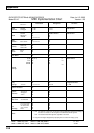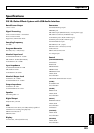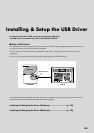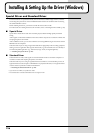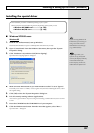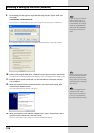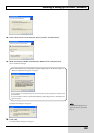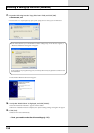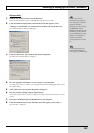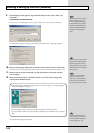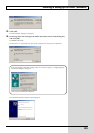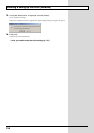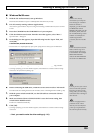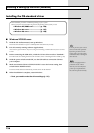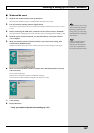130
Installing & Setting Up the Driver (Windows)
17.
Input the following into the “Copy files from” field, and click [OK].
D:\DRIVER\USB_XP2k
* The drive name “D:” may be different for your system. Specify the drive name of your CD-ROM drive.
fig.11-100
The Found New Hardware Wizard will appear.
fig.11-120
18.
Verify that “BOSS GS-10” is displayed, and click [Finish].
Wait until “Found New Hardware” appears near the taskbar.
When driver installation has been completed, the “System Settings Change” dialog box will appear.
19.
Click [Yes].
Windows will restart automatically.
→ Next, you need to make the driver settings (p. 141).
If the “What action do you want Windows to take?” setting in step 4 was not set to “Ignore”, a
“Hardware Installation” dialog box will appear.
fig.11-110
If the [Continue Anyway] button appears, click the [Continue Anyway] button to continue with
the installation.