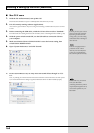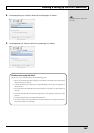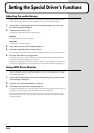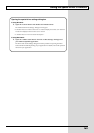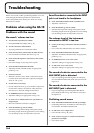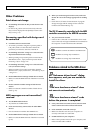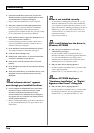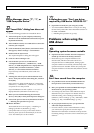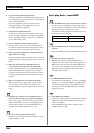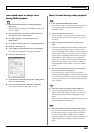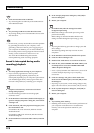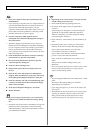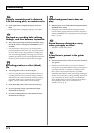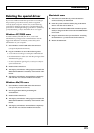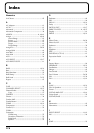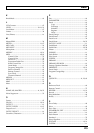168
Troubleshooting
❏ Are you running multiple applications?
→ If multiple applications are running simultaneously, an
error message may appear. If this occurs, click [OK] and
exit the other applications.
Even if an application window is closed, it is still
running if it appears in the taskbar. Be sure to exit
unneeded applications displayed.
❏ Was the driver installed correctly?
→ In order for you to play back audio data via the GS-10,
the driver must be installed. For installation and settings,
refer to “Installing & Setting Up the Driver” (Windows,
p. 126 / Macintosh, p. 146).
❏ Is your computer in Suspend or Sleep mode?
→ If so, get your computer to resume normal operation,
then exit all applications that are using the GS-10. Next,
turn the GS-10’s power off, then switch it on again.
❏ Did you plug in the USB cable, or unplug it while an
application was running?
→ Exit all applications that are using the GS-10, and exit all
applications that are using the GS-10, and re-connect the
GS-10.
❏ Have you selected “Game compatible device” or
“Voice modem” as the output for the audio track?
→ If game compatible device or voice modem (the actual
name will depend on the computer you are using) is
selected for the audio track of your software, the audio
track may not play back. Do not select these devices as
the port.
❏ Has your computer been set to enter Sleep mode?
→ If your computer enters Sleep mode, exit the software
you are using, and then restart your computer. We
recommend that you set your computer to not use Sleep
mode.
❏ [Standard driver mode] Are you attempting to play
back an audio CD using your computer’s CD player?
→ If you want to play an audio CD from your computer’s
internal CD-ROM drive, refer to “When playing audio
CDs from the computer’s internal CD-ROM drive, or
using the GS-10 to play game music“ (p. 145).
❏ Are the “Volume Control” faders raised?
→ Adjust the volume of the faders as described in “Volume
Control setting” (p. 144).
Can’t play back / record MIDI
❏ Has the MIDI device you are using been set correctly?
→ In order to record/play MIDI tracks using the GS-10,
you must correctly install the GS-10 driver (Installing &
Setting Up the Driver (Windows) (p. 126)).
Also make sure that the input port and output port are
set as follows in your software.
❏ Has the MIDI device you are using been selected
correctly?
→ Select [GS-10 MIDI IN/OUT] as the MIDI output device.
❏ Are the track outputs set correctly?
→ MIDI tracks to which no MIDI playback device is
assigned will not be heard. If you want to play back a
MIDI track, you must make sure that the MIDI device
you want to use is displayed in your software as the
MIDI output port. For details, refer to the owner’s
manual for your software.
❏ Is OMS/FreeMIDI set correctly?
→ As described in “OMS settings” (p. 148) or “FreeMIDI
settings” (p. 151), check the OMS or FreeMIDI settings.
Also make sure that the device for MIDI IN/OUT is
correctly selected in the MIDI settings of your MIDI
sequencer software.
❏ Is the OMS setup enabled?
→ If a diamond-shaped symbol is not displayed at the left
edge of the title area in the OMS setup window, the
setup is not enabled.
From the OMS File menu, choose “Make Current.”
(“OMS settings” (p. 148))
INPUT port OUTPUT port
BOSS GS-10 MIDI IN BOSS GS-10 MIDI OUT