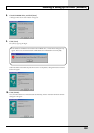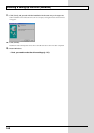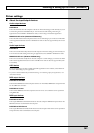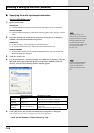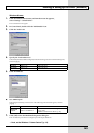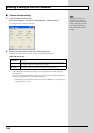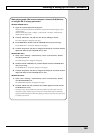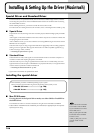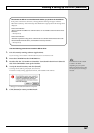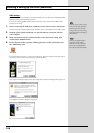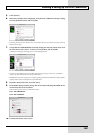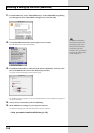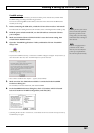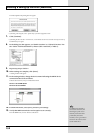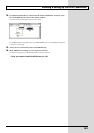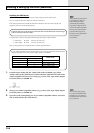147
Installing & Setting Up the Driver (Macintosh)
Use the following procedure to install the GS-10 driver.
1.
Exit all currently running software (applications).
If you are using a virus checker or similar software, be sure to exit this as well.
2.
Insert the CD-ROM into the CD-ROM drive.
3.
Double-click the “GS-10 Driver-E Installer” icon (found in the Driver E (Mac OS
9/8) of the CD-ROM) to start up the installer.
4.
Verify the Install Location, and click [Install].
* If a message like the following is displayed, click [Continue].
The other currently running applications will exit, and installation will continue.
fig.11-390
A dialog box will indicate Installation completed.
5.
Click [Restart] to restart your Macintosh.
Disconnect the GS-10 from the Macintosh before you perform the installation.
If the power of the GS-10 is turned on, a message like the following will appear when the
Macintosh is started up. Perform the steps described below as appropriate for the message that is
displayed.
If the screen indicates:
“Driver required for USB device `unknown device’ is not available. Search for driver on the
Internet?”
→ Click [Cancel].
If the screen indicates:
“Software required for using device `unknown device’ cannot be found. Please refer to the
manual included with the device, and install the necessary software.”
→ Click [Cancel].
The indication for the “Install
Location” will differ
depending on your system.
Make sure that the startup disk
for the system you are using is
selected.