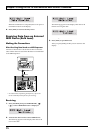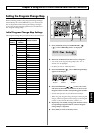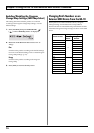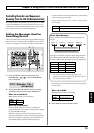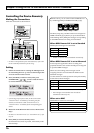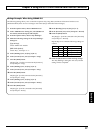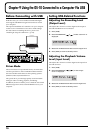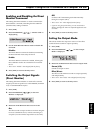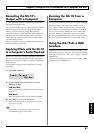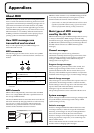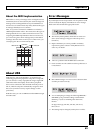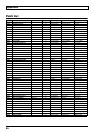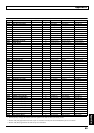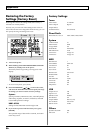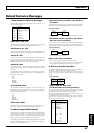80
Chapter 9 Using the GS-10 Connected to a Computer Via USB
Switching the Driver Mode
After first installing both the special and standard drivers
and then switching the GS-10’s driver mode, you can switch
between the special driver and the standard driver to use the
one you need.
For more on installing the drivers, refer to “Installing &
Setup the USB Driver” (p. 125).
1. Press [USB].
2. Press PARAMETER [ ] [ ] so that “Driver
Mode” is displayed.
fig.09-040d
3. Rotate the PATCH/VALUE dial to set the driver mode.
Standard:
The standard OS USB driver is used in this mode.
Advanced:
The special driver on the included CD-ROM is used in
this mode.
* This is set to “Advanced” when shipped from the factory.
4. Press [EXIT] to return to the Play screen.
* If the driver for the set mode has not yet been installed, at this
point you need to turn off the power to the GS-10 and install
the driver.
5. Quit any sequencer software and any other computer
applications used by the GS-10.
6. Switch off the GS-10, then turn it on again.
The corresponding driver is installed on the computer.
MIDI in Standard Driver Mode
Normally, it’s better to use MIDI in the Advanced driver
mode.
* With the factory settings, the Standard driver mode is
compatible only with audio.
If “Standard” is selected as the driver mode with an OS
standard driver that is compatible with both audio and MIDI
data, you can use both audio and MIDI with the standard
driver by making the following settings.
* It has been confirmed that standard Windows XP/2000/Me/98
and Mac OS X/9/8 drivers are not supported or that problems
may occur due to their use.
1. Press [USB].
2. Press PARAMETER [ ] [ ] so that “Std.Drv
Func” is displayed.
fig.09-050d
3. Rotate the PATCH/VALUE dial to set the standard
driver function.
Audio:
Only audio is used.
Audio&MIDI:
Both audio and MIDI are used.
4. Press [EXIT] to return to the Play screen.
5. Quit any sequencer software and any other computer
applications used by the GS-10.
6. Turn off the power to the GS-10, and then turn the unit
on again.
* For more on installing the drivers, refer to “Installing & Setup
the USB Driver” (p. 125).