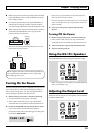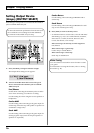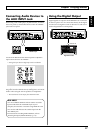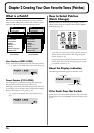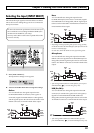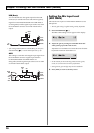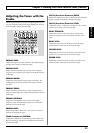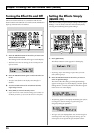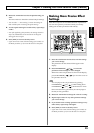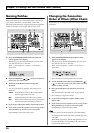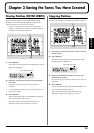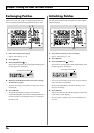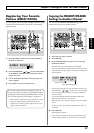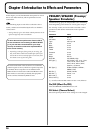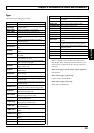22
Chapter 2 Creating Your Own Favorite Tones (Patches)
Turning the Effect On and Off
The GS-10’s internal effects are switched on and off with
button controls. The indicator for an effect’s ON/OFF button
lights up when the effect is enabled.
fig.02-160
1. Press the ON/OFF button for the effect you want to be
able to switch on and off.
The settings for the selected effect appear in the display.
* With FX-1 and FX-2, the settings for the currently selected
effect are shown.
fig.02-170d
2. Press the ON/OFF button again to switch the effect on
or off.
* The effect name flashes in the display when that effect is
disabled.
3. To select another effect to be switched on and off,
repeat Steps 1 and 2.
4. Press [EXIT] to return to the Play screen.
* If you want to save a tone with the settings you’ve made, use
the Write procedure (p. 25) to save the tone to a User patch.
Setting the Effects Simply
(QUICK FX)
Each effect includes prepared sample settings called “Quick
Settings.” You can easily create new effect sounds just by
selecting and combining these Quick Settings.
fig.02-171
1. Press [QUICK FX].
The effects selection screen appears in the display.
fig.02-180d
* Performing Step 1 while editing an effect takes you to the
status following Step 2.
2. Press the ON/OFF button for the effect you want to
select for Quick Settings.
The name of the effect being set with Quick Settings
appears in the upper row of the display, and the “Quick
Settings Name” currently selected for that effect appears
in the lower row of the display.
fig.02-190d
* The following appears in the display immediately after patches
are changed or when the settings in Quick settings are
changed by editing the parameters.
fig.02-200d
* The upper row of the display flashes when the selected effect is
switched off. Even when using the Quick Settings, you can
switch effects on and off with the effect ON/OFF buttons.
1,2,3 4
2 51
3