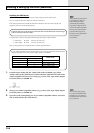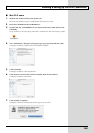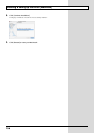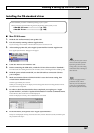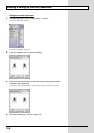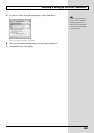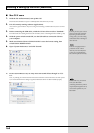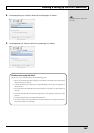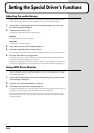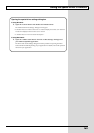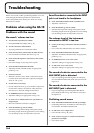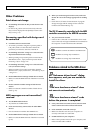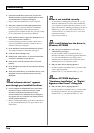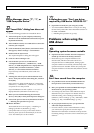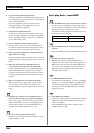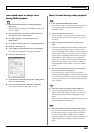162
Setting the Special Driver’s Functions
Adjusting the audio latency
When using the GS-10 in Advanced mode, you can change the driver settings to adjust the latency
of the audio. To adjust the latency, change the Buffer Size in the driver settings dialog box.
1.
As described in “Opening the special driver settings dialog box” (p. 163), open
the “Driver Settings” dialog box.
2.
Adjust the driver buffer size.
The following setting will produce the shortest latency.
Windows:
Set “Audio Buffer Size” to the far left (Min).
Macintosh:
Set “Buffer Size” to the far left (Min).
3.
Click [OK] to close the driver settings dialog box.
4.
Restart the application that is using the GS-10.
If you are using an application that has a function for testing audio devices, get it to perform its tests.
5.
Play back audio data on your application.
If interruptions occur in the sound, repeat this procedure, and gradually increase the buffer size
specified in step 2 until interruptions no longer occur.
* Depending on the application you are using, there may be a buffer size or latency adjustment function among
the audio settings of the application as well. For details, refer to the operation manual for your application.
Using ASIO Direct Monitor
If you are using the GS-10 from an ASIO 2.0 compatible application, switching of the GS-10’s output
signals (“Switching the Output Signals (Direct Monitor)” (p. 79)) can be controlled from your ASIO
2.0 compatible application.
1.
As described in Opening the special driver settings dialog box (p. 163), open the
“Driver Settings” dialog box.
2.
Check the “Use ASIO Direct Monitor” check box.
3.
Click [OK] to close the driver settings dialog box.
* Depending on the application you are using, there may be a ASIO Direct Monitor among the audio settings of
the application as well. For details, refer to the operation manual for your application.
* When using ASIO Direct Monitor, monitoring may switch on/off at unexpected times, depending on the
application settings and on the recording procedure. If this occurs, uncheck the check box in step 2 to disable
ASIO Direct Monitor.