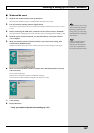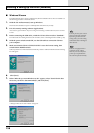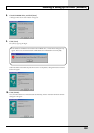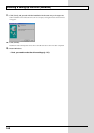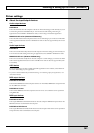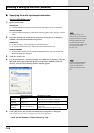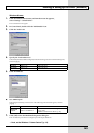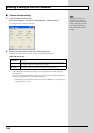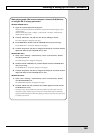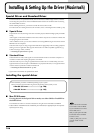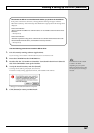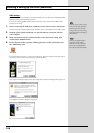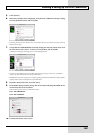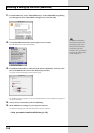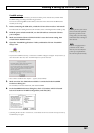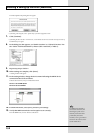145
Installing & Setting Up the Driver (Windows)
When playing audio CDs from the computer’s internal CD-ROM drive,
or using the GS-10 to play game music
Windows XP/2000 users:
1. Open the “System Properties” dialog box.
Windows XP- Click the Windows start button, and from the menu that appears, select
“Control Panel.”
Windows 2000- Select “Start | Settings | Control Panel,” and in the “Control Panel,”
double-click the System icon.
2. Click the “Hardware” tab, and click the “Device Manager” button.
The “Device Manager” dialog box will apper.
3. In CD-ROM drive, double-click the CD-ROM drive that you are using.
The CD-ROM drive’s “Properties” dialog box will appear.
4. Click the “Properties” tab, then in “Digital CD Playback,” check the “Enable
digital CD audio for this CD-ROM device” item.
Windows Me users:
1. Select “Start | Settings | Control Panel,” and in “Control Panel,” double-
click the System icon.
The “System Properties” dialog box will appear.
2. Double-click the CD-ROM icon, and then double-click the CD-ROM drive
that you are using.
The CD-ROM drive’s “Properties” dialog box will appear.
3. Click the “Properties” tab, then in “Digital CD Playback,” check the “Enable
digital CD audio for this CD-ROM device” item.
Windows 98 users:
1. Select “Start | Settings | Control Panel,” and in “Control Panel,” double-
click the Multimedia icon.
The “Multimedia Properties” dialog box will appear.
2. Click the “Music CD” tab, and check the “Enable digital CD audio for this
CD-ROM device” item.
* Depending on your system, playback may still not be possible. For details, please contact the
manufacturer of your computer. If you are using a PC-card (PCMCIA) type CD-ROM drive,
playing back WAVE data from a CD-ROM or playing an audio CD may cause interrupted sound,
or possibly no sound at all.