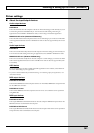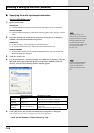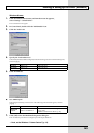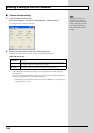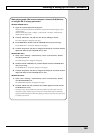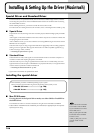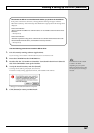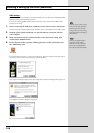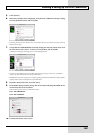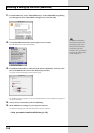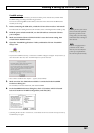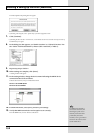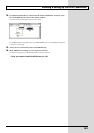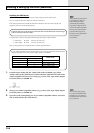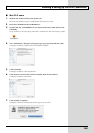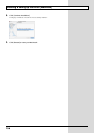149
Installing & Setting Up the Driver (Macintosh)
5.
Click [Search].
6.
When the search has been completed, verify that the “OMS Driver Setup” dialog
box lists the BOSS GS-10, and click [OK].
fig.11-430
* If the dialog box does not show “BOSS GS-10,” check whether the GS-10 is connected correctly, and start up
OMS Setup once again.
7.
Verify that the “OMS MIDI Device Setup” dialog box lists the GS-10. Then click
all check boxes from “Port 1” to “Port 2” to check them, and click [OK].
A dialog box will appear, allowing you to save the settings in a file.
fig.11-440
* For other connected MIDI devices as well, add a check mark to the port(s) you want to use. For details on
settings, refer to the manual that came with your MIDI device.
* BOSS/Roland can provide no guarantees or support regarding the operation of MIDI device made by another
company. Please contact the manufacturer of your MIDI device.
8.
Input the desired file name, and click [Save].
9.
In the Studio Setup window, change the device name indicating the MIDI device
connected to the GS-10 as follows.
Click the device name, and you will be able to edit it.
Port 1: GS-10 MIDI IN,OUT
Port 2: GS-10 CONTROL
fig.11-450
10.
From the File menu, select “Save.”