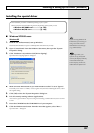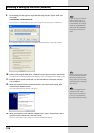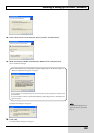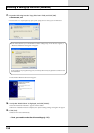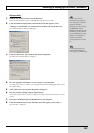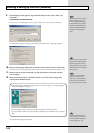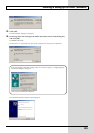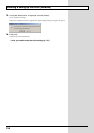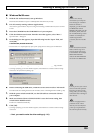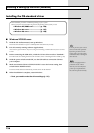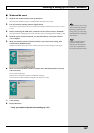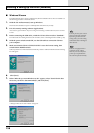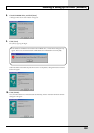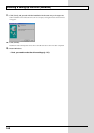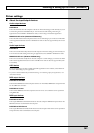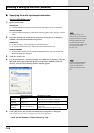135
Installing & Setting Up the Driver (Windows)
■ Windows Me/98 users
1.
With the GS-10 disconnected, start up Windows.
Disconnect all USB cables except for a USB keyboard and USB mouse (if used).
2.
Exit all currently running software (applications).
Also close any open windows. If you are using virus checking or similar software, be sure to exit it
as well.
3.
Insert the CD-ROM into the CD-ROM drive of your computer.
4.
Click the Windows start button. From the menu that appears, select “Run...”.
Open the “Run...” dialog box.
5.
In the dialog box that appears, input the following into the “Open” field, and
click [OK].
D:\DRIVER\USB_ME98\SETUPINF.EXE
* The drive name “D:” may be different for your system. Specify the drive name of your CD-ROM drive.
fig.11-230
The “SetupInf” dialog box will appear, with “Ready to install the driver” appearing in the box.
* If a message prompting you to restart Windows appears, restart Windows in accordance with the message
instructions, then proceed to the following step.
fig.11-240
6.
Before connecting the USB cable, switch the GS-10’s driver mode to “Advanced.”
For instructions on switching the GS-10’s driver modes, refer to “Switching the Driver Mode” (p. 80).
7.
With the power switch turned OFF, use the USB cable to connect the GS-10 to
your computer.
8.
Make sure that the GS-10’s OUTPUT LEVEL is set to the lowest setting, then
switch ON the POWER switch.
The driver is installed automatically.
9.
Click [OK].
* If a message prompting you to restart Windows appears, restart Windows in accordance with the message
instructions.
→ Next, you need to make the driver settings (p. 141).
If the GS-10 is already
connected to your computer
and a message of “Add New
Hardware Wizard” is
displayed, go to the included
CD-ROM folder named
DRIVER\USB_XP2k, open the
file Readme_e.htm, and read
the “Troubleshooting” section
entitled “You attempted to
install using the above
procedure, but were not able
to.”
In this manual, the location of
folders and files is given in
terms of the file path, using \
as the delimiter. For example,
ME98\SETUPINF.EXE
indicates the SETUPINF.EXE
file found in the ME98 folder.
Turn on power to your various
devices in the order specified.
By turning on devices in the
wrong order, you risk causing
malfunction and/or damage to
other devices.
This unit is equipped with a
protection circuit. A brief
interval (a few seconds) after
power up is required before
the unit will operate normally.