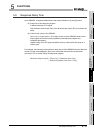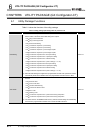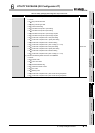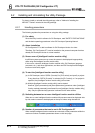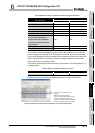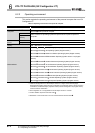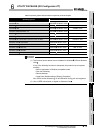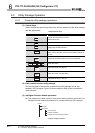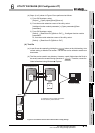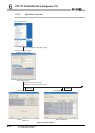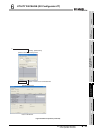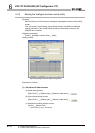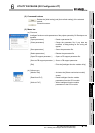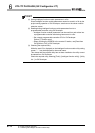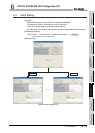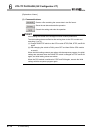6
UTILITY PACKAGE (GX Configurator-CT)
6.3 Utility Package Operation
6.3.1 Common utility package operations
6 - 8
1
OVERVIEW
2
SYSTEM
CONFIGURATION
3
SPECIFICATIONS
4
PROCEDURES AND
SETTINGS BEFORE
OPERATION
5
FUNCTIONS
6
UTILITY PACKAGE (GX
Configurator-CT)
7
PROGRAMMING
8
TROUBLESHOOTING
(b) Steps 1) to 3) shown in Figure 6.3 are performed as follows:
1) From GX Developer, select:
[Project] [Open project]/[Save]/[Save as].
2) From the module selection screen of the utility, select:
[Intelligent function module parameter] [Open parameters]/[Save
parameters].
3) From GX Developer, select:
[Online] [Read from PLC]/[Write to PLC] "Intelligent function module
parameters".
Or, from the module selection screen of the utility, select:
[Online] [Read from PLC]/[Write to PLC].
(4) Text file
(a) A text file can be created by clicking the button on the initial setting, Auto
refresh setting, or Monitor/Test screen. The text files can be utilized to create user
documents.
(b) Text files can be saved in any directory. However, a path (folder where the file is to
be saved) cannot be created during operation of . Therefore, create the
folder beforehand using Windows Explorer.
Figure 6.3 Correlation chart for data created with the utility package
A
Project
A
Project
A
Disk
B
Personal computer
1)
2)
3)
GX Developer/
GX Configurator-CT
QCPU
A: Intelligent function module parameters
B: Data saved by "Make text file"