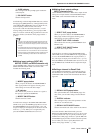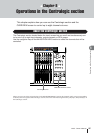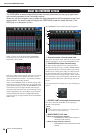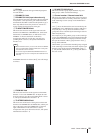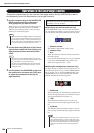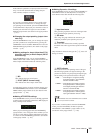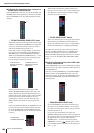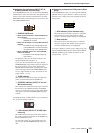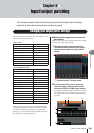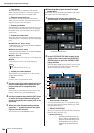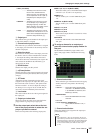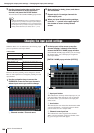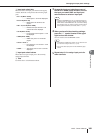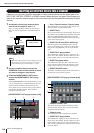Operations in the Centralogic section
M7CL Owner’s Manual
Operations in the Centralogic section
8
103
● Adjusting the pan/balance (INPUT, ST IN,
STEREO, and MIX channels only)
In the OVERVIEW screen, you can use the TO STEREO/
MONO field to switch the on/off status and adjust the pan/
balance of the signal sent from each channel to the STE-
REO/MONO buses. The following items are shown in the
TO STEREO/MONO field.
1 PAN/BALANCE knob
• When an INPUT channel or monaural MIX chan-
nel is selected
........ The panning of the signal sent to the
STEREO bus is shown.
• When a ST IN channel or a stereo MIX channel is
selected
........ The balance of the left/right signals sent
to the STEREO bus is shown and adjust
the output balance to the STEREO bus.
• When a STEREO channel or a stereo MATRIX
channel is selected
........ The balance of the left/right output sig-
nals is shown.
To adjust the value, press the knob to select it, and
operate multifunction encoders 1–8.
If you press the selected knob once again, the TO
STEREO/MONO popup window (8 ch) will appear. In
this popup window, you can switch between ST/
MONO mode and LCR mode, and change the on/off
status of the signal sent to the STEREO/MONO bus
for up to eight channels at a time. (For details on the
popup window → p. 63).
B OVER indicator
This indicator will light if any of the level detection
points in each channel reach the OVER level.
C ST/MONO indicator (INPUT, ST IN, and
MIX channels only)
This indicates the on/off status of the signal sent from
that channel to the STEREO (L/R) bus and MONO
(C) bus. To switch this on/off, press the selected knob
once again to open the TO STEREO/MONO popup
window.
If an INPUT, ST IN, or MIX channel is set to LCR mode,
the
C area will change as follows.
D LCR indicator (INPUT, ST IN, MIX chan-
nels only)
The LCR indicator shows the overall on/off status of
the signals sent from that channel to the STEREO (L/
R) bus and MONO (C) bus.
To switch this on/off, press the selected knob once
again to open the TO STEREO/MONO popup win-
dow.
● Assigning a channel to a DCA group or Mute
group
In the OVERVIEW screen, you can use the DCA/MUTE
GROUP field to assign a channel to a DCA group (input
channels only) or mute group. This field includes the fol-
lowing items.
1 DCA indicator (input channels only)
This indicator shows the DCA group(s) to which the
input channel is assigned. The numbers of DCA
groups to which this channel belongs are highlighted.
B Mute indicator
This indicator shows the mute groups to which the
channel is assigned. The numbers of mute groups to
which this channel belongs are highlighted.
To assign a channel to a DCA group or Mute group, press
the DCA/MUTE GROUP field to open the DCA/MUTE
GROUP ASSIGN popup window. (For details on the
popup window → p. 124).
1 2
3
4
1
2