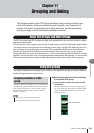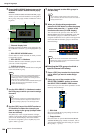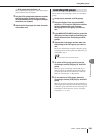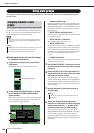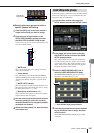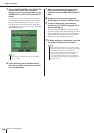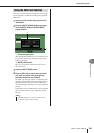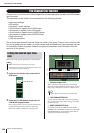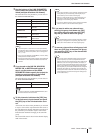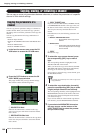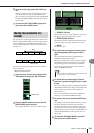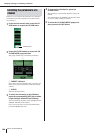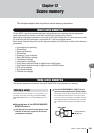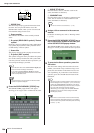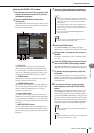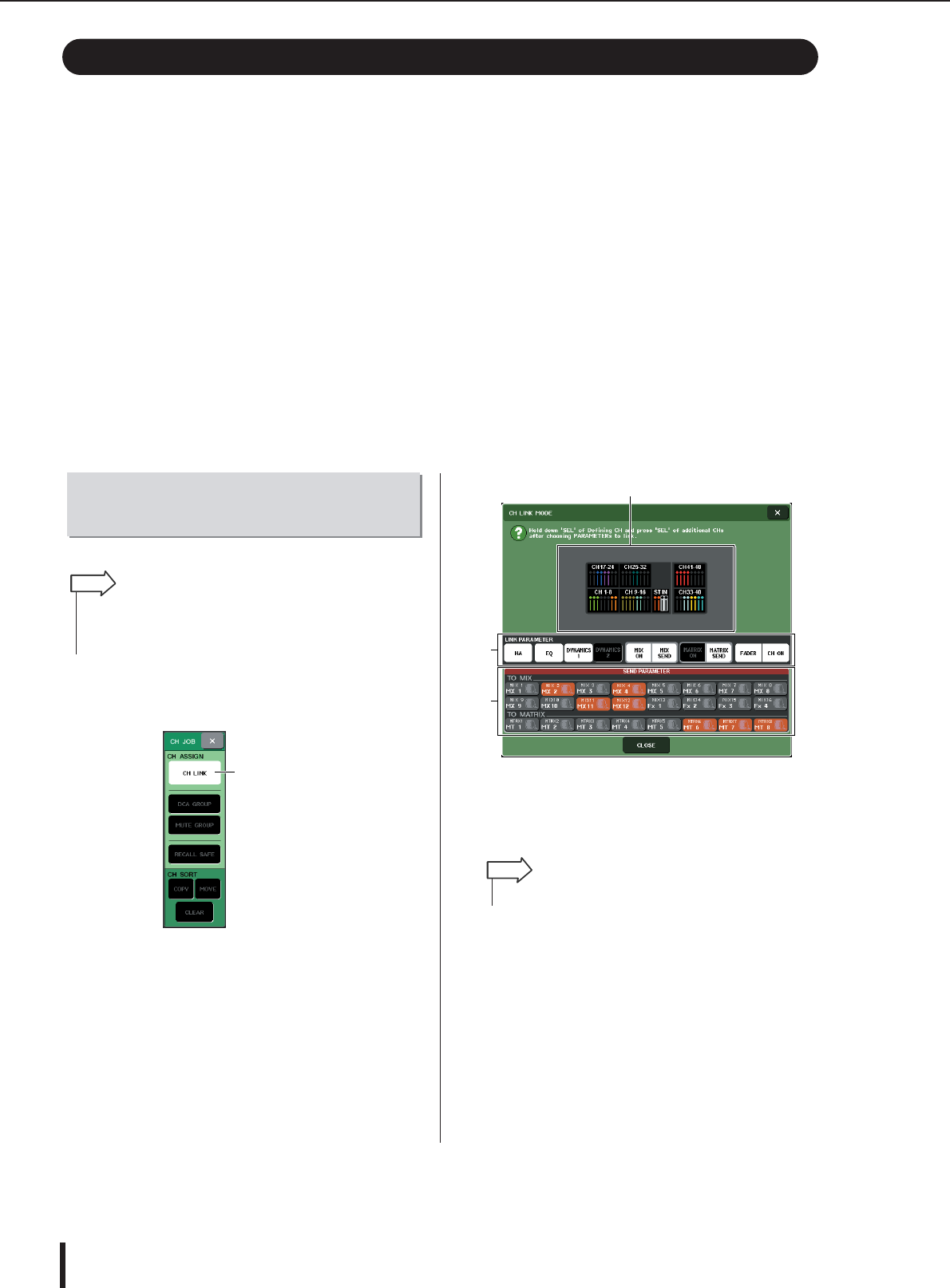
M7CL Owner’s Manual
The Channel Link function
130
Channel Link is a function that links the operation of parameters such as fader and EQ between
input channels.
The parameters to be linked can be selected from the following choices.
•Head amp settings
• EQ settings
•Dynamics 1 and 2 settings
•On/off status of signals sent to MIX buses
•Send levels of signals sent to MIX buses
•On/off status of signals sent to MATRIX buses
•Send levels of signals sent to MATRIX buses
•Fader operations
•[ON] key operations
Two or more input channels that are linked are called a “link group.” There is no limit on the num-
ber of link groups you can create, or on the number and combinations of input channels that can
be included in these link groups. However, the types of parameters that are linked will be the
same for all link groups.
Here’s how to link specific parameters of input channels.
1
In the function access area, press the CH
JOB button.
2
Press the CH LINK button to open the CH
LINK MODE popup window.
In this popup window you can view the channels that
are linked and specify the parameters that will be
linked. The window includes the following items.
1 Channel display field
When you create a link group, the corresponding
channels will be highlighted. If there are two or more
link groups, each group is shown in a different color.
B LINK PARAMETER field
Use the buttons in this field to select the parameters
that you want to be linked. These settings are shared
by all link groups.
C SEND PARAMETER field
If you have turned on the MIX ON, MIX SEND,
MATRIX ON, or MATRIX send buttons in the LINK
PARAMETER field, use the buttons of this field to
specify the send-destination bus(es).
The Channel Link function
Linking the desired input chan-
nels
• Channel link settings are saved as part of the scene.
• Recall Safe does not affect channel link. When you recall a scene,
the link status will always be reproduced.
HINT
CH LINK button
1
2
3
• All parameters of ST IN channel L/R are always linked.
HINT