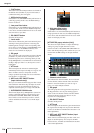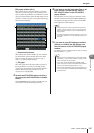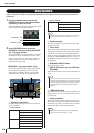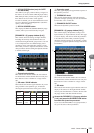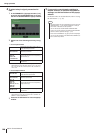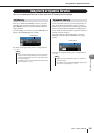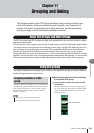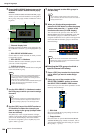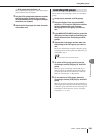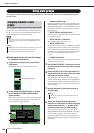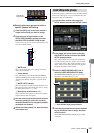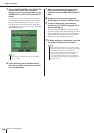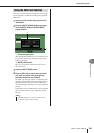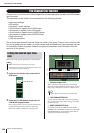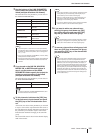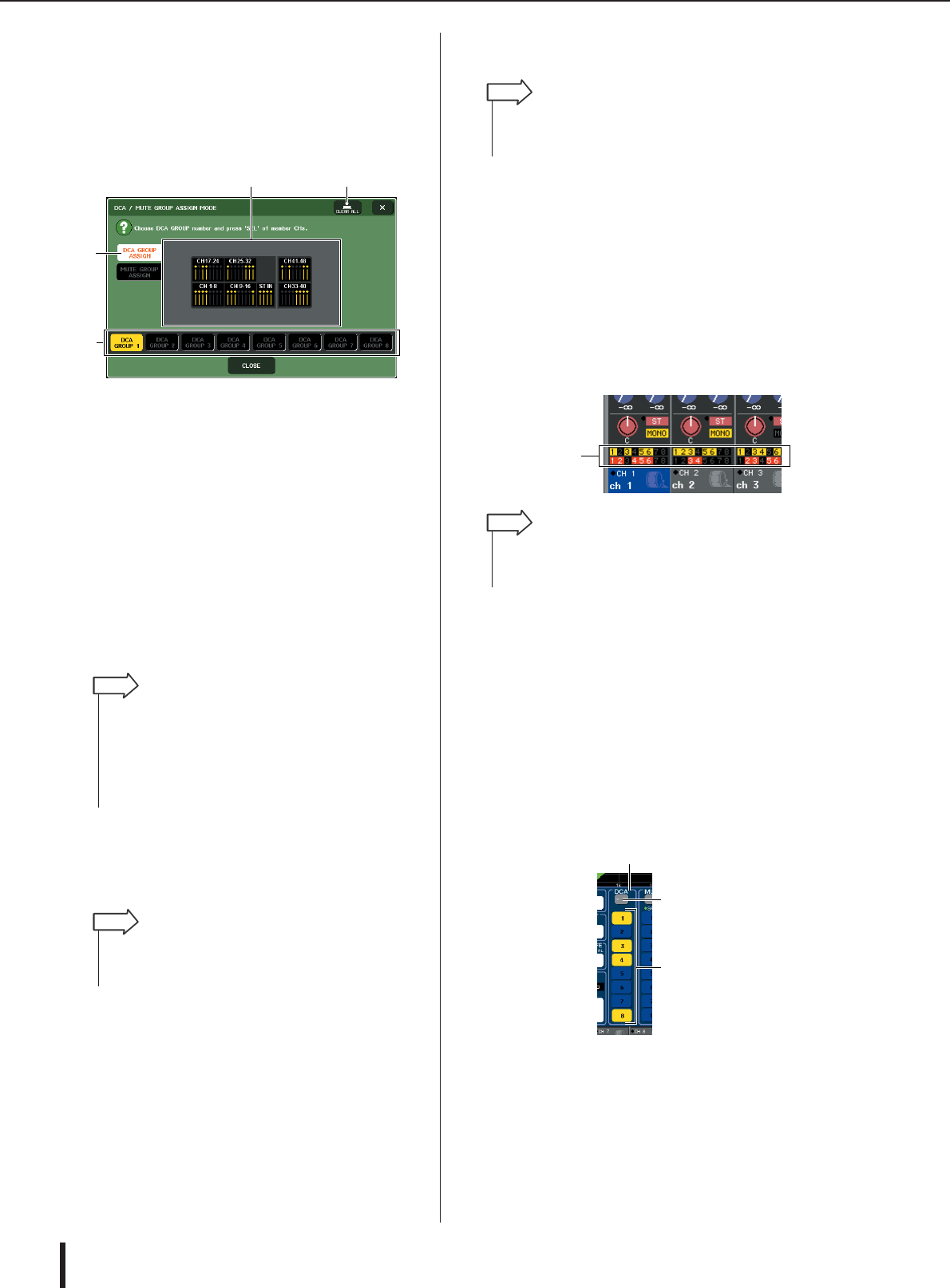
M7CL Owner’s Manual
Using DCA groups
124
2
Press the DCA GROUP button to access the
DCA/MUTE GROUP ASSIGN MODE popup
window.
In the DCA/MUTE GROUP ASSIGN MODE popup
window you can select the channels to be assigned to
DCA groups. The popup window includes the follow-
ing items.
1
Channel display field
Channels assigned to the DCA group selected by the
DCA GROUP 1–8 buttons (
3
) are highlighted in yel-
low.
B
DCA GROUP ASSIGN button
Use this button to switch the mode in which you want
to assign DCA groups.
C
DCA GROUP 1–8 buttons
Use these buttons to select the DCA group for which
you want to make assignments.
D
CLEAR ALL button
Press this button to clear all channels that are assigned
to the selected DCA group.
3
Use the DCA GROUP 1–8 buttons to select
the DCA group to which you want to assign
channels.
4
Use the [SEL] keys of the INPUT section or
ST IN section to select the channels you
want to assign to the group (multiple selec-
tions are allowed).
The [SEL] keys of the assigned channels will light,
and the corresponding channels will be highlighted in
yellow in the channel display field of the window.
To cancel an assignment, press a lit [SEL] key once
again to make it go dark.
5
Assign channels to other DCA groups in
the same way.
6
When you finish making assignments,
press the CLOSE button to close the popup
window, and press the “
×
” symbol in the
function access area (CH JOB display).
You will return to the previous screen. The DCA/
MUTE GROUP field of the OVERVIEW screen indi-
cates the DCA group(s) to which each channel is
assigned. Numbers that are lit yellow in the upper line
of this field indicate the DCA groups to which that
channel belongs.
●
Selecting the DCA groups to which a
specific channel will belong
1
Press a [SEL] key to select the input chan-
nel for which you want to make assign-
ments.
2
Press any one of the encoders of the
SELECTED CHANNEL section to access
the SELECTED CHANNEL VIEW screen.
In this screen you can view all mix parameters for the
currently selected channel.
1
DCA field
Here you can make DCA group settings for the cur-
rently selected channel.
B
Popup button
Press this button to open the DCA/MUTE GROUP
ASSIGN MODE popup window. For details, refer to
“Selecting the channels that will belong to a specific
DCA group” (
→
p. 123).
1
2
3
4
• If the [DCA] key is selected in the NAVIGATION KEYS sec-
tion, you can access the DCA/MUTE GROUP ASSIGN
MODE popup window by pressing the Centralogic section
[SEL] key twice in rapid succession.
In this case, the DCA/MUTE GROUP ASSIGN MODE popup
window will appear with the DCA GROUP 1–8 button
selected for that DCA group.
HINT
• If the [DCA] key is selected in the NAVIGATION KEYS sec-
tion, you can also select the assignment-destination DCA
group by pressing a [SEL] key in the Centralogic section.
HINT
•You may assign a single channel to more than one DCA
group. In this case, the value will be the sum of the levels of
all assigned DCA faders.
HINT
DCA/MUTE
GROUP field
•You can also access the DCA/MUTE GROUP ASSIGN
MODE popup window by pressing the DCA/MUTE GROUP
field in the OVERVIEW screen.
HINT
1
3
2