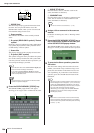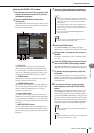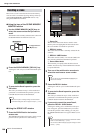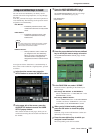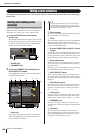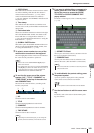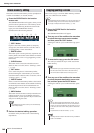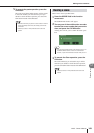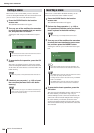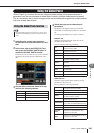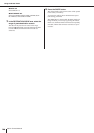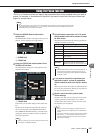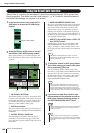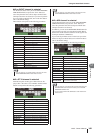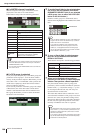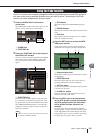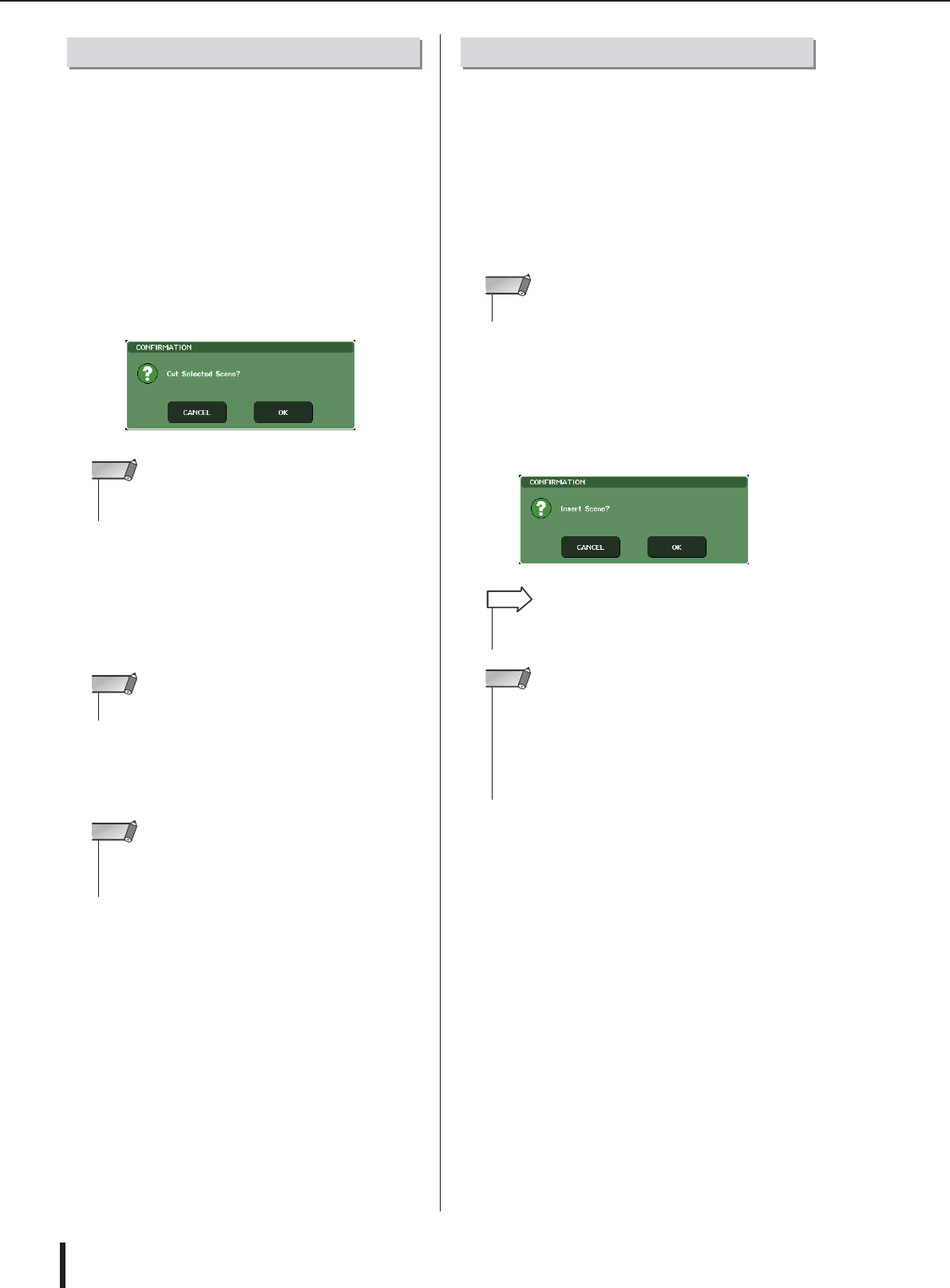
M7CL Owner’s Manual
Editing scene memories
144
Here’s how to cut a scene. When you cut a scene, the
scenes of subsequent numbers will move forward. You can
paste or insert a cut scene at the desired location.
1
Press the SCENE field in the function
access area.
The SCENE LIST window will appear.
2
Turn any one of the multifunction encoders
to select the scene number that you want to
cut, and press the CUT button.
A dialog box will ask you to confirm the Cut opera-
tion.
3
To execute the Cut operation, press the OK
button.
The scene you selected in step 2 will be cut, and the
scenes of subsequent numbers will be moved forward.
At this time, the scene that was cut will be held in the
buffer memory.
4
If desired, you can paste (→ p. 142) or insert
the cut scene (that was held in the buffer
memory).
Here’s how a scene held in the buffer memory can be
inserted at the desired scene number location.
1
Press the SCENE field in the function
access area.
The SCENE LIST window will appear.
2
Perform the Copy operation (→ p. 142) or
Cut operation so that the scene you want to
insert is placed in the buffer memory.
3
Turn any one of the multifunction encoders
to select the insert-destination scene num-
ber, and then press the INSERT button.
A dialog box will ask you to confirm the Insert opera-
tion.
4
To execute the Insert operation, press the
OK button.
The scene stored in the buffer memory will be insert at
the scene number you selected in step 3. If you
selected multiple scenes as the insert-destination, the
same scene will be inserted multiple times starting at
the scene number you selected. Scenes that were
stored in subsequent numbers following that location
will be moved backward by the number of scenes that
were inserted.
Cutting a scene
• The CUT button cannot be used if the scene list is sorted in
any other way than by the “NO.” column.
NOTE
• Read-only scenes or write-protected scenes cannot be cut.
NOTE
• Be aware that if you copy or cut a different scene before you
paste or insert, the newly copied or cut scene will overwrite
the scene in the buffer memory.
NOTE
Inserting a scene
•You cannot copy or cut multiple scenes as the source.
NOTE
• If you select multiple scenes as the insert-destination, the
same scene will be inserted for the selected number of time.
HINT
• The INSERT button cannot be used if the scene list is sorted
in any other way than by the “NO.” column.
• If nothing has been stored in the buffer memory, the INSERT
button is not available.
• The INSERT button cannot be used if the Insert operation
would cause the number of stored scenes to exceed 300.
NOTE