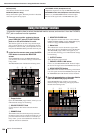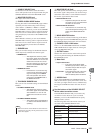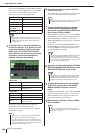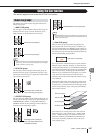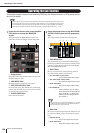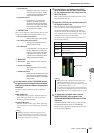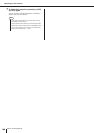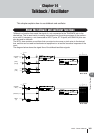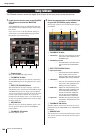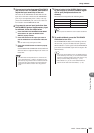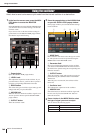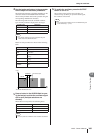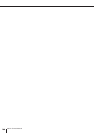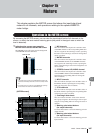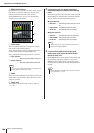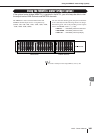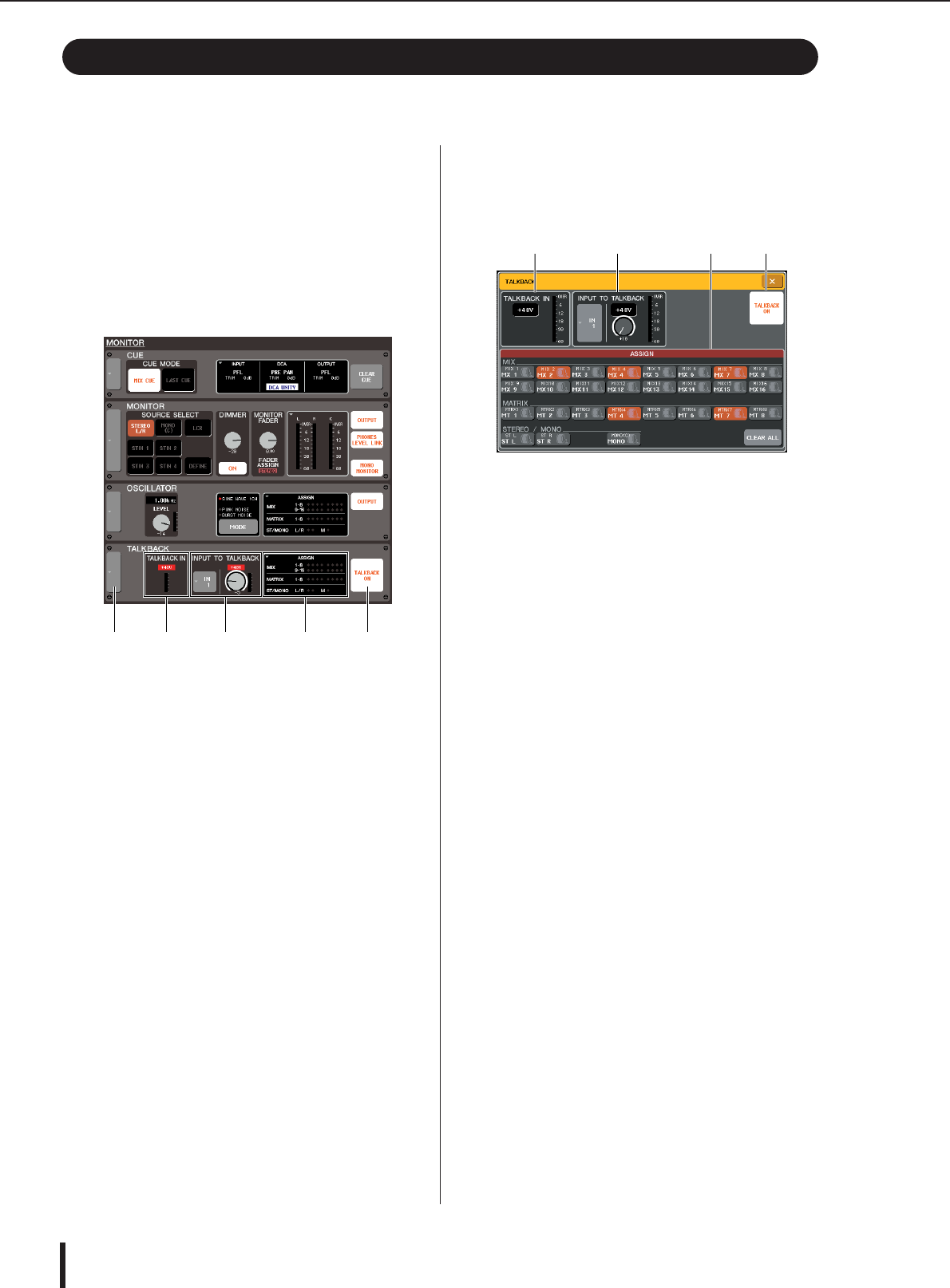
M7CL Owner’s Manual
Using talkback
162
The Talkback function sends the signal (that is input at the input jacks) to the desired bus.
1
In the function access area, press the MON-
ITOR button to access the MONITOR
screen.
In the MONITOR screen, the TALKBACK field lets
you check the current talkback settings, and turn talk-
back on/off.
If you want to view or edit the talkback settings in
greater detail, use the TALKBACK popup window
described in step 2 and following.
1
Popup button
Opens the TALKBACK popup window.
B
TALKBACK IN field
This indicates the input level of the mic connected to
the TALKBACK jack, and the phantom power on/off
status.
C
INPUT TO TALKBACK field
This field indicates the input sensitivity, input level,
and phantom power on/off status of the INPUT, ST IN
and OMNI IN jacks that are being used for talkback.
You can use the buttons located at the left of this field
to select a jack used for talkback. If you press the
GAIN knob in this field to select it, you will be able to
use the corresponding multifunction encoder to adjust
the input sensitivity.
D
ASSIGN field
Indicates the bus to which the talkback signal is sent.
You can press this field to open the TALKBACK
popup window.
E
TALKBACK ON button
Switches talkback on/off.
2
Press the popup button or the ASSIGN field
to open the TALKBACK popup window.
In this popup window you can make detailed settings
for talkback.
1
TALKBACK IN field
• +48V button
... This is an on/off switch for the phan-
tom power (+48V) supplied to the
TALKBACK jack.
•TALKBACK jack level
........... This indicates the input level of the
mic connected to the TALKBACK
jack.
B
INPUT TO TALKBACK field
• Input select button
........... Opens the INPUT PORT SELECT
popup window, where you can
select an INPUT jack other than the
TALKBACK jack used for talkback.
• +48V button
........... This is an on/off switch for the phan-
tom power (+48V) supplied to the
INPUT jack used for talkback.
• GAIN knob
..... Adjusts the input sensitivity of the
INPUT jack used for talkback. Use
the corresponding multifunction
encoder to make this adjustment.
You can also use the MONITOR
screen GAIN knob to adjust this.
• Input level
...... Indicates the input level of the mic
connected to the INPUT jack used
for talkback.
C
TALKBACK ON button
Switches talkback on/off. This operation can also be
performed using the MONITOR screen TALKBACK
ON button.
D
ASSIGN field
Selects the bus(es) to which the talkback signal will be
sent. You can press the CLEAR ALL button to defeat
all selections.
Using talkback
1 52 3 4
1 2 4 3