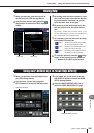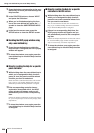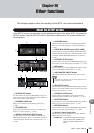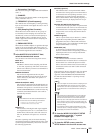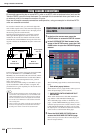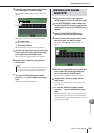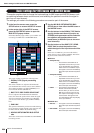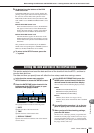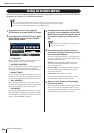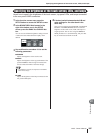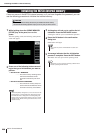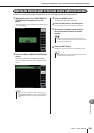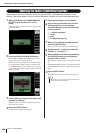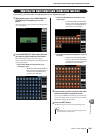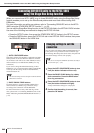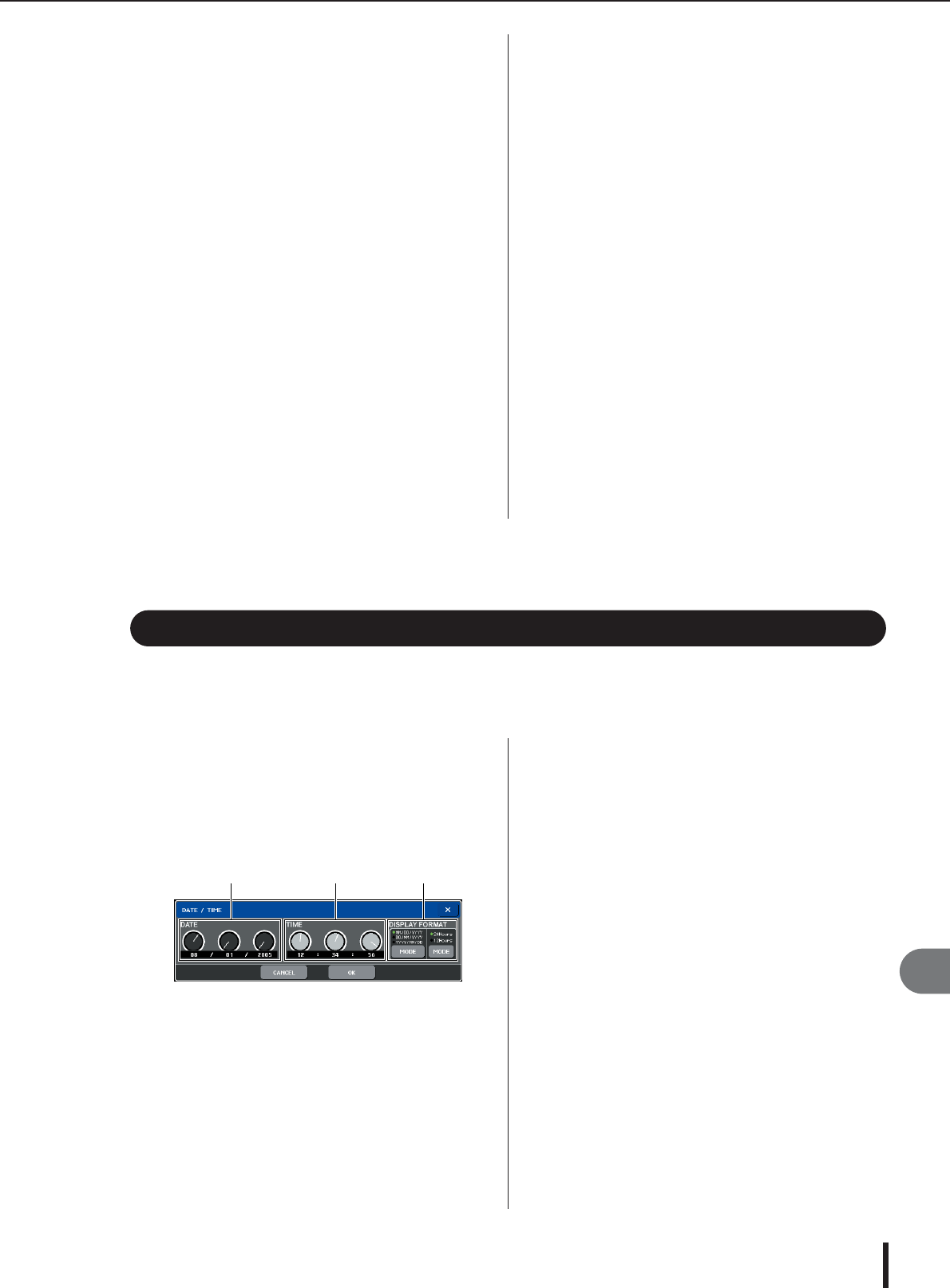
M7CL Owner’s Manual
235
Other functions
20
6
As desired, turn the buttons of the PAN
LINK field on/off.
In the PAN LINK field, you can specify whether the
panning of the signal routed from an input channel to
the stereo bus will be linked with operation of the
INPUT TO ST PAN knob (if the input channel’s SIG-
NAL TYPE is set to STEREO and BUS TYPE is set to
VARI).
● If the PAN LINK button is on
If the send-destination bus is stereo, the PAN knob
that appears in the location of the SEND LEVEL
knob in the input channel’s screens will be linked
with operation of the INPUT TO ST PAN knob.
● If the PAN LINK button is off
The PAN knob that appears in the location of the
SEND LEVEL knob in the input channel’s screens
will be linked with operation of the INPUT TO ST
PAN knob.
This parameter can be enabled only if the SIGNAL
TYPE of the corresponding bus is STEREO (and for a
MIX bus, the BUS TYPE must also be VARI).
7
To return to the SETUP screen, press the
“×” symbol.
This section explains how to set the date and time of the clock built into the M7CL, and how to
view the date and time.
The date and time you specify here will affect the time stamp used when saving a scene.
1
In the function access area, press the
SETUP button to access the SETUP screen.
2
Press the DATE/TIME button located in the
bottom row of the SETUP screen, to open
the DATE/TIME popup window.
The popup window includes the following items.
1 DATE
Specifies the date of the internal clock.
B TIME
Specifies the time of the internal clock.
C DISPLAY FORMAT
Specifies the format in which the time of the internal
clock is shown.
3
In the DISPLAY FORMAT field, press the
MODE button several times to select the
desired format for date and time display.
You can select from the following display formats.
● Date
MM/DD/YYYY(Month/Day/Year)
DD/MM/YYYY(Day/Month/Year)
YYYY/MM/DD(Year/Month/Day)
● Time
24Hours (hours shown in a range of 0–23)
12Hours (hours shown from AM 0–AM 11 and PM
0–PM 11)
4
Use multifunction encoders 1–6 on the top
panel to specify the current date and time.
5
When you have finished making settings,
press the OK button.
The date, time, and display format you specified will
be finalized, and the popup window will close. If you
press the CANCEL button or the “×” symbol instead
of the OK button, your changes will be discarded and
the popup window will close.
Setting the date and time of the internal clock
1 2 3
Basic settings for MIX buses and MATRIX buses • Setting the date and time of the internal clock