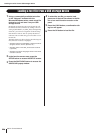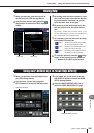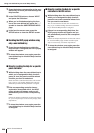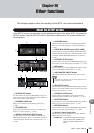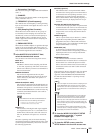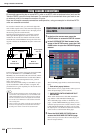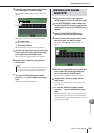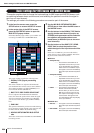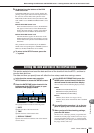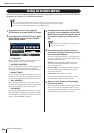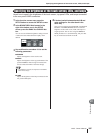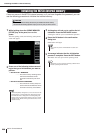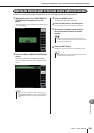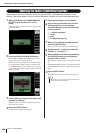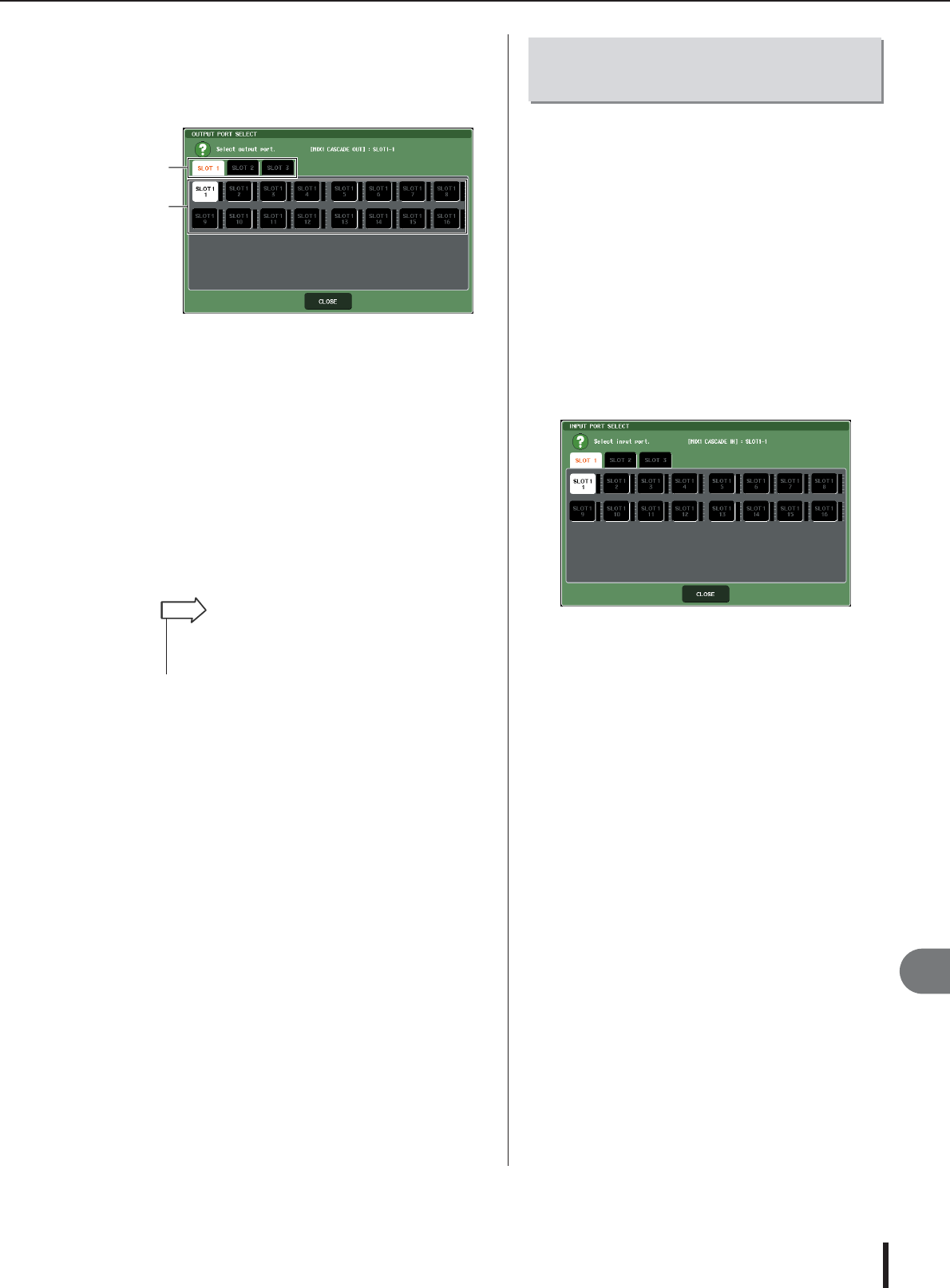
Using cascade connections
M7CL Owner’s Manual
233
Other functions
20
4
Press the port select popup button for the
bus whose port you want to assign.
The OUTPUT PORT SELECT popup window will
appear.
This popup window contains the following items.
1 Slot select tabs
These tabs select slots 1–3.
B Port select buttons
These buttons select the port of the specified slot.
5
Use the slot select tabs and port select but-
tons to select the desired slot and output
ports, and press the CLOSE button.
The port will be assigned to the bus you selected.
6
Repeat steps 4 and 5 to assign ports to
other buses.
7
To close the CASCADE popup window,
press the “×” symbol located in the upper
right.
You will return to the SETUP screen.
1
In the function access area, press the
SETUP button to access the SETUP screen.
2
In the SYSTEM SETUP field located in the
center of the SETUP screen, press the CAS-
CADE button to open the CASCADE popup
window.
3
Press the CASCADE IN PATCH tab to
access the CASCADE IN PATCH page.
4
Press the port select popup button for the
bus whose port you want to assign.
The INPUT PORT SELECT popup window will
appear.
5
Use the slot select tabs and port select but-
tons to select the desired slot and input
ports, and press the CLOSE button.
The port will be assigned to the bus you selected.
6
Repeat steps 4 and 5 to assign ports to
other buses.
If desired, you can assign two or more buses to the
same input port.
7
To close the CASCADE popup window,
press the “×” symbol located in the upper
right.
In this state, the bus signals of the cascade slave will
be sent via the slot to the buses of the cascade master,
and the combined signals of both buses will be output
from the cascade master.
1
2
•You can’t assign two or more buses to the same output port. If
you select a bus to which a signal route has already been
assigned, the previous assignment will be cancelled.
HINT
Operations on the cascade
master M7CL