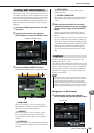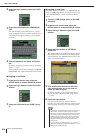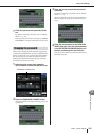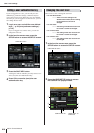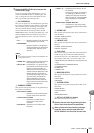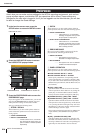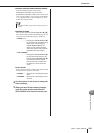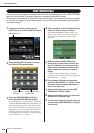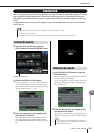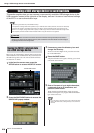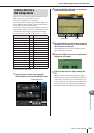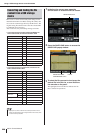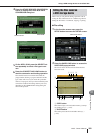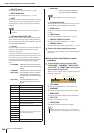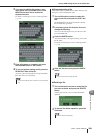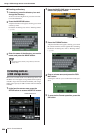Console lock
M7CL Owner’s Manual
User settings (Security)
18
217
You can temporarily prohibit console operations in order to prevent unwanted operation. This set-
ting completely disables operations of the panel and touch screen, so that controls cannot be
operated by an accidental touch or by an unauthorized third party while the operator is taking a
break.
If a password is set for the currently logged-in user, that password will be used for the Console
Lock function.
1
In the function access area, press the
SETUP button to access the SETUP screen.
2
Press the CONSOLE LOCK button.
If you are logged-in as a user for whom a password is
set, a keyboard window will appear, allowing you to
enter the password. For details on entering a password,
refer to “Entering names” (→ p. 34).
3
Enter the password for the logged-in user,
and press the OK button.
The CONSOLE LOCK screen will appear, the Con-
sole Lock function will be enabled, and all controls
except MONITOR LEVEL knob will become inopera-
ble.
1
In the CONSOLE LOCK screen, press the
UNLOCK button.
If you are logged-in as a user for whom no password is
set, the console will be unlocked.
If you are logged-in as a user for whom a password is
set, a keyboard window will appear, allowing you to
enter the password.
2
Enter the password for the logged-in user,
and press the OK button.
The console will be unlocked, you will return to the
SETUP screen, and the controls will be operable once again.
Console lock
• If you have forgotten the password, refer to “Initializing the M7CL’s internal memory” ( p. 238).
• The Guest cannot set a password.
•Even while the console is locked, control from an external device via MIDI or M7CL Editor will still operate as usual.
NOTE
Locking the console
CONSOLE LOCK button
Unlocking the console
•You may disconnect the USB storage device while the con-
sole is locked. Reconnect the USB storage device before you
press the UNLOCK button.
HINT