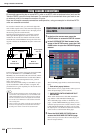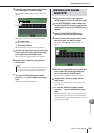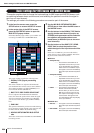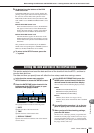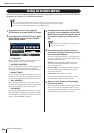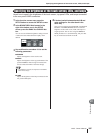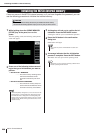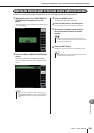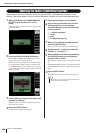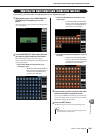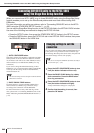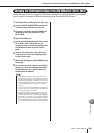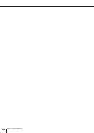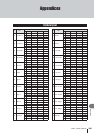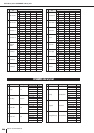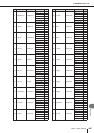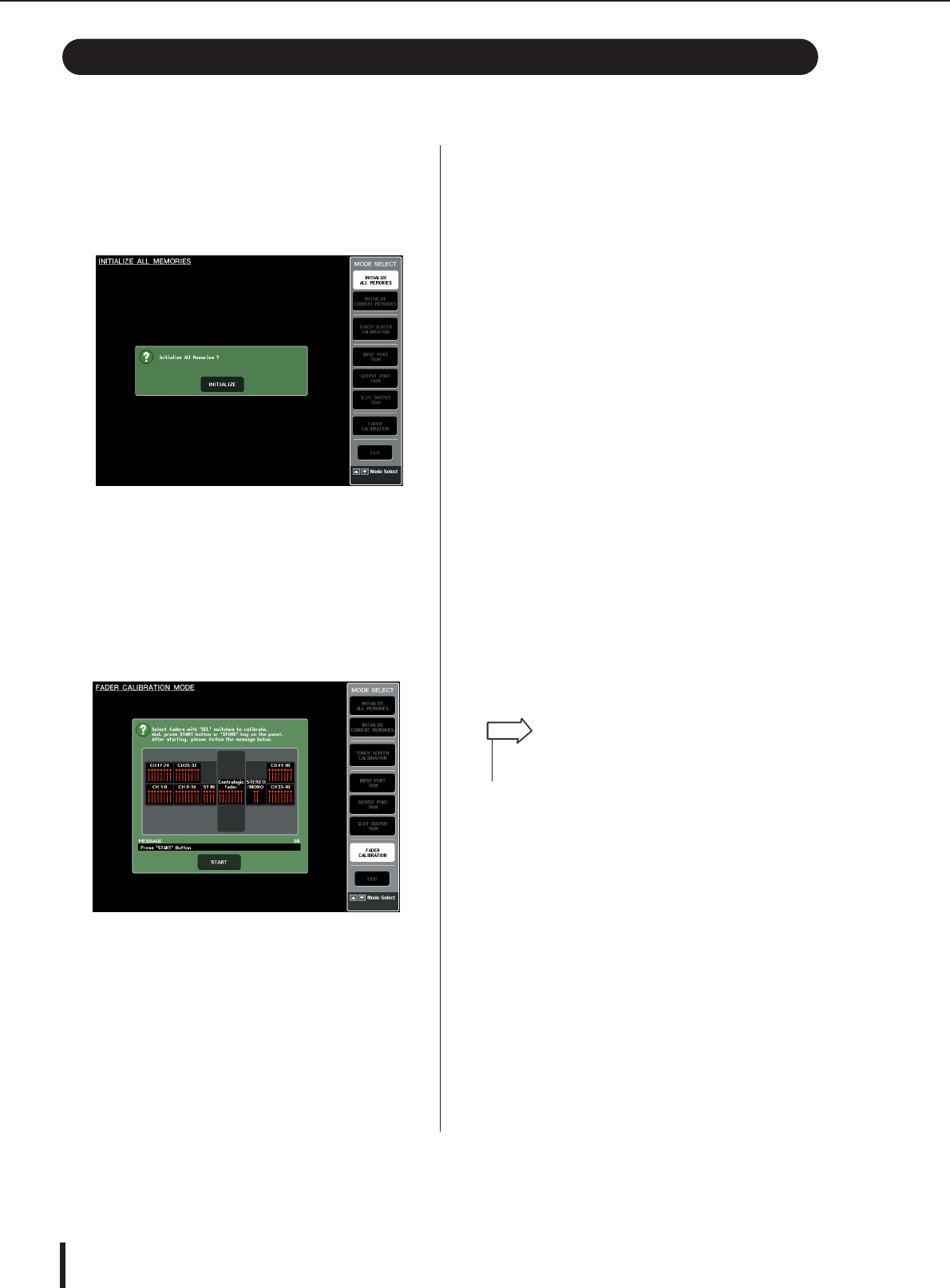
M7CL Owner’s Manual
Adjusting the faders (Calibration function)
240
Depending on the environment in which you use the M7CL, discrepancies may occur in the
motion of the motor faders. You can use the Calibration function to correct these discrepancies.
1
While holding down the SCENE MEMORY
[STORE] key of the panel, turn on the
power.
After the opening screen, the following startup menu
screen will appear.
2
Press the FADER CALIBRATION button.
The FADER CALIBRATION MODE screen will
appear, where you can adjust the faders.
Calibration will be performed semi-automatically for
the specified faders (INPUT, ST IN, Centralogic fad-
ers, STEREO/MONO). This window will also appear
if a problem is detected in the fader settings while the
M7CL is running.
3
Press a [SEL] key to specify the faders that
you want to calibrate.
Faders for which a problem was detected at start-up
will already be selected.
4
Press the START button.
A confirmation dialog box will appear.
5
Press the OK button in the dialog box.
6
Each of the specified faders will move to
the target positions in the following
sequence. Manually move the fader to the
correct positions.
1 -∞ (all the way down)
B -20 dB
C 0 dB
D +10 dB (all the way up)
7
When you’ve adjusted the fader position,
press the [NEXT] button.
The process will proceed to the next fader position.
8
Repeat steps 6–7 to adjust the faders for
positions (1) through (4).
9
When calibration has been completed and
the RESTART button has not appeared,
press the APPLY button.
The calibration settings will be saved in internal mem-
ory.
If the RESTART button appears, calibration has failed.
Press the RESTART button to execute calibration once
again.
10
Press the EXIT button.
The M7CL will start up in normal operating mode.
Adjusting the faders (Calibration function)
• Alternatively, you can continue by selecting a different menu
instead of pressing the EXIT button.
HINT