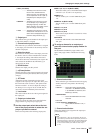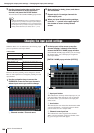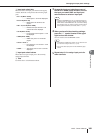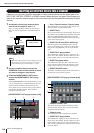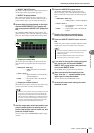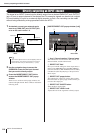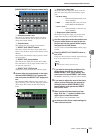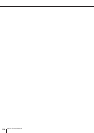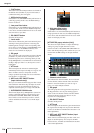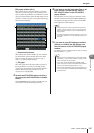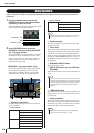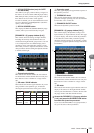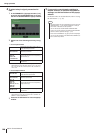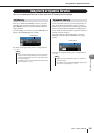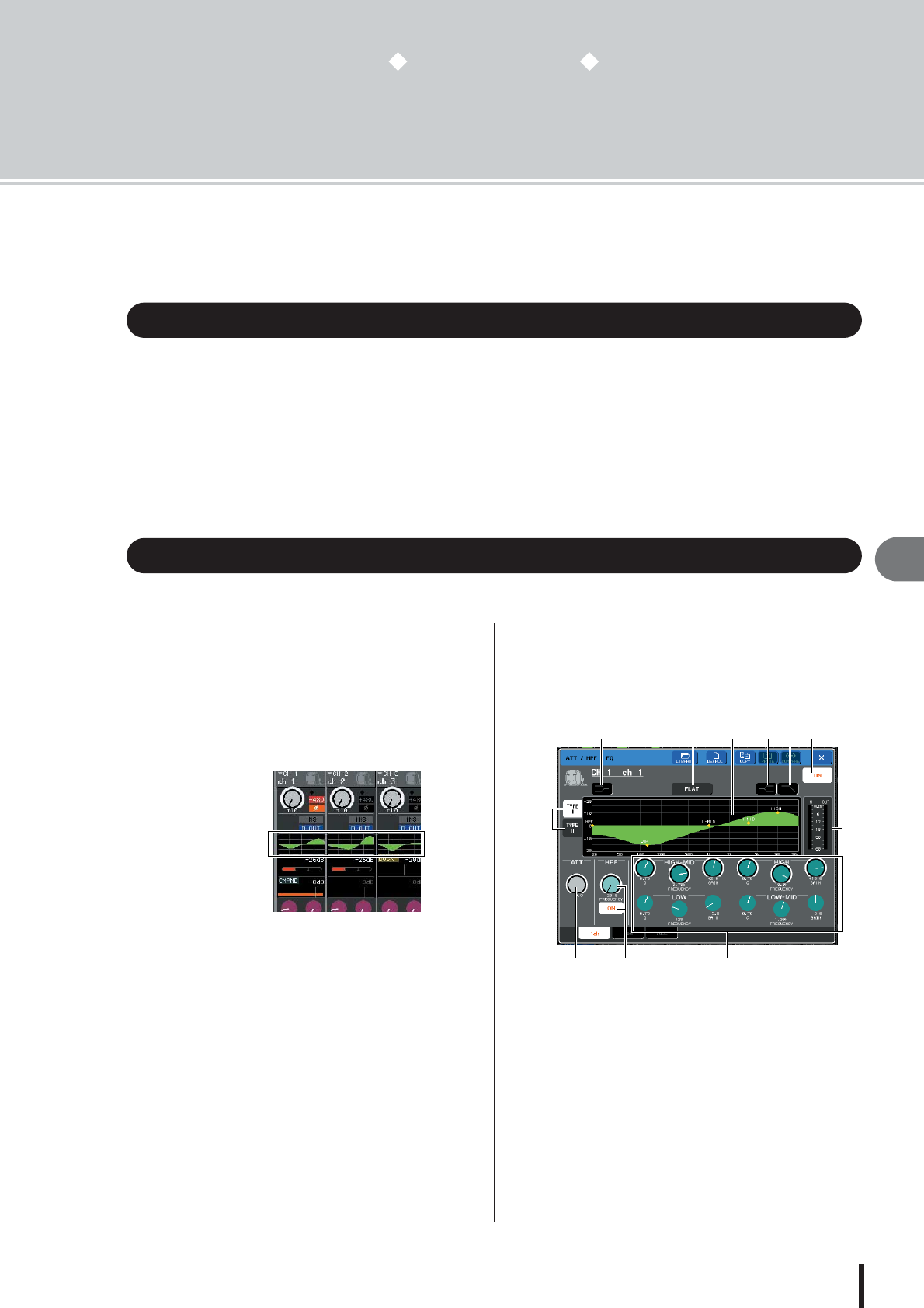
M7CL Owner’s Manual
EQ and Dynamics
10
115
Chapter 10
EQ and Dynamics
This chapter explains the EQ (equalizer) and dynamics that are provided on
each channel of the M7CL.
Each input channel and output channel of the M7CL provides a four-band EQ and dynamics.
EQ can be used on all input channels and all output channels. An attenuator is provided immedi-
ately before the EQ, allowing you to adjust the level of the input signal. Input channels also pro-
vide a high-pass filter that is independent of the EQ.
Input channels provide two dynamics processors; Dynamics 1 can be used as a gate, ducking,
compressor, or expander, while Dynamics 2 can be used as a compressor, hard compander, soft
compander, or de-esser. Output channels provide one dynamics processor, which can be used
as a compressor, expander, hard compander, or soft compander.
This section explains the four-band EQ that is provided on input channels and output channels.
1
Use the navigation keys to access the
OVERVIEW screen for the channel whose
EQ you want to control.
The EQ field shows the response of the EQ. In this
OVERVIEW screen, you can use the EQ encoders of
the SELECTED CHANNEL section to edit the param-
eter settings.
2
If you want to edit while watching the ATT/
HPF/EQ parameter values, press the EQ
field in the OVERVIEW screen to access the
ATT/HPF/EQ popup window.
In the ATT/HPF/EQ popup window, you can edit the
EQ and high-pass filter parameters and switch them
on/off.
There are three variations of this popup window; one-
channel, eight-channel, and ALL. These windows
include the following items.
[ATT/HPF/EQ popup window (1 ch)]
This lets you view and edit all EQ parameters of the
currently selected channel. This is convenient when
you want to make detailed EQ settings for a specific
channel.
1
TYPE
I
,
II
buttons
These buttons select the type of EQ. Turn the TYPE I
button on if you want to use the same algorithm as on
previous Yamaha digital mixers, or turn the TYPE II
button on if you want to use the newly developed algo-
rithm. TYPE II reduces the interference between
bands.
B
LOW shelving button
If this button is on, the LOW band EQ will function as
a shelving-type EQ. In this case, the LOW band Q
knob is not shown.
About EQ and dynamics
Using EQ
EQ field
1
9 KJ
2 3 8 4 5 67