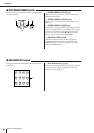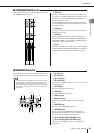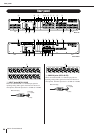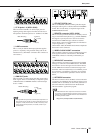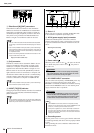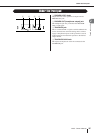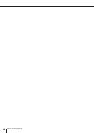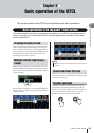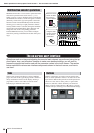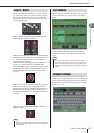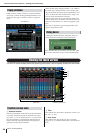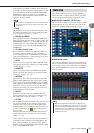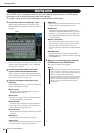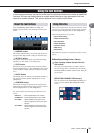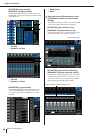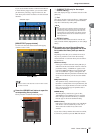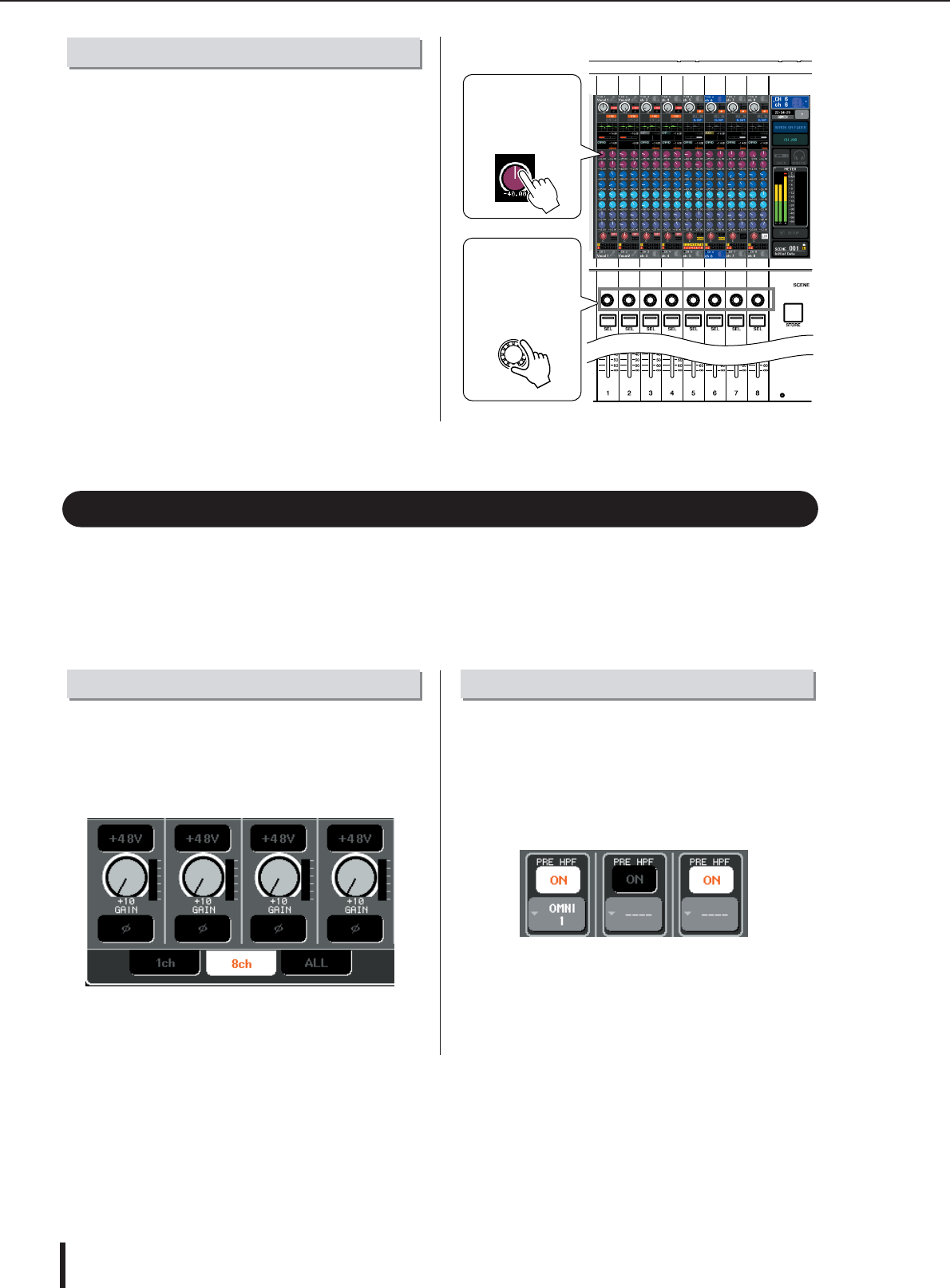
M7CL Owner’s Manual
30
Multifunction encoders 1–8 are used to operate the knobs
selected for operation in the touch screen (
→
p. 31).
When you press to select a knob that can be controlled by
the multifunction encoders, a thick line appears around it.
(Normally, a knob of this type corresponds to the multi-
function encoder located immediately below that knob,
allowing you to control up to eight parameters simulta-
neously.) While a knob is selected, turning the multifunc-
tion encoder located immediately below that knob will
change the value of the corresponding parameter.
In the SCENE LIST screen, you can make a multiple
selection by turning a multifunction encoder while press-
ing it.
Operations such as mixing and adjusting the sound of each channel are performed using the top
panel faders, keys, and encoders. However to make more detailed settings, you will need to
access the appropriate function and edit the parameter values in the touch screen. The section
below explains the various user interface components shown in the touch screen, and how to
use them.
Some screens shown in the display consist of multiple
pages. In screens of this type, the page name is shown at
the top and bottom. The area of the display showing a
page name is called a “tab.” Tabs are used to switch
between pages within the same screen.
Buttons in the display are used to execute specific func-
tions, to switch parameters on/off, or to select one of mul-
tiple choices. Buttons that perform an on/off operation are
shown in a color such as white, yellow, or green while
turned on, and blue or black while they are turned off.
When you press a button that has a
▼
symbol, a separate
window will open, allowing you to make detailed settings.
Multifunction encoder operations
Press the touch
screen to select
the knob you
want to operate.
Using the multi-
function encod-
ers to control
parameters.
The on-screen user interface
Tabs Buttons
Basic operations in the top panel / touch screen • The on-screen user interface