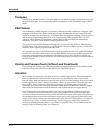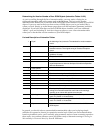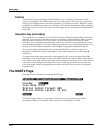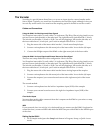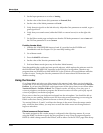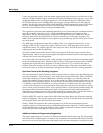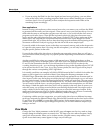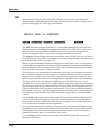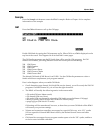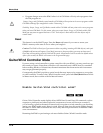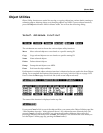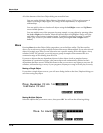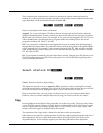11-10
Master Mode
The MAST2 Page
• If you are using the K2661 for the slave signal and need more polyphony, you can delete
some of the layers in the vocoding programs. Make sure to delete matching sets of master
and slave layers. You will probably want to readjust the frequencies and widths of the
remaining layers accordingly.
More applications
Instead of using a microphone or other external source for your master, you could use the K2661
to generate both the master and slave signals. There are two ways you could set this up. You can
either edit the setup to add another program on a 4th zone, or you could edit the slave source
program to add more layers. Then split the keyboard so that one side plays the master zone/
layers and the other side plays the slave zone/layers. On the OUTPUT page, make sure all the
master layers are assigned to B and panned hard left and the slave layers assigned to B and
panned hard right. You will then have to alter the wiring setup described at the beginning of this
document so that the B Left jack is going to the left side of the stereo sample input.
If you edit width of the master layers so that they are extremely narrow, and set the frequencies
to a specific scale pattern, then if you sing into the microphone, you will only hear sound as you
sing the specific pitches in that scale.
If you edit the width of the slave layers so that they are extremely narrow, then you will get a
very pure tonal sound, hearing only very specific pitches depending on the harmonic content of
the master.
Another possibility for using very narrow width master layers: Edit the slave layers so that
instead of using a series of bandpass filters, each slave layer uses different DSP functions in the
F1 and F2 slots (remember that the F3 slot still needs to be set to LPCLIP in order for the
vocoding function to work—you can change algorithms as long as the algorithm allows LPCLIP
to be selected for the F3 slot). Now, if you sing various pitches, the slave signal will be played
through the various corresponding VAST algorithms.
It is actually possible to use samples in RAM (or ROM) instead of the Live Mode In for either the
master or slave signals (or even both of them). Just change the Keymap parameter on the
KEYMAP Page. (Remember that you need to edit the Keymap parameter on all master and/or
slave layers.) In this case, the keymap would be playing a single held sample, so you will want
to use a looped sample. Loops with changing harmonic content will work best. The note used in
the setups is C 4, so you would want the sample root at C 4 to hear it back without transposition.
You will need to edit the layers, save the programs, and reselect the setup before you will hear
the change. If both the master and slave layers call up samples in the unit, then as soon as you
select the setup, you will hear sound without even touching the keyboard! You might want to
assign a slider to the F4 AMP page on the slave layers to control the amount of output. If the
master and slave layers are loops of slightly different lengths, then you will hear a continually
changing sound that could appear to go in indefinitely without changing.
Continuing with the previous suggestion, you could set the slave layers to different keymaps,
each layer assigned to a different sample loop. Edit the DSP functions on the slave layers so that
F1 and F2 are set to NONE, or some other DSP function. Set the master layers to very narrow
widths. Now, as your master signal changes frequencies you will hear different sample loops
fading in and out.
View Mode
Change the View Mode parameter on the MAST2 page to Large to set the view mode to large
format; change it to List to return to normal view. The large-type view affects Program, Setup,
and Quick Access modes. When you’re in these modes, program names, setup names, and
Quick Access-bank entry names appear in large, easy-to-read type.