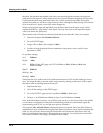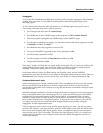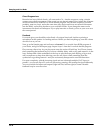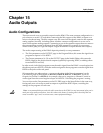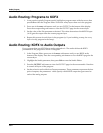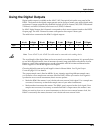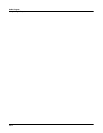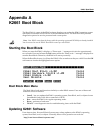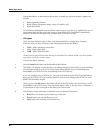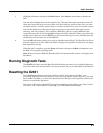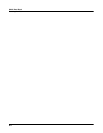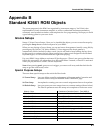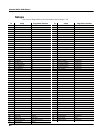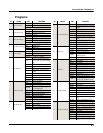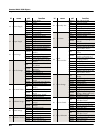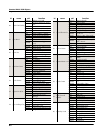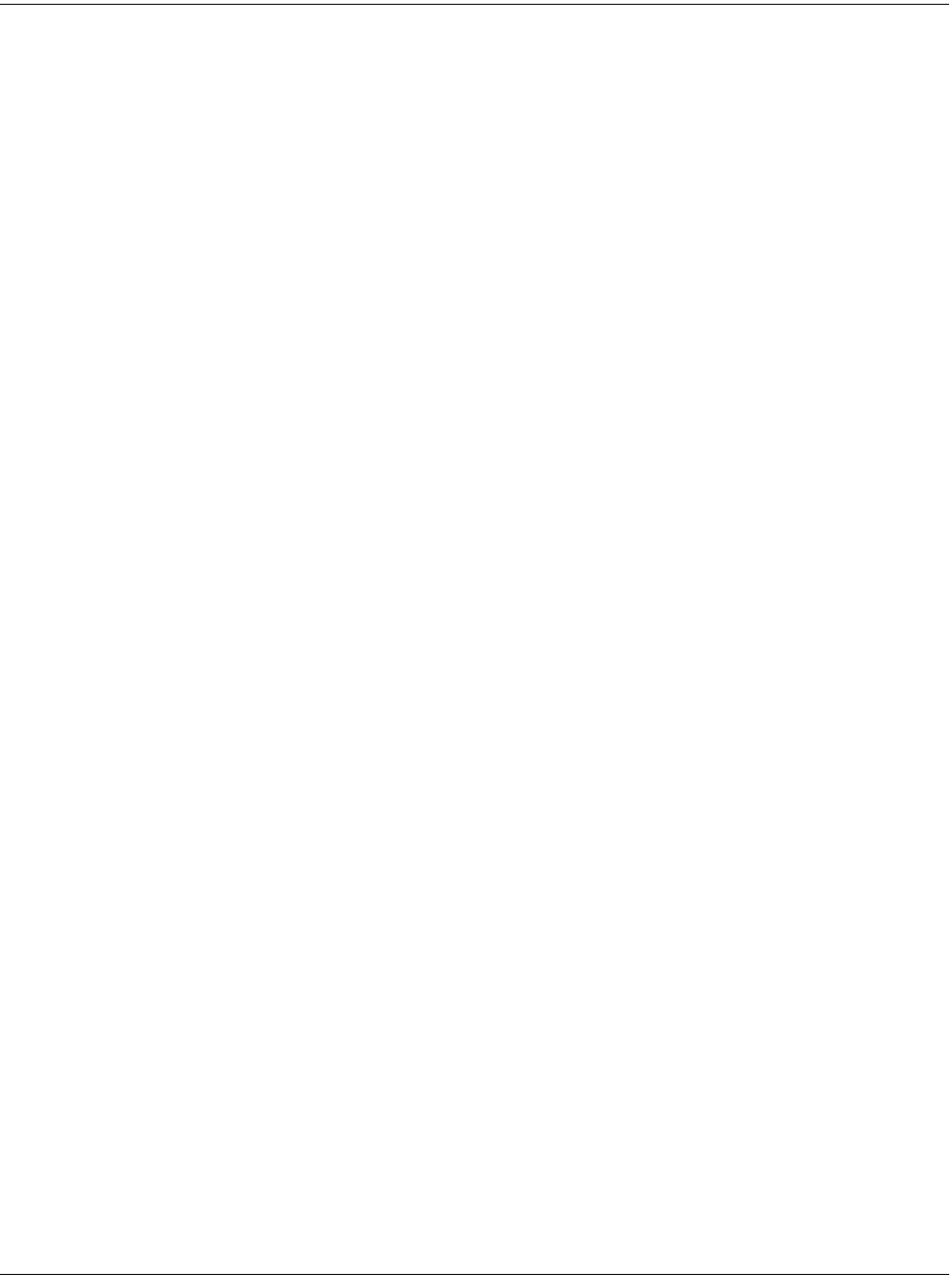
A-2
K2661 Boot Block
Updating K2661 Software
Use the Boot Block, as described in this section, to install any software update. Updates can
include:
• K2661 Operating System
• K2661 Objects (programs, setups, songs, FX studios, etc.)
• K2661 Boot Block
To load from a SmartMedia card you’ll first need a way to copy files (e.g., updates that you’ve
downloaded from the Kurzweil web site) to a SmartMedia card. Fortunately, SmartMedia
drives are readily and inexpensively available from a variety of sources.
File types
There are three different types of files, each distinguished by a unique three-character
extension, that you may encounter when loading software into the K2661:
•.KOS – K2661 operating system files
•.K26 – K2661 object files
•.KBB – K2661 Boot Block files
Always check for special instructions that may be included with a software update, since some updates
may require a hard reset or other action.
To load new K2661 software:
1. Press the Install soft button on the Boot Block Main Menu.
2. The K2661 will display a screen that lets you indicate the device from which you are installing.
Use the alpha wheel to scroll to the device name (either SMedia if you are installing from
SmartMedia, or a SCSI ID if you are installing from a SCSI device).
If you are installing from a SCSI device, you may also need to set the SCSI ID of the K2661 on
this page (SCSI ID 6 will be selected by default; if you’ve never changed the SCSI ID of your
K2661, this should be alright).
3. After you press the OK button, the K2661 will list all the files in the top level directory on the
SmartMedia card or SCSI device. You can use the alpha wheel, or the up, down, increment (+),
or decrement (-) keys to navigate to the file(s) you want to load.
4. Use the Root, Parent, and Open soft buttons to move between directories:
• Root takes you to the top level directory on the card.
• Parent moves you up one directory level.
• Open opens the currently selected directory.