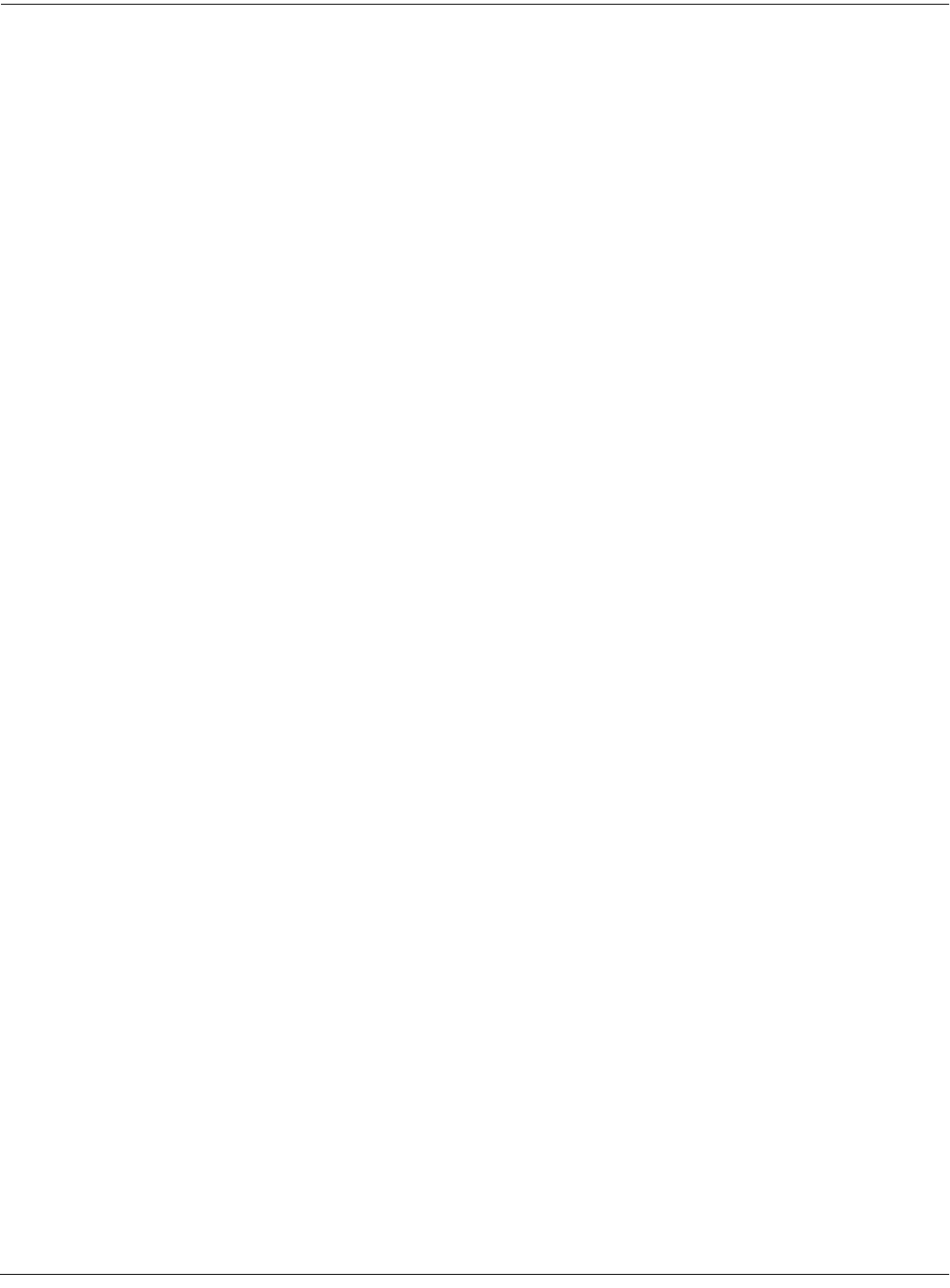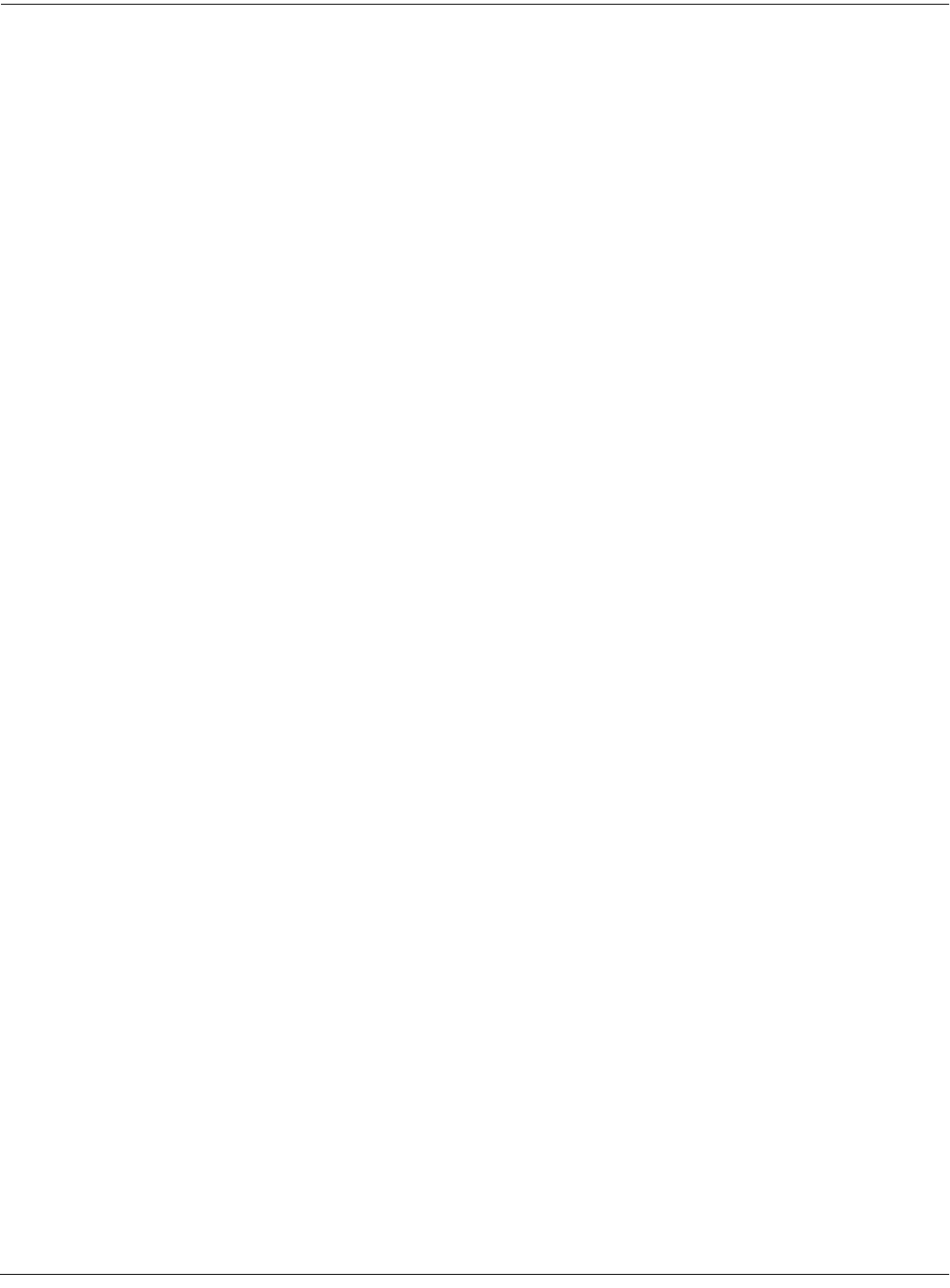
Basic Disk Mode
Disk Mode Functions
13-17
This page shows three samples selected for loading (IDs 201, 203, and 304):
Func:LOAD|||||Sel:3/20||||||Index:|||||4
Sample||201*Machine|Snare||||C|4S|||100K
Sample||203*Big|Bass|Loop||||C|4S|||218K
Sample||304*Distorted|Riff|||C|4S|||401K
Sample||305|EPiano1||||||||||D|2|||||24K
Sample||306|EPiano2||||||||||D|3|||||25K
Sample||313|EPiano3||||||||||D|4|||||15K
Select||Next|||Type|||Multi|||OK||Cancel
The Next button will cause the index into the list to jump to the next selected object, forward in
the list. When the end of the list is reached, the search will wrap around from the beginning. If
you have more than one object selected, then if you repeatedly press Next you can easily cycle
through all selected items. If there are no items selected, then this button doesn’t do anything.
The Type button jumps to the next object of a different type from the one that is currently
highlighted. This is a convenient way to find a particular type of object in the list. If you want to
skip over the samples and the keymaps in an object list and jump right to the programs, press
Type about two or three times, stopping when you notice that a program is highlighted.
Press the Multi button to enter the Multiple Object Selector (described on page 13-34). This
powerful utility can be used to control the selection or deselection of many objects, cross-
referenced by object types and ranges of ID numbers.
When you are all done selecting objects to load, press OK. As stated above, if only one object is
to be loaded, it is implicitly selected if it is the currently highlighted object and there are no other
selected objects in the list.
Cancel returns to the file list dialog, highlighting the file you just opened. You can load the
entire file after pressing Cancel by pressing OK when you return to the file list.
Shortcuts when Loading Objects
Select All/Deselect All
Selecting or deselecting all of the objects at once can be done with the same double-presses as
described for the file list dialog, namely:
• Left/Right cursor double-press: Select All Objects
• Up/Down cursor double-press: Clear All Selections
If you want to load most but not all of the items from a file (for example, if there happens to be a
Master table in the file that you don’t want to load), it may be fastest to first select all objects
using the Left/Right double-press, and then manually deselect any unwanted items.
Viewing the Name Table
The name table is an object that appears in files that were created using the Names button in the
“Save dependent objects?” dialog (see The Name Table on page 13-29). This object contains a list
of dependent objects needed by the other objects in the file at the time the file was saved. There
is more information about this later on, however it is worth mentioning here that a highlighted
name table object’s contents can be viewed by pressing either one of the Left or Right cursor
buttons.