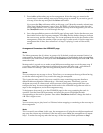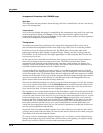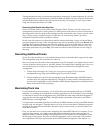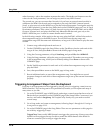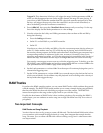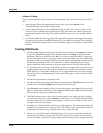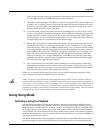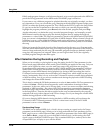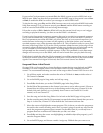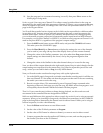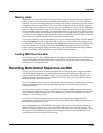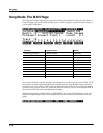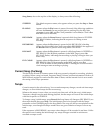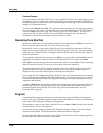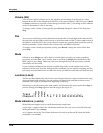Song Mode
Using Song Mode
12-21
If you set the Clock parameter to external (Ext), the K2661 expects to receive MIDI clock at its
MIDI In port. Make sure that the Sync parameter on the MISC page in Song mode is set to Recv
or Both, to enable the K2661 to receive sync messages as well as MIDI clock.
To play back a song, press Play, and the K2661 starts as soon as it receives both MIDI clock and a
Song Start message. Or if you want to record, press Record, and the K2661 starts recording as
soon as it receives both MIDI clock and a Song Start message.
If Sync has a value of Off or Xmit, the K2661 still uses the external clock, but you can’t trigger
recording or playback remotely; you have to use the K2661’s soft buttons.
If you’re using Song mode to capture a sequence that you’ve recorded on an external sequencer,
you’ll want to consider the Clock parameter’s setting before you record via MIDI. If you have
the Clock parameter set to Ext, the K2661 will follow the clock of your external sequencer. As a
result, the notes in the song you create will fall regularly on the beats (unless your externally
recorded sequence uses a time signature other than 4/4). This will make it easier for you to find
the notes in the Song Editor. If you set the Clock parameter to Int, the notes in the song will not
necessarily align with the beats of the measures in the song, but the song will play back exactly
as you recorded it on the external sequencer—including tempo changes you may have
incorporated into the externally recorded sequence. If the Clock parameter is set to Ext, tempo
changes will not carry over to the K2661, and will not be heard when you play back the song.
Finally, keep in mind that when the Clock parameter is set to Ext, programs that use one or more
of the Clock control sources (see Chapter 6 of the Reference Guide) will sync to the external MIDI
signals. If no external clock signal is received, the Clock control sources are disabled.
Songs and Effects: A Brief Tutorial
On page 12-20 we discussed how to keep the effects constant during song playback and MIDI
recording. For more complete control over the effects used in a song—including real-time
control—we recommend dedicating one track of the song to effects control. Here’s how to do it.
1. Go to Effects mode, and make sure that the value of FX Mode is Auto, and the value of
FX Channel is Current.
2. Go to the MAIN page in Song mode, and call up a song.
3. Press Edit, which takes you to the COMMON page in the Song Editor.
4. Set the EffectChan parameter to the channel you want to use for effects control. Choose a
channel that isn’t being used for any of the existing tracks in the song. Channel 16 is the
default click-track channel, so you probably don’t want to use Channel 16. For this
tutorial, we’ll use Channel 15.
5. Save the song and exit the Song Editor. You’re back on the MAIN page in Song mode.
6. Set the recording track (the RecTrk parameter) to match the effects channel that you set in
Step 4—in this case, Channel 15. Note the R in the Track status indicator line.
7. Move the cursor to highlight the current program. This is where you select the program to
be used for the current recording track. Since you aren’t going to record any notes on this
track, the program assignment doesn’t matter. On the other hand, if you already have a
program that uses a studio and FXMods that you like, use it here.
8. Press Edit, and since the cursor was highlighting an editable object (the program), you’ll
enter the Program Editor.
9. Go to the KDFX page, and choose a studio. Assign any FXMods that you want to use.