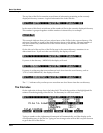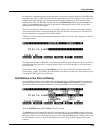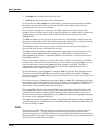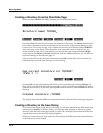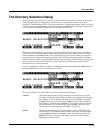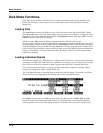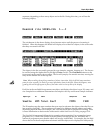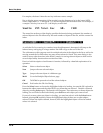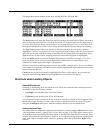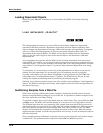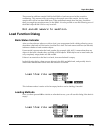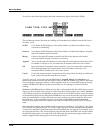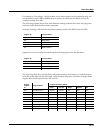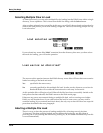13-16
Basic Disk Mode
Disk Mode Functions
For samples, the letter S after the root key indicates a stereo sample.
Due to display space constraints, if the sample’s root key happens to be in the lowest MIDI
octave range (that is, C -1 through B -1), it will be displayed in a truncated form. For example, if
a sample’s root key was set to G
#
-1, the display would read:
Sample||293|Tenor|Sax||||G#-||||198K
The status line at the top of the display specifies the function being performed, the number of
selected objects in the list followed by the total number of objects in the file, and the current list
index:
Func:LOAD|||||Sel:0/5||||||||Index:|||1||
As with the file list, entering in a number from the alphanumeric buttonpad will jump to the
indexed entry, and typing in a large number like 9999 will go to the end of the list.
The soft buttons on this page are used for multiple selection of the objects in the list as well as for
moving around the list when there are many items selected or listed. This same dialog is also
used for many other functions in the K2661, namely for saving selected objects to disk and for
several object utility functions that are described later.
Here is a brief description of each button’s function, followed by a detailed explanation of its
operation.
Select Select or deselect an object.
Next Jump to the next selected object.
Type Jump to the next object of a different type.
Multi Go to the Multiple Object Selector page.
OK Tell K2661 to proceed to load the selected objects.
Cancel Exit back to the File List Dialog.
Press the Select button to choose the highlighted object for loading. An asterisk (*) is placed in
between the object name and the object ID for any items that are selected. Deselect a selected
object by pressing Select again. The asterisk will disappear. The easiest way to choose objects for
loading is to scroll the list and individually press Select on each object you want to load.
If you only want to select one object for loading, you need not select it with the Select button.
Instead, pressing OK implicitly selects the highlighted object if there are no other objects
selected. If there are objects selected, however, then the highlighted object will not be loaded
unless it is selected.