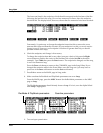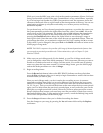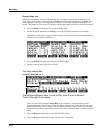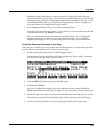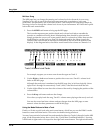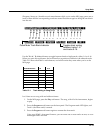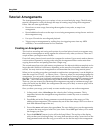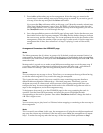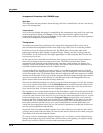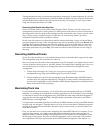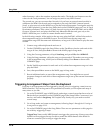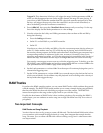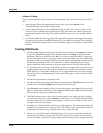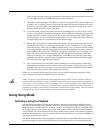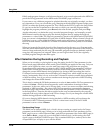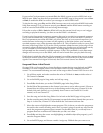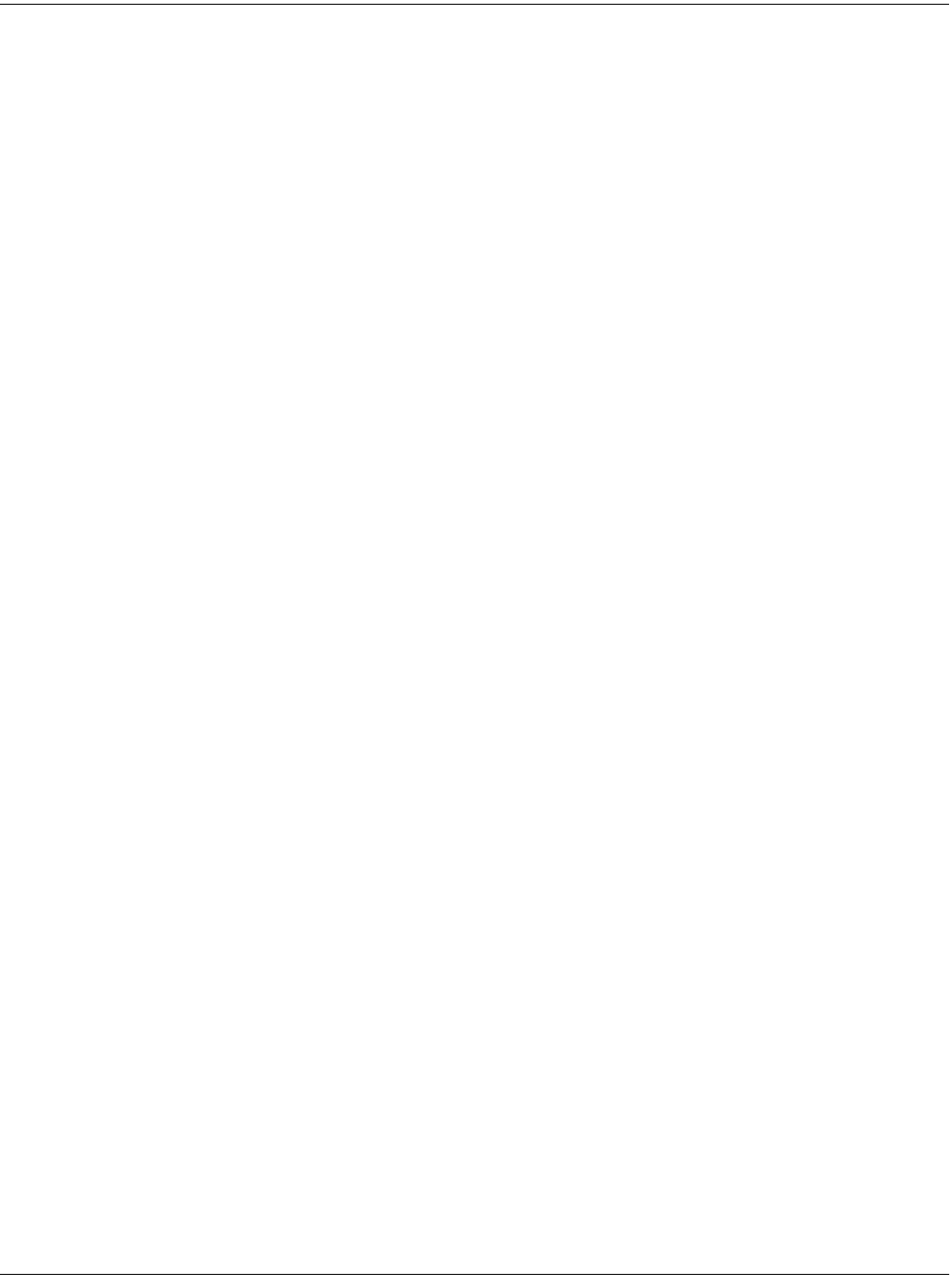
12-14
Song Mode
Tutorial: Arrangements
Arrangement Parameters: the COMMON page
Start Step
This determines the step number where the song will start. Normally this is 1, but it can be any
step in the arrangement.
Tempo Control
You can choose whether the tempo is controlled by the arrangement song itself or by each song
in the arrangement. When set to Song it will use the tempo and time signature set in the
arrangement song itself. When set to Arrange, it will use the various tempos and time signatures
used in the arrangement’s constituent songs.
Timing Issues
You might encounter timing problems when using the Arrangement Editor; notes can be
delayed when the arrangement switches from step to step. Here’s how to avoid the problem.
Each time you record a track for the first time, the K2661 places four events right at the
beginning of the track: Bank Change, Program Change, Volume, and Pan. If you go into the
Event Editor, you’ll see these four messages appearing at 1:1:000. Normally they’ll be the first
four events you will see.
By the time you have recorded several tracks, these events start to become a large number of
events all occurring at the exact same point in time. The K2661 processes these events
sequentially, and if enough events happen at the same time, some of them get delayed. For
example, if you have 10 tracks, then you will have 40 of those initial events, in addition to any
note and controller info that also exist at 1:1:000 in a track.
To prevent the delays caused by too many events, you can delete unneeded events. Typically,
you are probably not changing the Program, Volume, and Pan settings for each track when you
switch from step to step. For example, quite often you might have the same program on a MIDI
channel for all the steps. In this case, all of the program and bank change messages after the first
step are not needed, and can be deleted. You can edit each step in the arrangement this way
(don’t remove these events from the first step, however).
There are two different methods you can use to get rid of these messages in a track. The simplest
way is to go into the Event Editor. Use the Chan/Bank buttons to select the track whose events
you want to edit—you can select each track individually, or select All to view the events from
every track in the step. To remove an event, highlight it and press Cut.
The second way is to use the Erase function in the Track Editor. Again, choose the track with the
Chan/Bank buttons. Set the From parameter to 1:1 and the To parameter also to 1:1. Of course,
you won’t want to have Events set to All, or you’ll eras any note events that occur at 1:1, as well
as the unwanted events. If you set Events to Program Change and press Go, you’ll erase the
Program and Bank change events. You can then set it to Controllers. At this point, if you leave
Ctl set to All, you can delete both the Pan and Volume events with one operation. But if you
have other controller info that occurs at 1:1 (such as Mod Wheel or sustain pedal) then you
would also be erasing those events. So you can use the Ctl parameter to select just Volume and
just Pan, pressing Go after each selection.
In general, the Event-editor method is quicker if you are working on one track at a time. But if
you have many tracks and know that you want to erase these events from all of them, using the
Track Editor with all tracks selected is faster.
Of course, if you are changing the program changes, pan, or volume in a track when the song
changes from step to step, you need to leave those events in, but typically you might be doing
that in only one track, while six or seven other tracks stay the same.