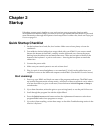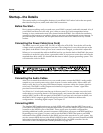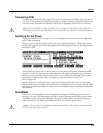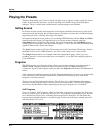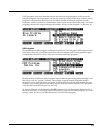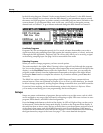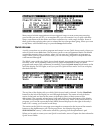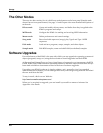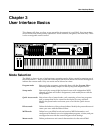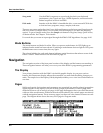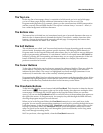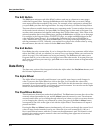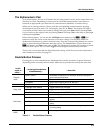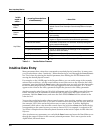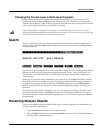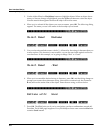User Interface Basics
Mode Selection
3-1
Chapter 3
User Interface Basics
This chapter will show you how to get around the front panel of your K2661. Your interactions
can be divided into three primary operations: mode selection, navigation, and data entry. There
is also an assignable control section.
Mode Selection
The K2661 is always in one of eight primary operating modes. Select a mode by pressing one of
the mode buttons — they’re to the left of the display. Each mode button has an LED that lights to
indicate the current mode. Only one mode can be selected at a time.
Program mode Select and play programs, and modify them with the Program Editor.
Rearrange and modify samples in the Keymap and Sample Editors.
Setup mode Select and play setups (eight keyboard zones with independent MIDI
channel, program and control assignments), and modify them with the
Setup Editor.
Quick Access mode Select from a list of preset banks, each containing a list of ten programs
and/or setups that can be viewed in the display for easy selection.
Modify the preset banks and create your own with the Quick Access
Editor.
Effects mode Define the behavior of the on-board effects. Modify the preset effects and
create your own with the Effects Editor.
MIDI mode Define how your K2661 sends and receives MIDI information, and
configure each channel to receive independent program, volume, and pan
messages that override the normal Program-mode settings.
Master mode Define performance and control characteristics for the entire K2661.