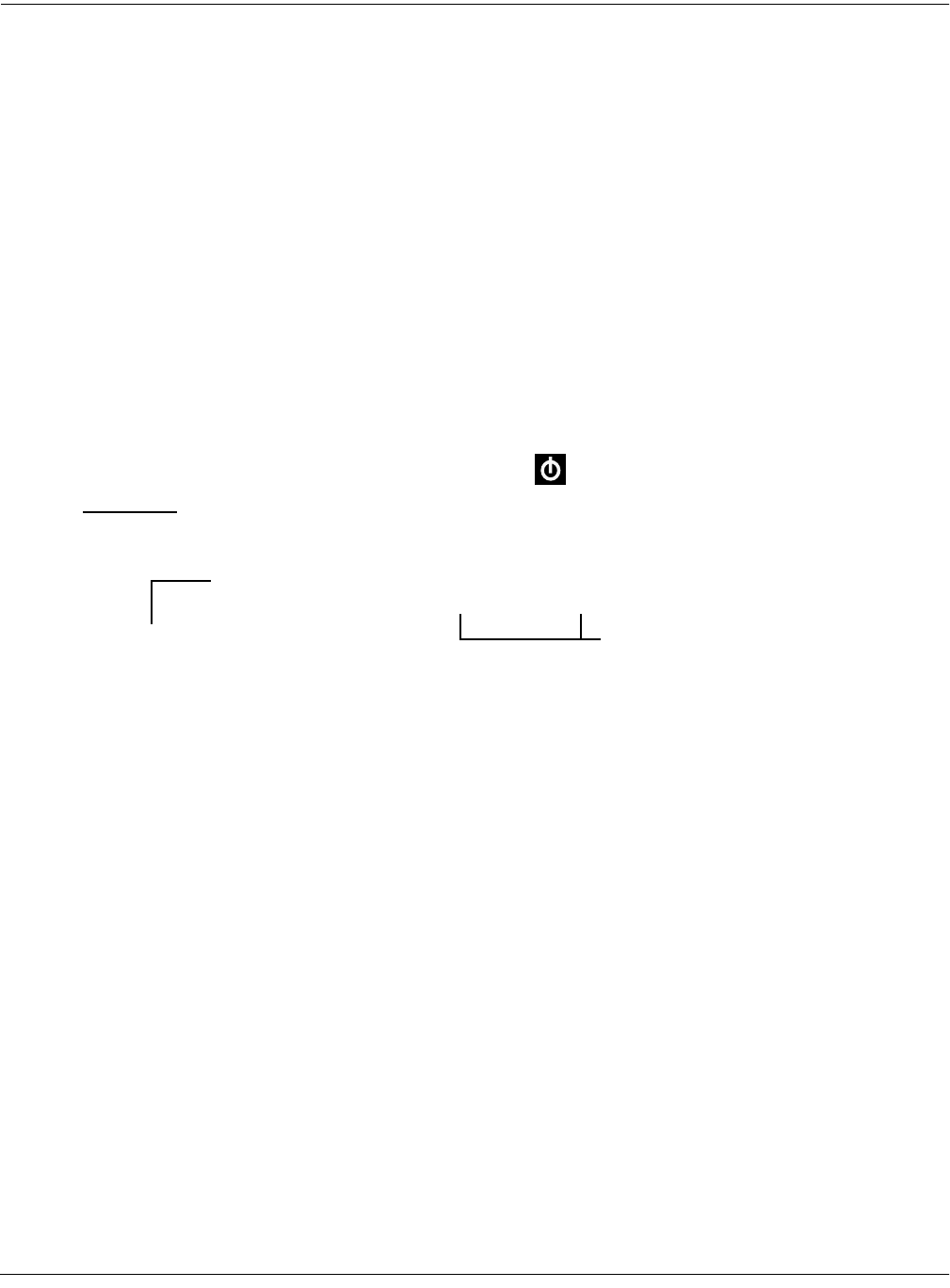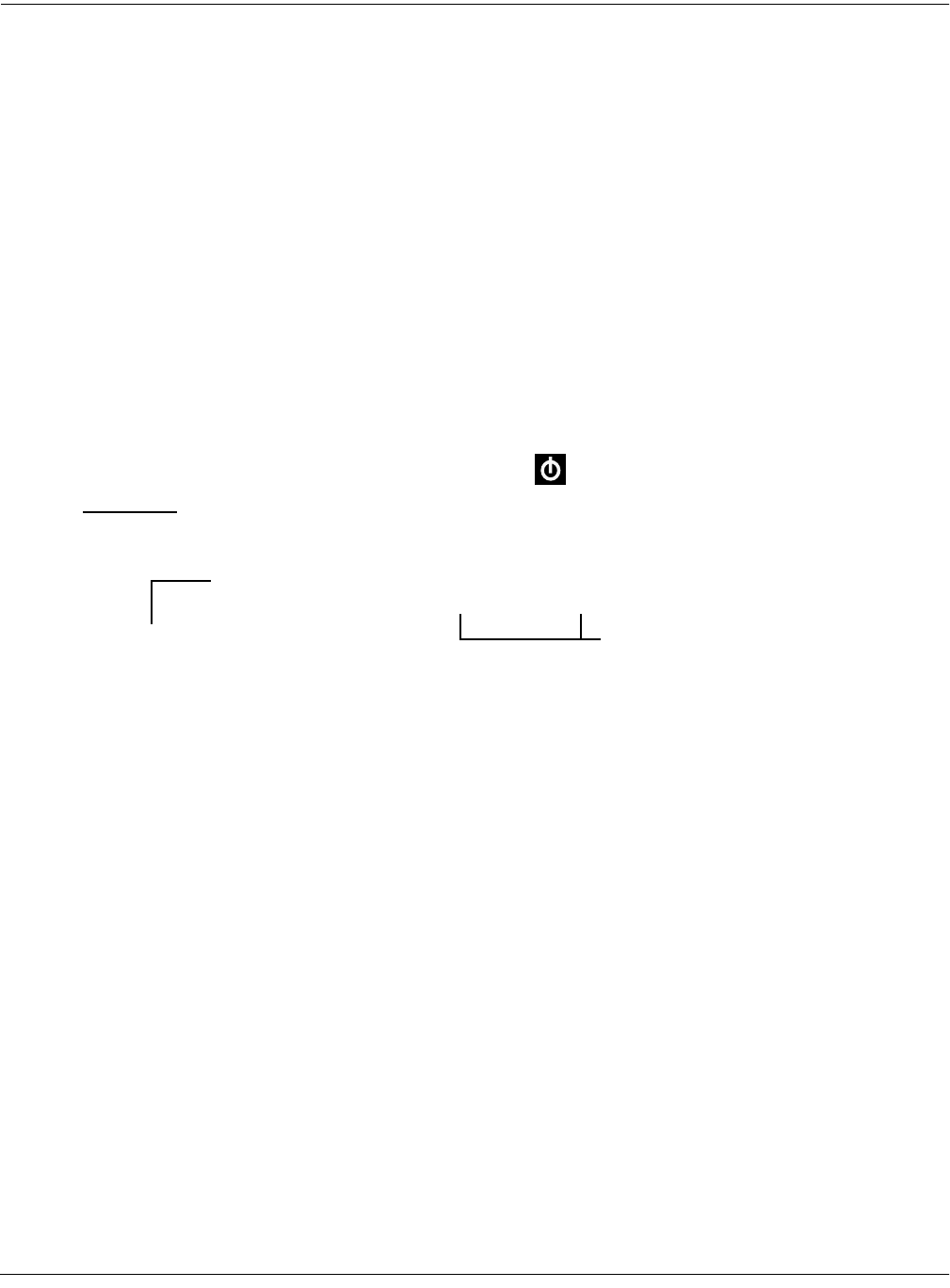
User Interface Basics
Mixdown and MIDI Faders Pages
3-9
Mixdown and MIDI Faders Pages
There are two buttons below the Solo button, labeled Mixdown and MIDI Faders. These call up
pages that let you use the sliders to control MIDI Pan and Volume, or any MIDI Controller that
you choose. This is useful for real-time control over setups.
Mixdown Page
This page temporarily turns the K2661’s 8 sliders into MIDI pan and volume controls. You can
get to this page from any mode by pressing the Mixdown button, located below the Solo button.
Press Mixdown, and the display looks similar to what you see on the Song-mode MIX page.
However, there are a few differences. On the Mixdown page, the sliders relate to MIDI channels
instead of tracks. If you highlight 1-8 for example, moving slider D will affect volume or pan for
MIDI Channel 4 while you’re on this page.
On the Mixdown page, pan and volume messages are sent to the internal K2661 sounds, to MIDI
Out, or both. All Mixdown-page channels have the same destination (local, MIDI, or both),
which is determined by the Control parameter on the MIDI-mode TRANSMIT page. You can
assign the sliders to control either volume or pan. The soft buttons at the bottom of the
Mixdown page let you select pan or volume control, on channels 1-8 or 9-16, allowing you to
temporarily use the 8 sliders as pan or volume faders. Keep in mind that MIDI volume is a
channel-specific message. Therefore, if you have more than one zone in a setup assigned to the
same channel, moving any one of the associated sliders will affect all those zones.
MIDI Faders Pages
The button just below Mixdown is called MIDI Faders. The MIDI Faders page allows you to
create a preset configuration of any Controller assignment for each slider, along with an initial
preset value for that Controller. For each slider, you assign the MIDI channel, MIDI Controller
number, and a value. You can enter the value using any normal data entry method, or by
moving the corresponding slider on keyboard models. You can also assign several sliders to the
same channel, but assign each one to a different Controller number.
There are four different configurations (pages 1–4), which you select with the soft buttons. Each
configuration remembers the last value you set for each slider. If you want to send those values
without moving the slider, press the Send button.
Mixdown||||<>Prog:|36|DuckWalk||||||||||
|||WXWXWXWX|WXWXWXWX|WXWXWXWX|WXWXWXWX||
|||wxwxC{wx|wxwxwxwx|wxwxwxwx|wxwxwxwx||
>>||z|z}~|z||z|z|z|z||z|z|z|z||z|z|z|z||
||||_|_|_|_||_|_|_|_||_|_|_|_||_|_|_|_||
||||||||||||||||||||||||||||||||||||||||
|||*****************||||||||||||||||||||
|Pan|||Volume|Ch|1-8|Ch9-16|||||||||Done
Shows which channels are
affected by sliders.
Soft buttons for indicating
which channels are
affected by sliders.
>> shows
whether sliders
control pan or
volume