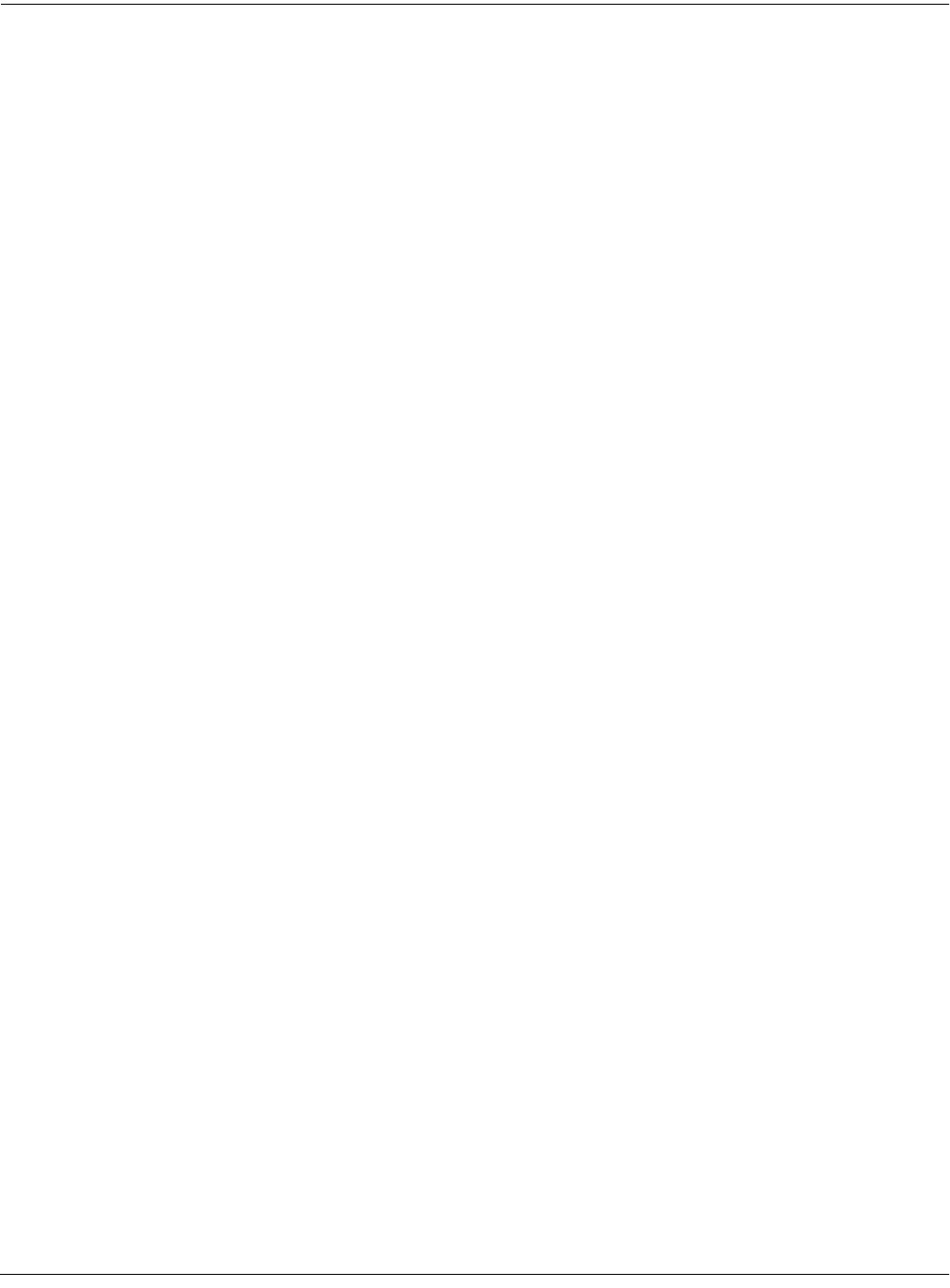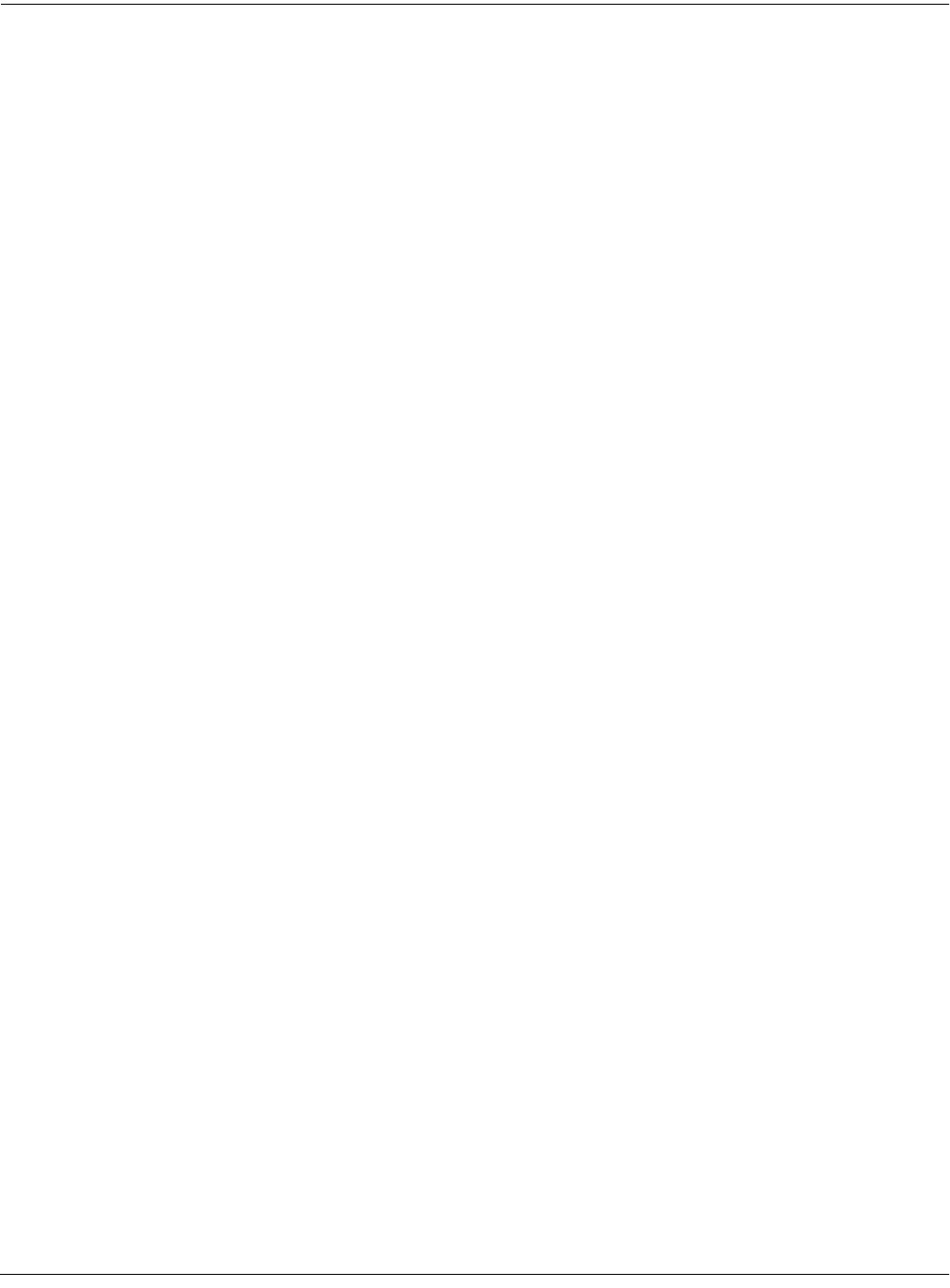
Basic Disk Mode
SCSI Termination
13-3
Press the Disk button to enter Disk mode. Make sure the Current disk parameter says SMedia,
so you don’t accidentally format any SCSI devices you might have connected! Press the soft
button labeled Format. The K2661 will ask you if you want to format, and a pair of Yes/No soft
buttons will appear. Press the Yes soft button when you are ready to begin.
The K2661 will remind you that formatting will erase the SmartMedia card, and will give you
two more chances to cancel the formatting procedure—we want to make sure you don’t
accidentally erase any cards. Press the Yes soft button to continue formatting. When formatting
begins, the display will tell you that the card is being formatted. The blue SmartMedia LED will
light.
Connecting a SCSI Device
It’s easy to connect SCSI devices to the K2661’s SCSI ports. Using a SCSI device will give you off-
line storage, and can speed up your loading and saving operations considerably.
You’ll need a SCSI cable with a 25-pin SCSI connector on the end to be connected to the K2661. If
your SCSI device does not have a 25-pin connector at one end, you can find SCSI cables like
these at any personal computer store. Connect the 25-pin end of the cable to either of the K2661’s
SCSI ports, and the other end to your SCSI device. Before you start connecting cables, however,
please read the next section carefully. We’ve also included important information about SCSI in
Chapter 6 of the Musician’s Reference, as well as at www.kurzweilmusicsystems.com.
SCSI Termination
Simply put, SCSI termination prevents the electrical signals used by SCSI devices from being
reflected from unconnected SCSI ports, and possibly disrupting the data stream. The K2661 is
always terminated.
The rule for SCSI termination is that the two SCSI devices on the ends of a chain of SCSI devices
must be terminated, and all devices in between, however many, must be unterminated. Newer
SCSI devices usually make it easy to enable or disable their termination settings. Older SCSI
devices may require an external terminator to be installed. These are available at all personal
computer stores. Make sure you get the right size for your device (25-pin or 50-pin are common
sizes).
It’s impossible to describe all the possible configurations of SCSI devices, so we’ll provide you
with a few general guidelines that will cover the requirements for most SCSI systems. If you’re
chaining large numbers of SCSI devices together, you may have to do a little juggling, but
chances are you’ll already have some experience with SCSI termination.
First of all, it’s very important that you terminate your SCSI system properly. Improper
termination can result in lost data, can interfere with the operation of your SCSI devices, and
over the long term, can damage them.
If your SCSI system includes a personal computer, you’ll need to be sure that it is internally
terminated. If you’re not sure whether it’s internally terminated, you should call your computer
dealer for confirmation. If your SCSI system includes only the K2661 and an internally
terminated computer, you’re probably all set.
If you have an internally terminated computer, a K2661 and an external hard disk with two SCSI
ports, setting up is also painless. Connect the computer’s SCSI port to one of the hard disk’s
SCSI ports, and the K2661’s SCSI port to the hard disk’s other SCSI port. Make sure the hard
disk is not terminated, since it’s in the middle of the chain. In this configuration (with a
terminated computer at one end and the K2661 at the other), you can chain up to six hard disks
between them. Make sure they’re all unterminated, and don’t forget to set each disk’s SCSI ID to
a different value. Don’t forget that the computer may have one or more internal SCSI drives;
these must also be counted.