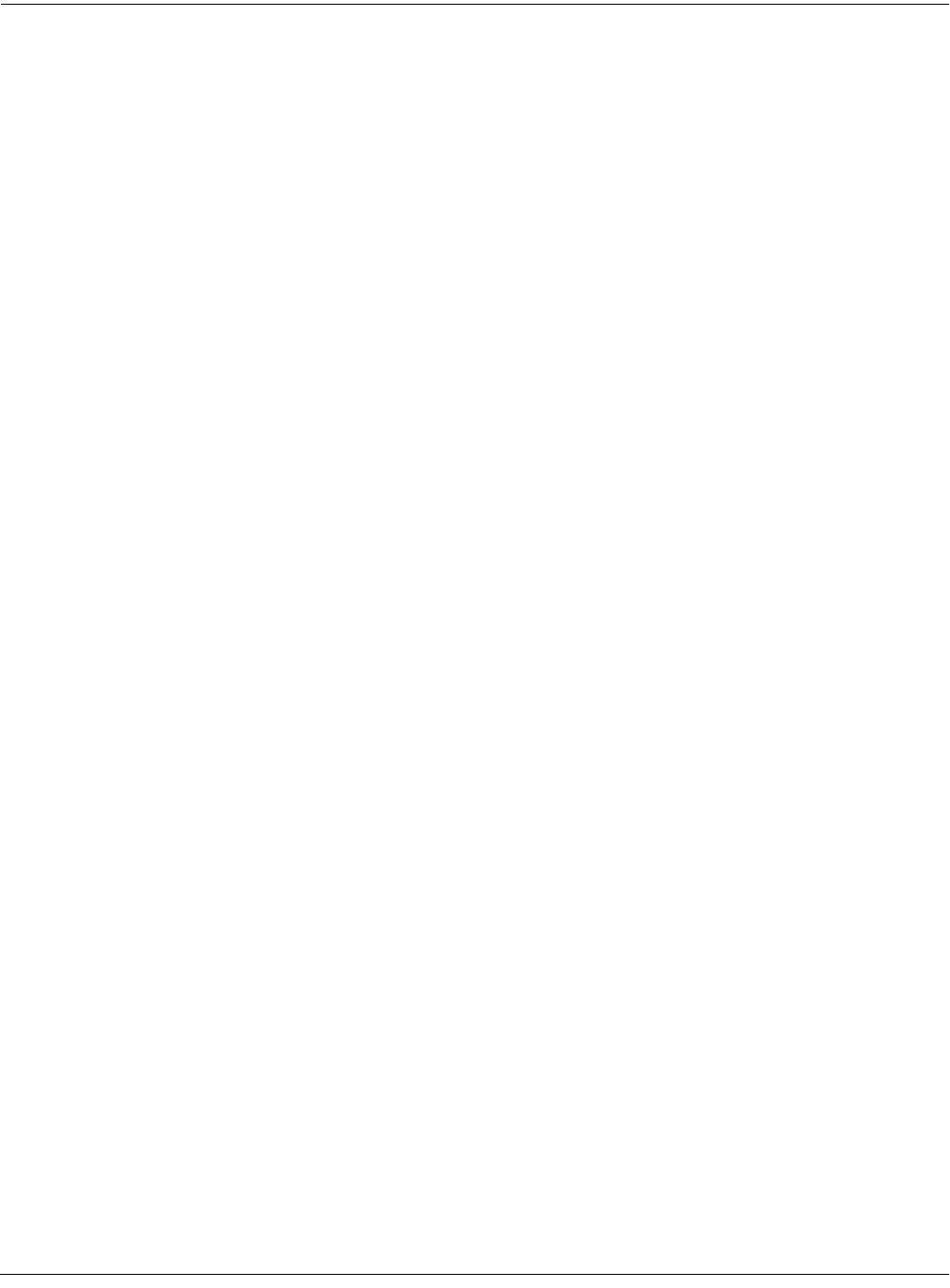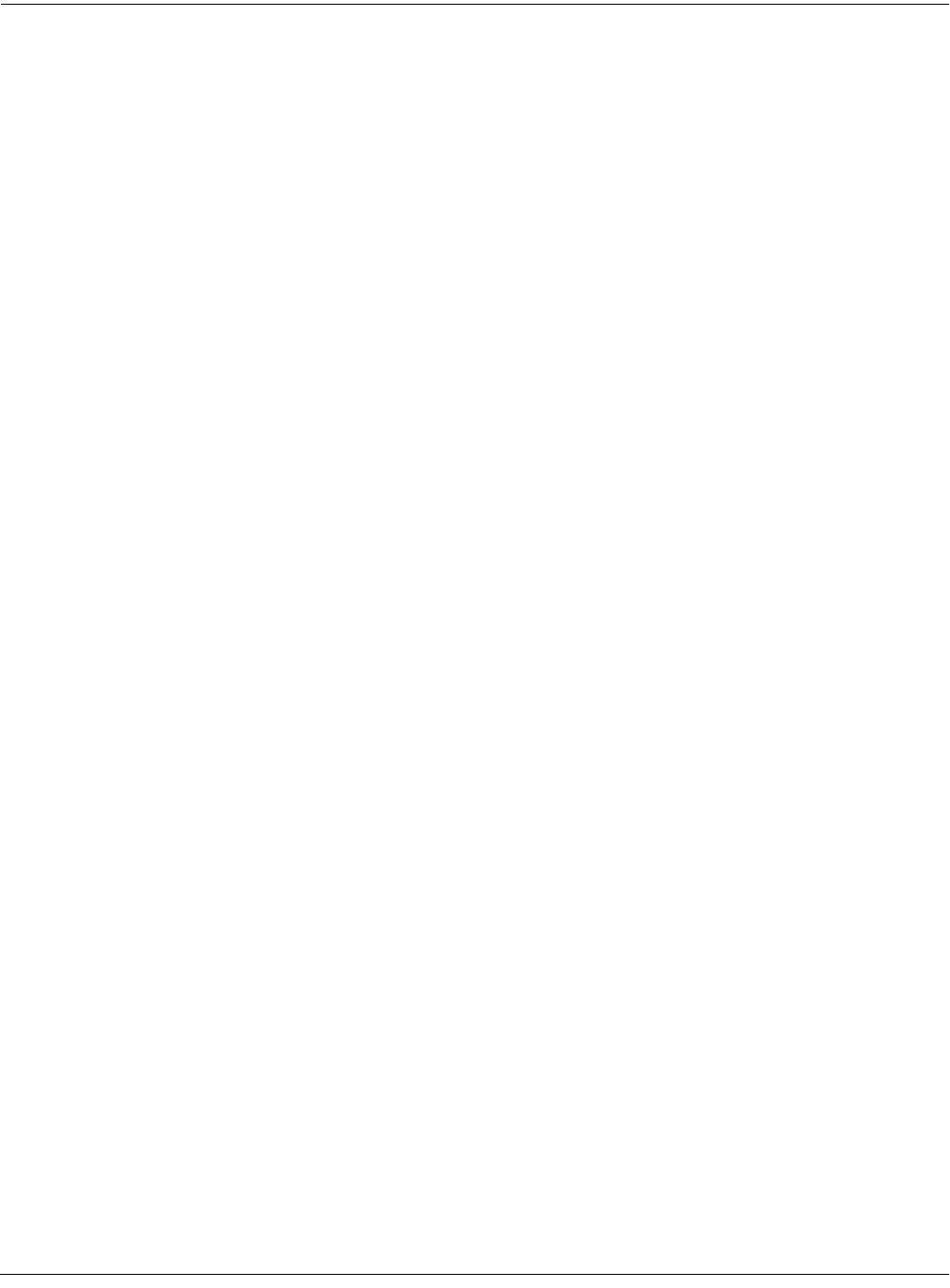
Basic Effects Mode
Bypass and Mute pages
9-11
are under program or setup control, but the Studio parameter is still available; its value reflects
the studio assignment for the program or setup that was current before you entered Effects
mode. You can change the value of the Studio parameter while in Effects mode, so you can hear
how different studios affect the current program or setup, without having to enter the Program
or Setup Editor. Any changes you make here revert to their previous settings when you exit
Effects mode.
Bypass and Mute pages
You can bypass effects buses, inside or outside of an editor, by pressing the Effects button
followed by either the BypAll soft button or one of the Chan/Bank buttons. Although similar,
the two methods are slightly different:
• The BypAll soft button globally bypasses all effects buses, and also resets the default bypass
state to bypass all buses. When you press this soft button it changes into the Enable soft
button, allowing you to toggle between the state where all buses are bypassed and the state
where all are enabled.
• Either Chan/Bank button toggles between the enabled state and the current bypass state.
The current bypass state is either the default (all buses bypassed) or the custom bypass
scene you have created. See the next section for information about creating a bypass scene.
Pressing the Effects button again, or pressing Exit, puts you back where you were.
Creating a Custom Bypass Scene
You create a custom bypass “scene” (e.g., effects bypassed on one bus, but not on the other
three) by using the soft buttons on the EQBYP, FXBYP, and BUSMUT pages to isolate sounds or
effects. You can then toggle between an all-enabled state and your custom scene by pressing
either of the Chan/Bank buttons (to the left of the display) while in KDFX Mode.
The system indicates whether anything at all is bypassed or muted by showing “Bypass” at the
far right of the top line on the display; if nothing is bypassed, this field shows “Enable.” Any
settings from the FXBYP page are also indicated on the KDFXMode:MAIN page as either a “B”
(bypassed) or a “-” (enabled). EQ Bypass and Bus Mute settings, however, are not indicated on
the KDFXMode:MAIN page. If you exit this mode with anything bypassed, the Effects button's
red LED stays lit to remind you that something is not active.
The EQBYP Page
KDFXMode:EQBYP|||FXCtrl:Auto||||<>Enable
Studio:113|PltEnvFI4T|Plate|||||||||||||
||||||||||||||||||||||||||||||||||||||||
EQ|A|||LoShelf-HiShelf||||||||||||||:In|
EQ|B|||LoShelf-HiShelf||||||||||||||:Out
EQ|C|||Lopass1-HiShelf||||||||||||||:In|
EQ|D|||Hipass1-Lopass1||||||||||||||:In|
MAIN||EQ|A|||EQ|B|||EQ|C|||EQ|D|||||||||
Figure 9-6 EQ Bypass Page