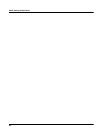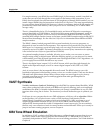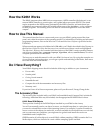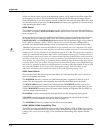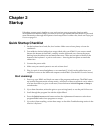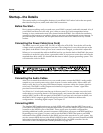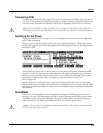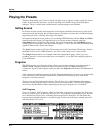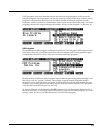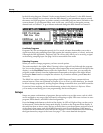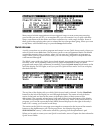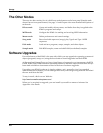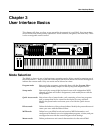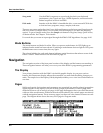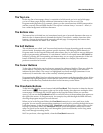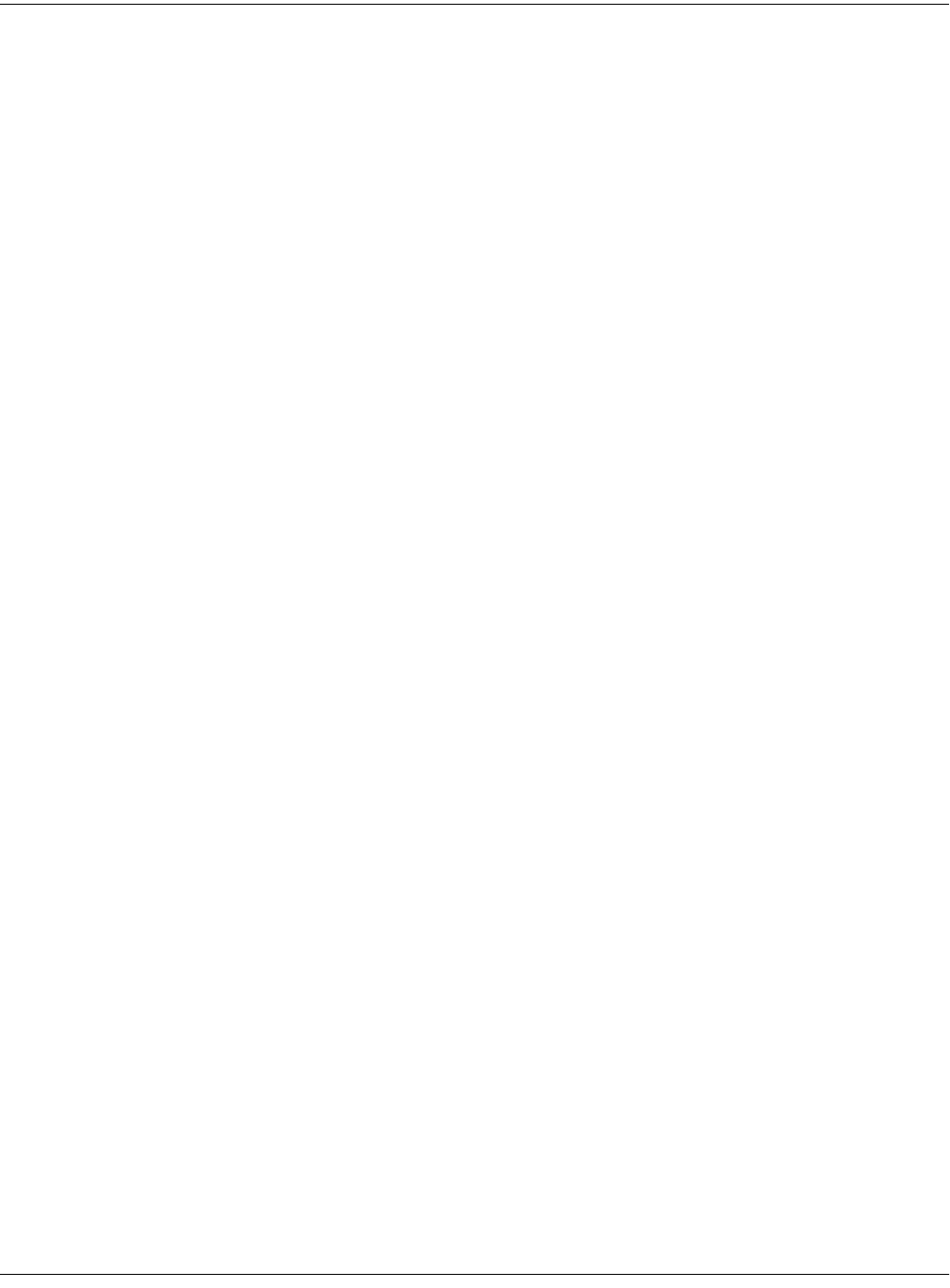
2-4
Startup
Playing the Presets
Playing the Presets
There are three things you’ll want to check out right away: programs, setups and Quick Access
banks. In performance situations, you’ll be selecting your sounds using one of these three
methods. There’s a mode (and a mode button) corresponding to each method.
Getting Around
In all three of these modes, the bottom line of the display identifies the function of each of the
buttons beneath the display. We call these buttons soft buttons, because they do different things
depending on what’s currently showing in the display.
In Program and Quick Access modes, you can change MIDI channels with the Chan- and Chan+
buttons under the display. In Program mode, you can also change channels using the
Chan/Bank buttons to the left of the display. (In Quick Access mode, the Chan/Bank buttons
change Quick Access banks; more about that on page 2-7.) There are two more soft buttons that
appear in these modes: Panic and Sample.
The Panic button sends an All Notes Off message and an All Controllers Off message—both to
the K2661 and over all 16 MIDI channels. You won’t need it often, but it’s nice to have.
The Sample button takes you to Sample mode (the SampleMode page), which, as you’ve
probably guessed, is where you make your own samples—if you have the sampling option in
your instrument.
Programs
The K2661 powers up in Program mode, where you can select and play programs stored in
ROM or RAM. Programs are preset sounds composed of up to 32 layers of samples or
waveforms. If you’ve left Program mode, just press the Program mode button or Exit button to
return.
Take a minute to familiarize yourself with the Program-mode display. It gives you some helpful
basic information, like the MIDI transposition, what MIDI channel you’re on, and which
program is currently selected.
There’s a box at the left side of the display. The info box, as it’s called, displays information
about the current program (there’s also an info box for Setup mode). The following diagrams
shows how the information differs depending on the type of program you’ve selected.
VAST Programs
First is a “normal” VAST program, which is what most of the factory programs are. They have
from one to three layers. In this case, there are two. For programs of up to three layers, the info
box contains one line per layer, indicating the keymap used in that layer. The line under the
keymap name indicates the layer’s keyboard range. In this case, both layers extend across the
entire keyboard (A 0 to C 8).
ProgramMode||||Xpose:0ST|||<>Channel:1||
!!!!!!!!!!!!!!!!!@||||5|Piano|for|Layers
Keymap|Info||||||#||||6|DrkPno^ArakisPno
|Grand|Piano|||||#||||7|Honky-Tonk||||||
|Grand|Piano|||||#||||8|Pno&Syn/AcString
|||||||||||||||||#||||9|ClassicPiano&Vox
%%%%%%%%%%%%%%%%%$|||10|E|Grand|Stack|||
Octav-|Octav+|Panic||Sample|Chan-||Chan+