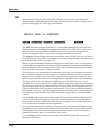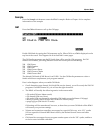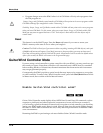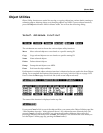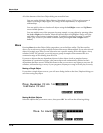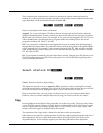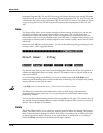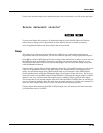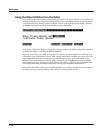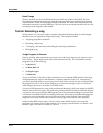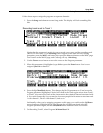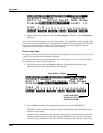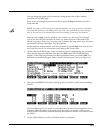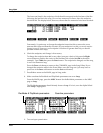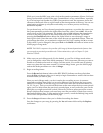11-20
Master Mode
Object Utilities
Using the Object Utilities from the Editor
You can get to the object utilities while editing any object. This is provided as a convenience, for
example to be able to do certain housekeeping work such as deleting samples to free up room in
your sample RAM, or making copies of objects. Access to the utilities can be done by pressing
the Object soft button from any Save/Replace dialog in the editor:
EditProgram:Save||||||||||||||||||||||||
||||||||||||||||||||||||||||||||||||||||
||||||||||||||||||||||||||||||||||||||||
Save|Train|Wreck|as:|ID#412|||||||||||||
(replace|Train|Wreck)|||||||||||||||||||
||||||||||||||||||||||||||||||||||||||||
||||||||||||||||||||||||||||||||||||||||
Object|||||||||||||Rename|Replace|Cancel
You can get to this Save/Replace dialog when editing an object by either exiting after you have
modified the object, or pressing the Save soft button.
If you try to use the Copy utility to copy the exact object you are in the process of editing, you
will make a copy of the edited version. With sample objects this would be one way to save off a
copy sample that references a small part of a much larger sample. You could remain in the
Sample Editor, and continue to edit the larger sample, by pressing Done followed by Cancel
after making the copy. This may be a faster way to save many “snippets” out of a sample than
continually reentering the Sample Editor after saving copy samples to different IDs.
When using the Object Utilities from within the editor, you must be careful not to delete any of
the objects you are currently editing. This could have unpredictable results.