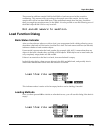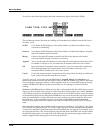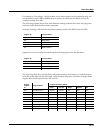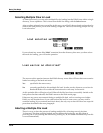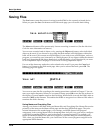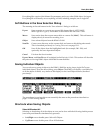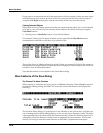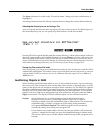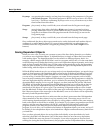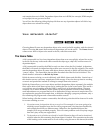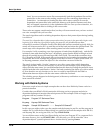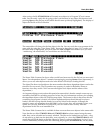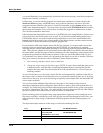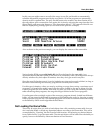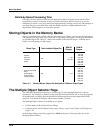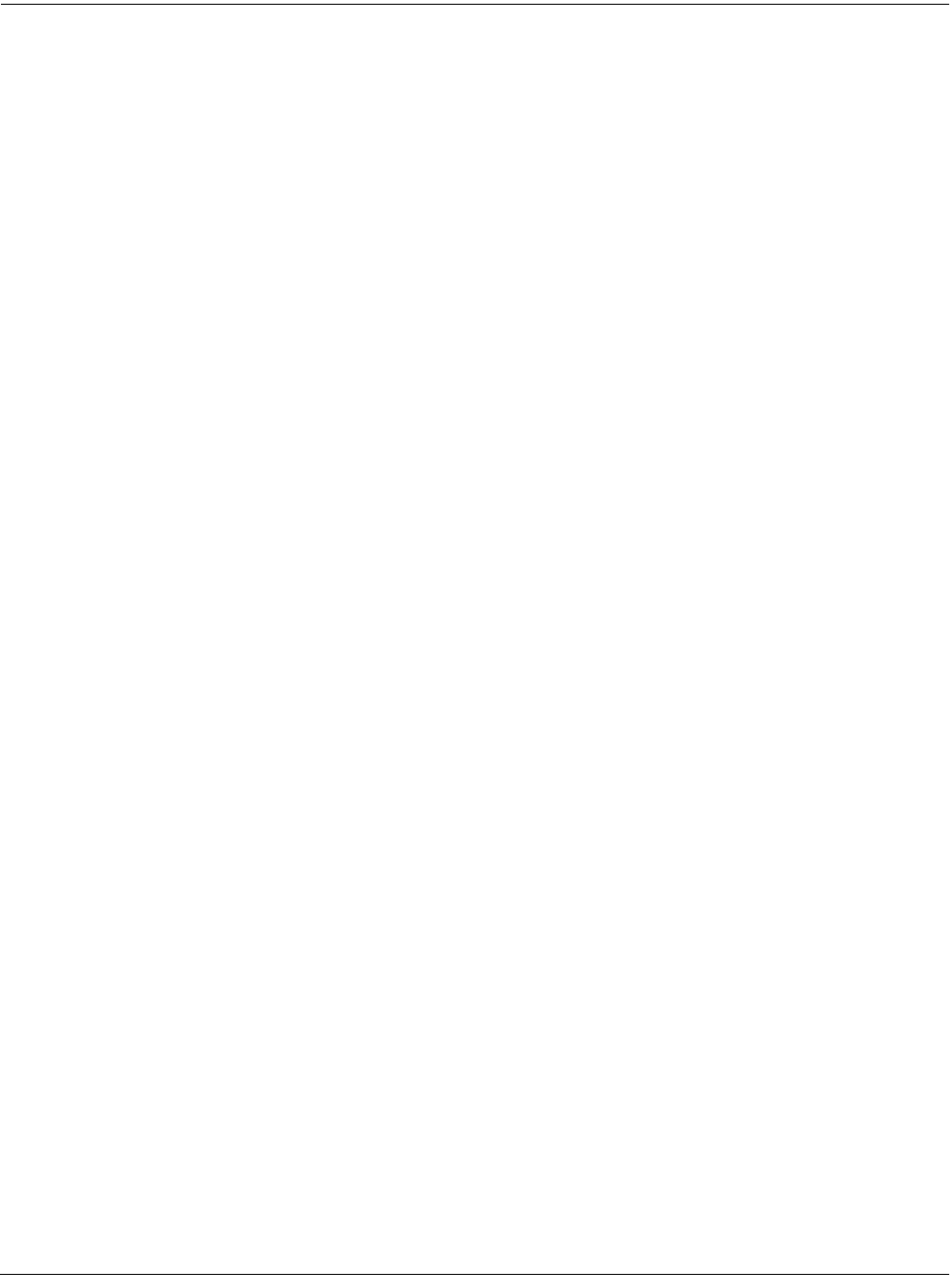
Basic Disk Mode
Saving Files
13-27
The Open soft button is visible in the “Choose file name” dialog only when a subdirectory is
highlighted.
Traversing directories from the Choose function does not change the current default directory.
Selecting the Directory to use for Saving a File
After you specify the filename when saving any file, select where to put it: by default it goes in
the current directory, but you can specify any other directory on the current disk:
||||||||||||||||||||||||||||||||||||||||
||||||||||||||||||||||||||||||||||||||||
||||||||||||||||||||||||||||||||||||||||
Use|current|directory|for|BOTTLE.K26?|||
(Path|=|\)||||||||||||||||||||||||||||||
||||||||||||||||||||||||||||||||||||||||
||||||||||||||||||||||||||||||||||||||||
|||||||||||||||||||||Change||OK|||Cancel
Pressing OK will accept the default path (the current directory), which in this example is the root
directory (represented by the backslash character). Pressing Change will allow you to view the
disk, traversing its directories, until you find the one in which you want to save the file. If you
choose a different directory from the default, it will become the new default directory. For more
information on selecting a directory, see The Directory Selection Dialog on page 13-13.
Saving Any File sets the File Index
After saving a file, you can go to any disk function (such as Load), and the just saved file will be
automatically highlighted. This makes it easy to find a file that you have just saved, in case you
want to delete it, add it to a macro, move it to a different directory, open it (if it is a .K26 or a
.MAC file), etc.
Auditioning Objects in RAM
When deciding which individual objects to save, it can be difficult to know if you are selecting
the correct ones. This is especially true if many objects have similar or identical names, or if the
names of the objects are not descriptive enough to know what they are. The K2661 has a feature
that allows auditioning of samples, keymaps, programs, and songs right from the Save Object
dialog (as well as all of the other object utility dialogs that are discussed later). To activate this
feature, scroll to an object of an appropriate type to be auditioned, and press either the Left or
Right cursor button. The display will blink, and the objects can now be heard as follows:
Samples play at their root key, as well as transposed across the keyboard. Stereo
samples will play in stereo. Auditioning samples in this way is similar to
listening to samples from the SampleMode page in Master mode. The samples are
auditioned using a “hidden” program set up according to the parameters
in Program 199 Default Program. This default program can be customized
if needed by editing and saving a new program 199.
If you audition any sample objects, the last one that you audition will become the
“preview” sample the next time you go to the SampleMode page in Master mode.
This can be a quick way to edit the sample without having to edit a program and a
keymap.