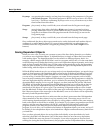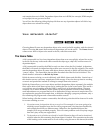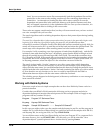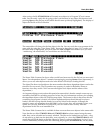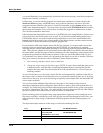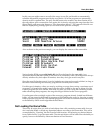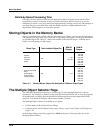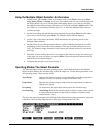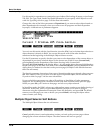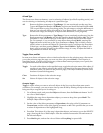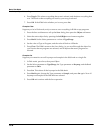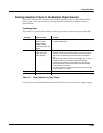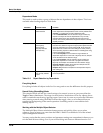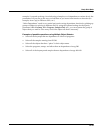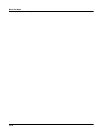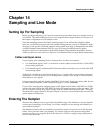13-36
Basic Disk Mode
The Multiple Object Selector Page
Use this mode for operations on a particular type of object (like loading all setups, or just Setups
250–299). The Type, Bank, StartId and EndId parameters let you specify which objects to work
with. See Type/Range Mode on page 13-39 for more information.
Change the value of the Select parameter to Dependents if you want to select objects based on
their dependencies (for example, when you want to save 20 programs and their dependent
keymaps). A different set of parameters appears.
Multiple|Object|Selector||||||||||||||||
Select|:Dependents||||||||||||||||||||||
Of|||||:Current|Item||||||||||||||||||||
Specify:All|||||||||||||||||||||||||||||
||||||||||||||||||||||||||||||||||||||||
Current|=|Program|205|Viola|Section|||||
||||||||||||||||||||||||||||||||||||||||
|All||||Type||Toggle|Clear|||Set||Cancel
You can’t use this mode with the Load function, since the K2661 can’t calculate dependencies on
objects that aren’t already in RAM. You can use this mode with all the other functions
mentioned at the beginning of the Multiple Objects Selector section.
Use the Of parameter to specify whether you want to select dependents of the current object, or
dependents of previously-selected objects. In the former case (with Of set to Current Item),
pressing Set selects the dependents of the object showing in the Current field
(Program 205 Viola Section in the display above—it’s always the object that was highlighted on
the previous page). In the latter case (with Of set to Selected Objects), pressing Set selects all the
objects that you marked for selection on the previous page (all objects with asterisks between
their IDs and names).
The Specify parameter determines what types of dependent objects get selected when you press
Set. This is handy when you want to save one type of dependent object, but not another. See
Dependents Mode on page 13-40 for more information.
If you set the Select parameter to a value of Everything or SearchStrg, all other parameters
disappear. In Everything mode, the K2661 selects every item in the list on the previous page.
When you press Set, you’ll return to that page, and see every object selected.
In SearchStrg mode, the K2661 selects every object whose name contains a user-defined string of
characters. In this case, when you press Set, the K2661 prompts you to enter a string of
characters using the alphanumeric buttonpad. Enter the characters, and press OK. The K2661
returns you to the page you were on before you pressed Multi, selecting the objects whose
names contain your string.
Multiple Object Selector Soft Buttons
The Multiple Object Selector has six soft buttons:
|||||||||||||||||||||||||||||||||||||||||
|All||||Type||Toggle|Clear|||Set||Cancel|
Cancel probably doesn’t need explanation; it takes you back to the previous page without
changing the current selection of objects. The other buttons fall into two groups.