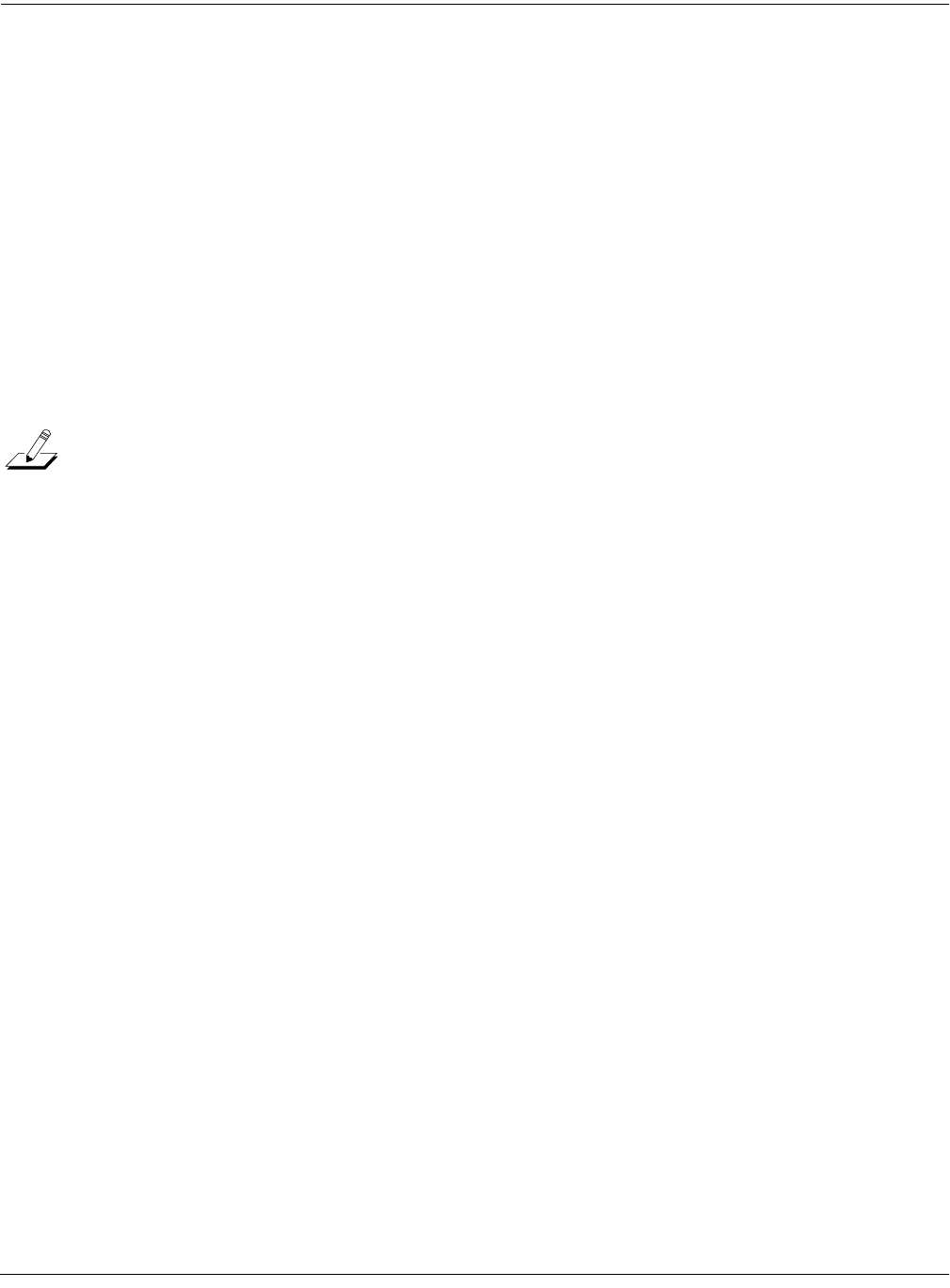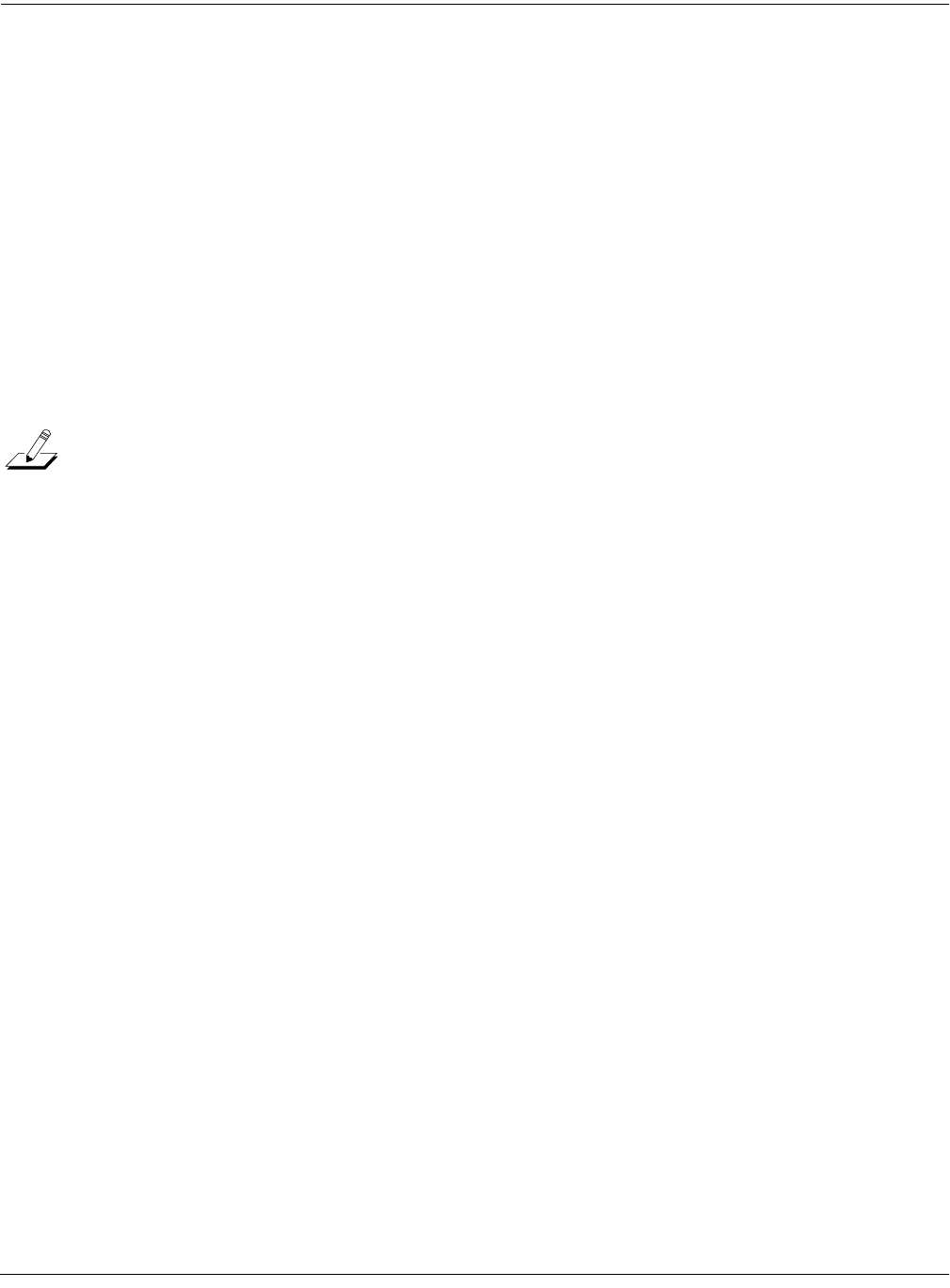
Song Mode
Getting Started with the Sequencer
12-7
While you’re on the MISC page, take a look at the quantize parameters (Quant, Grid, and
Swing) in the middle column of the page. Quantization is a very useful feature, especially
if you’re having a bad rhythm day. When you quantize a track, the sequencer moves the
elements of that track closer to a grid based on the time signature of the song. You can use
quantization to tighten up a rhythm track subtly, or to create a precise, unwavering
mechanical rhythm.
For our drum loop, we’ll try the total quantization experience, so position the cursor over
the Quant parameter, and turn the Alpha Wheel until the value is set to 100%. Move the
cursor down to the Grid parameter. The default value of 1/16 indicates that quantization
will move the notes you play to the closest 16th-note division in the Bar. Try double-
pressing the Plus/Minus buttons below the Alpha Wheel to move through a range of
useful grid values. Note that some of the values have tr or t appended to them. These are
grid settings that allow you to maintain a triplet feel. We’ll use a setting of 1/16, so return
to this value if you’ve changed it, then press Exit or the MAIN soft button to return to the
MAIN page in Song mode.
NOTE: The K2661’s sequencer also provides a full range of advanced quantization features that
you can apply to previously recorded tracks. To learn about these, refer to Chapter 12 of the
Musician’s Guide.
10. Make sure you are in Merge mode (it’s the default, so you’ll be in Merge mode unless
you’ve changed the value of the Mode parameter). This is important, because you want to
be able to overdub on the track as it loops. (In Erase mode, you would erase all existing
notes every time the loop came around.) To activate Merge mode, go to the MAIN page
and set the Mode parameter to a value of Merge.
11. Begin recording drums.
Press the Record soft button (observe the REC READY indicator on the top line) then
press the Play soft button when you’re ready to begin. Remember to wait for the four beat
countoff before you start to play.
Since you are in Merge mode, you don’t need to do everything at once. A common
approach to making drum loops is to record a different voice each time the loop comes
around. For example, on the first loop you could record snare hits on the back beats (1:2,
1:4, 2:2, 2:4, etc.). Then you could add kick drum to the snare when the loop comes around
again; you’ll be able to hear the previously recorded part, as well as the new part. On the
third pass you might record ride cymbal, followed by hi-hat or other percussive accents.
Keep it simple at first, because you can always save the part while it’s basic (but correct),
then make additions later. To keep track of where you are, watch the flashing Song-mode
LED or the Locat parameter on the MAIN page.
12. Press the Stop soft button when you’ve finished recording the drums.
Save the changes to your song by pressing the Yes soft button followed by the Replace
soft button.