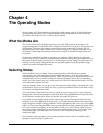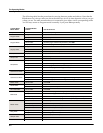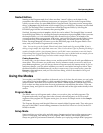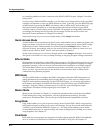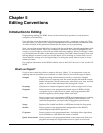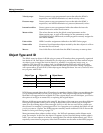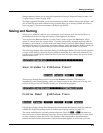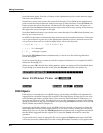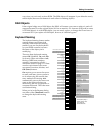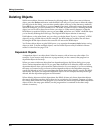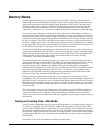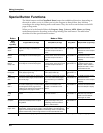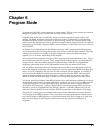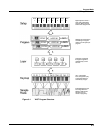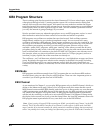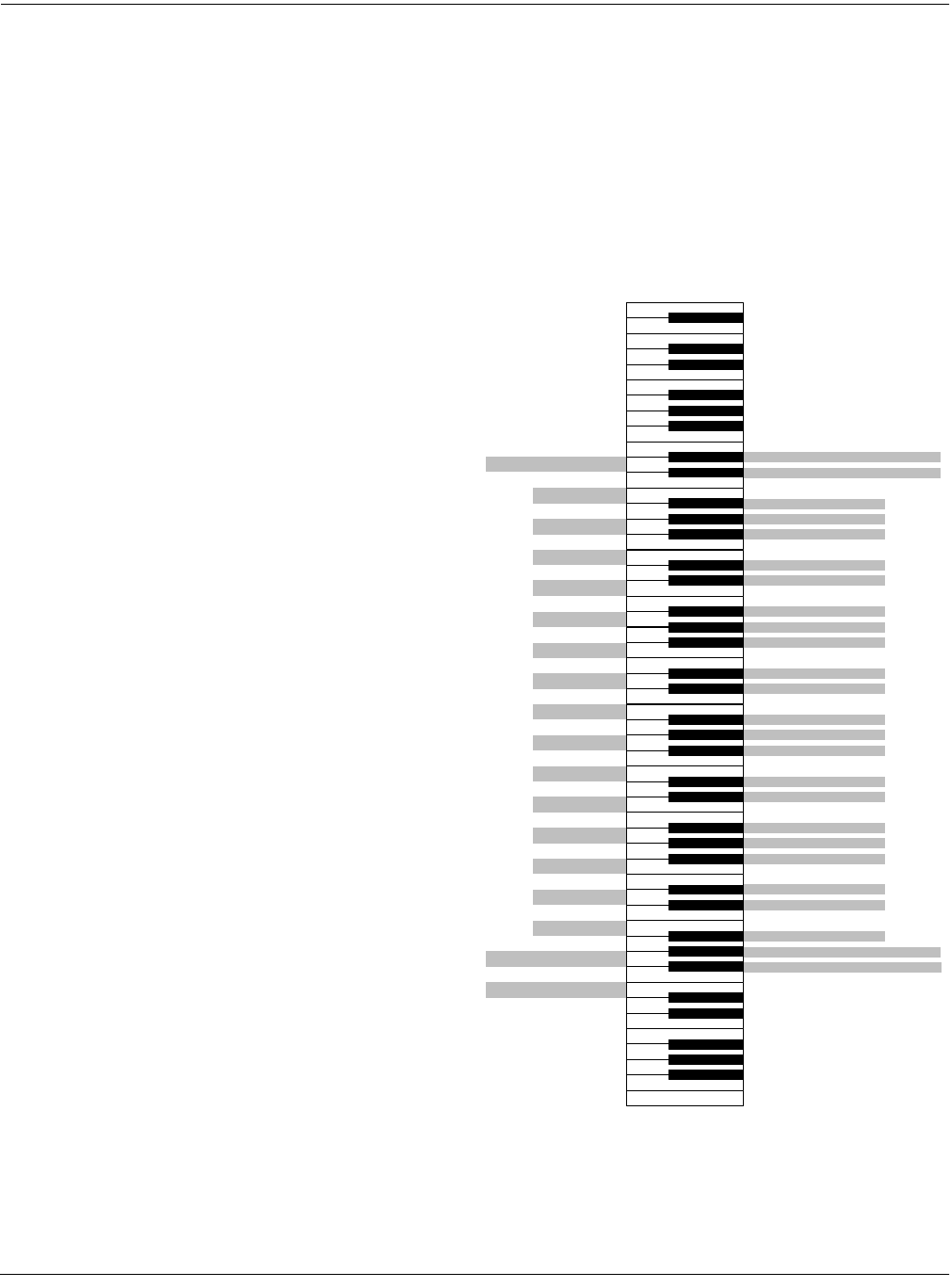
Editing Conventions
Saving and Naming
5-5
way, since you can’t truly write to ROM. The ROM object will reappear if you delete the newly
edited object (there are soft buttons in each editor for deleting objects).
RAM Objects
If the original object was a RAM object, the K2661 will assume you want to replace it, and will
suggest the same ID as the original object (if it has an asterisk—*—between its ID and its name,
it’s a RAM object). As with ROM objects, you can cancel, replace, or change the ID and save to
an unused ID. If you replace a RAM object, however, it’s definitely gone!
Keyboard Naming
The keyboard naming feature makes
naming objects convenient (and
musical!). With keyboard naming
enabled, you can use the keyboard
(or your MIDI controller) to enter
the name of the object you’re
modifying.
There are three keyboard naming
states: Off (disabled), On, and Adv
(Advance). When set to On or Adv,
the keys (MIDI note numbers,
actually) correspond to all the
characters shown on page 5-4. There
are also equivalents to the cursor
movement, insertion, deletion, and
OK (Enter) buttons.
On requires you to move the cursor
to enter each letter, just as you have
to do when using the normal data
entry methods for naming. Adv
automatically moves the cursor one
space to the right each time you
strike a key, just like a typewriter or
computer keyboard. This is the most
convenient setting.
When you’re in the Rename dialog,
use either of the Chan/Bank buttons
to change the keyboard naming
state.
l L
Delete; move characters left one space
Move cursor left one space
Move cursor right one space
(Shift)
(Space)
2 @
a A
3 #
b B
c C
4 $
d D
5 %
e E
f F
6 ^
g G
7 &
h H
8 *
i I
j J
9 (
k K
0 (zero) )
m M
- (Hyphen) _ (Underscore)
n N
= (Equals) +
o O
(Backspace)
p P
q Q
; (Semicolon) : (Colon)
r R
' (Apostrophe) '' (Quote)
s S
t T
, (Comma) <
u U
. (Period) >
v V
/ (Slash) ?
w W
x X
[ (Left bracket) ` (Back quote)
y Y
] (Right bracket) \ (Backslash)
z Z
(Space)
(OK, Enter)
(Shift)
Move cursor to end of name
A0
C4
(y)
tch Wheel Absolute Value
C8
1 !
Move cursor to start of name
Insert; move characters right one space
Move cursor right one space
Delete; move characters left one space
Move cursor left one space
C5
C6
C7
C3
C2
Insert; move characters right one space
Use the (Shift) keys or
Sustain pedal to enter
upper-case and
special characters