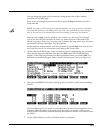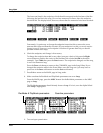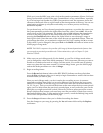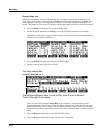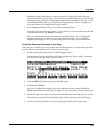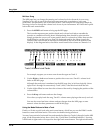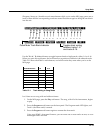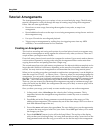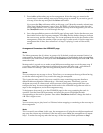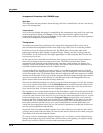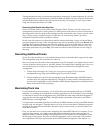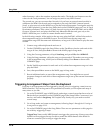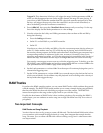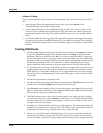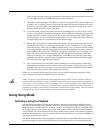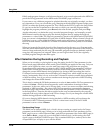Song Mode
Tutorial: Arrangements
12-13
5. Press Add to add another step to the arrangement. Select the song you want for the
second step. Continue adding steps and selecting songs as needed. If you need to get rid
of a step, select the step and press the Delete soft button.
If you press the Play soft button while on this page, you’ll hear the currently selected step.
(If the step’s Mode parameter is set to Next, the K2661 will play the next step when the
current step finishes.) Once you have more than one step in an arrangement, you can use
the Chan/Bank buttons to scroll through the steps.
6. Save, then press Exit to return to the MAIN page in Song mode. Notice that there are now
three dashes below the Program parameter. Press Play, and the dashes change to indicate
the current song, and the current step. The Locate parameter shows the bar number of the
arrangement, not the bar number of the current step. In other words, if the first step in an
arrangement has 16 bars, then when Bar 1 of Step 2 is playing, Locate will show 17:1,
not 1:1.
Arrangement Parameters: the ARRANGE page
Mutes
The Mutes parameter has 16 values, in groups of 4. By default, tracks are unmuted (active), as
represented by the dashes. To mute a track, move the cursor to highlight the dash corresponding
to the track you want to mute, and press either Plus/Minus button to change the dash to M. This
mutes the track.
Muting tracks is a good way to make several different-sounding steps out of the same song. If
you create a multi-step arrangement in which each step uses the same song—with different
tracks muted in each step—you can bring different parts in and out in each step.
Xpose
You can transpose any step up or down. This allows you to transpose the song without having
to edit the actual song data. Every track in the step gets transposed.
This is great for many sounds, but not so useful for steps containing programs that have
different timbres assigned to different keys—like drum programs. Fortunately, you can
designate any track as a drum track, which prevents it from getting transposed when you
transpose the step. You must designate drum tracks in the individual songs that are used as
steps in the arrangement, not in the arrangement song.
To designate a drum track, go to the COMMON page for the song containing the track in
question. Find the DrumTrack parameter, and move the cursor to highlight the dash
corresponding to the track in question. Press either Plus/Minus button to change the dash to
a D. Don’t forget to save.
Times
You can set any step to play from 1 to 120 times before stopping or continuing to the next step in
the arrangement.
Mode
This is normally set to Next. In this case, the arrangement will play the next-highest-numbered
step once the current step is finished. If the last step is set to Next, the arrangement will repeat
Step 1. To make the song stop after the last step, set the last step’s Mode parameter to Stop.