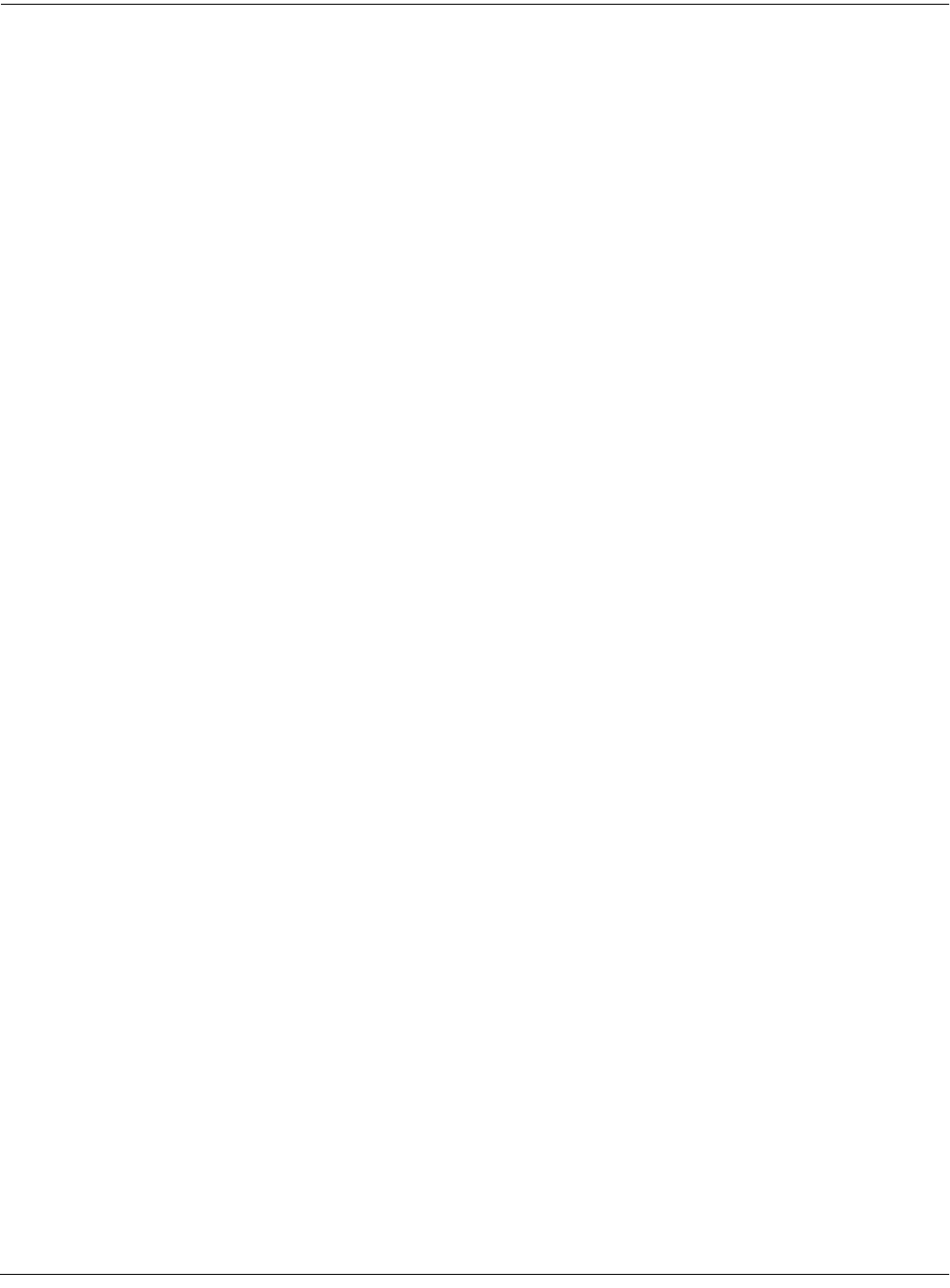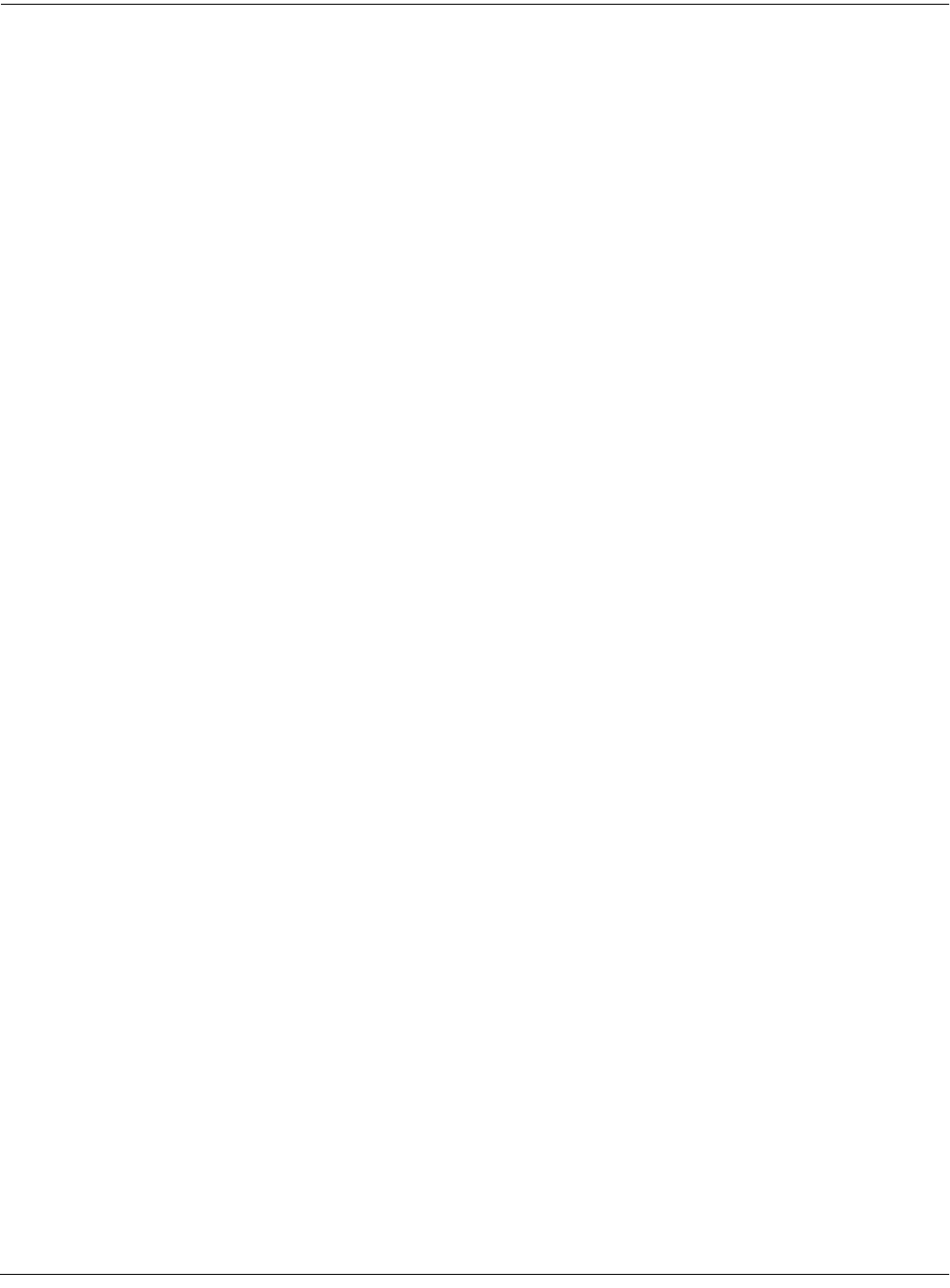
Master Mode
Object Utilities
11-17
This is similar to the Load function, where you are asked to choose a bank and mode for
loading. If you have selected more than one object, and all of the selected objects have the same
type, then there will be an additional button available, ID:
|||||||||||||||ID||||Append|Fill||Cancel
Here is a description of the above soft buttons:
Append: Try to use each object’s ID offset within its current bank as the ID offset within the
specified destination bank. If there is already an object at this offset in the new bank, increment
the ID until a free ID slot is found. For example, if you were moving Programs 202, 209, 217, and
230 to the 400s bank, which already has a program at 409, the resulting IDs for the moved
programs would be 402, 410, 417, and 430.
Fill: Use consecutive numbering for each object that is moved, starting from the beginning of
the specified destination bank. Any object IDs that are already being used in the specified bank
will be skipped over. For example, if you were moving Songs 300, 315, 489, and 841 to the 200s
bank, which already contains Songs 200 and 203, then the moved songs’ ID numbers would be
201, 202, 204, and 205.
ID: Use consecutive numbering for each object that is moved, skipping over IDs that are in use
(like Fill mode), starting from the ID that you specify. You will see the following dialog when
you press the ID soft button:
||||||||||||||||||||||||||||||||||||||||
||||||||||||||||||||||||||||||||||||||||
||||||||||||||||||||||||||||||||||||||||
Select|starting|ID:|231|||||||||||||||||
||||||||||||||||||||||||||||||||||||||||
||||||||||||||||||||||||||||||||||||||||
||||||||||||||||||||||||||||||||||||||||
|||||||||||||||||||||||||||||OK|||Cancel
Cancel: Return to the Move object dialog.
The objects are moved as soon as Append or Fill is pressed, or when a starting ID is selected.
After the Move function completes, you will still be in the Move object dialog, and you will still
be scrolled to the previously highlighted object, even if it has moved to a new ID.
Keep in mind that when you only select one object to move, you can replace another object.
However, when you select multiple objects for moving you cannot overwrite any objects.
Copy
Pressing Copy from the Object Utility page takes you to the Copy utility. The Copy utility allows
you to select any group of objects and copy them to a different bank. Only object data is copied,
and not sample data. If you copy a sample object, you will end up with a “copy sample” that
points to the same region of sample RAM as the original.
The operation of the Copy utility is identical to the Move utility just described.
If the objects to be copied in a single operation include any objects grouped together with any of
their dependents, the new copies of the parent objects will reference the new copies of the
dependent objects. As an example, suppose you select Song 400 and its three dependent