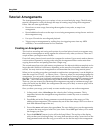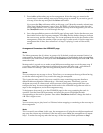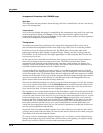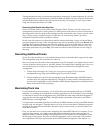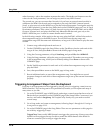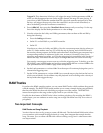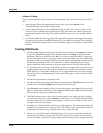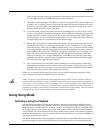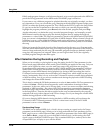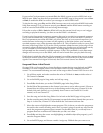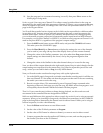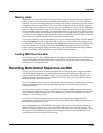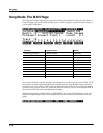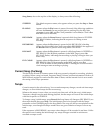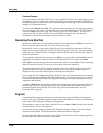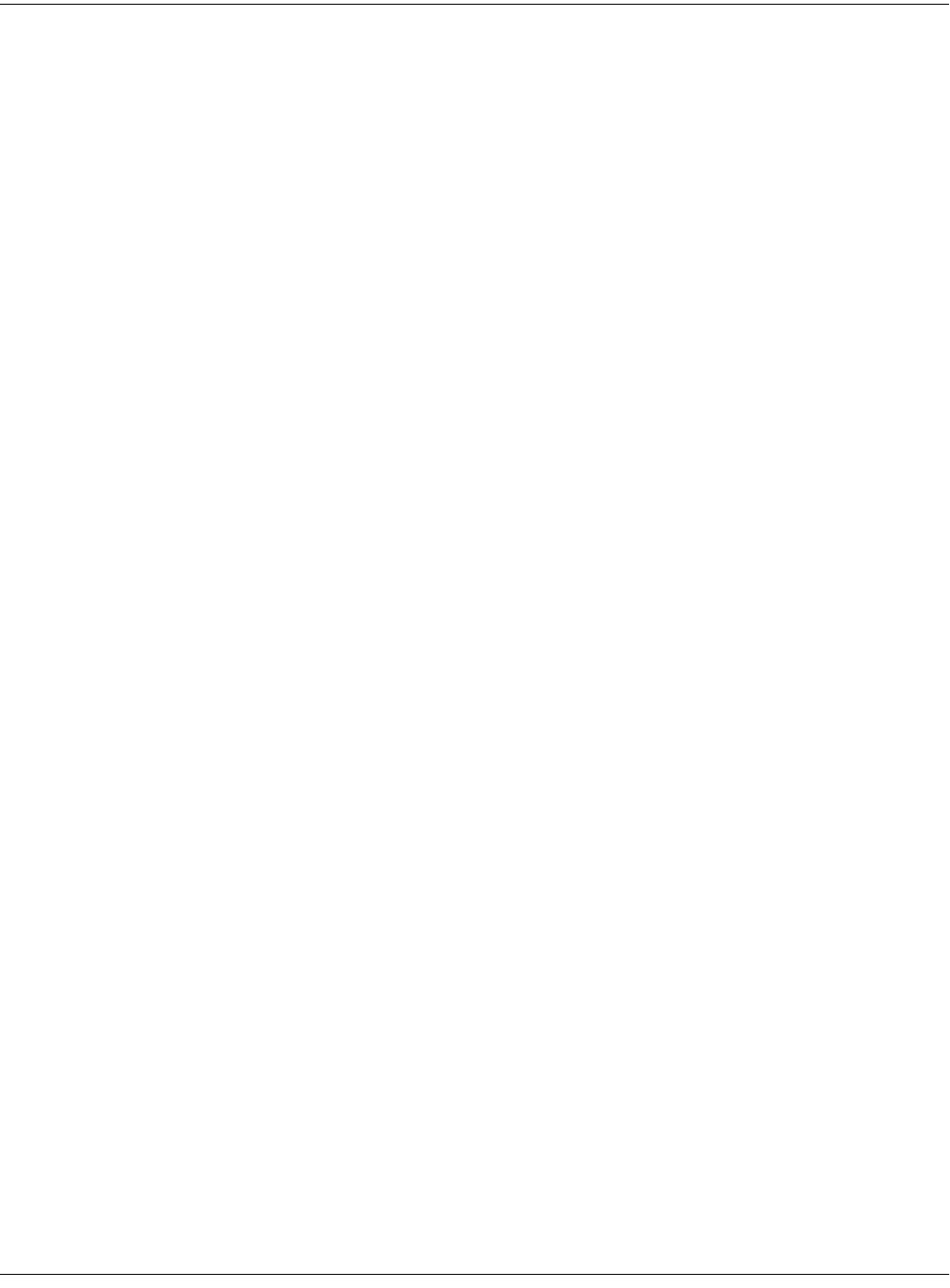
12-20
Song Mode
Using Song Mode
K2661 sends program changes, on all relevant channels, to its sound engine and to the MIDI Out
port if the PChng parameter on the MIDI-mode TRANSMIT page is turned on.
If you want to use a different program for playback than the one originally recorded, you have
two alternatives. First, you can edit the song, changing each individual Program Change event
(PCHG) to reflect the desired program IDs. This is done on the EVENT page in the Song Editor.
Or you can set the RecTrk parameter to the track on which you want the program change,
highlight the program parameter, press Record, select the desired, program, and press Stop.
Another alternative is to defeat the song’s recorded program changes, and manually set each
MIDI channel used by the song to play the desired program. Start by setting the ProgLock
parameter to a value of On. The ProgLock parameter is found on the MIDI-mode CHANNELS
page; you can set it independently for each of the 16 MIDI channels. When a channel’s ProgLock
parameter is set to a value of On, the K2661’s sound engine will ignore all program changes it
receives on that channel, whether it’s via MIDI or from the K2661’s front panel, or from within
the song.
When you’ve set the ProgLock for each of the channels used in the song, go to Program mode,
select the MIDI channels used by the song, and assign the programs you want to use. When you
return to Song mode and play the song, the automatic program changes are defeated, and the
song plays the programs you assigned. When you set ProgLock back to Off, the originally-
recorded program changes take effect again.
Effect Selection During Recording and Playback
When you’re recording or playing back a song, the setting for the FX Chan parameter (on the
Effects-mode page) determines which studio (plus FXMods) gets applied to the song. Only one
studio can be applied at a time, even for multi-part songs using more than one program.
Depending on the combination of values for the FX Mode and FX Chan parameters in Effects
mode, the FX channel may automatically track the current MIDI channel. In this case, if you
change the current MIDI channel during playback (or during a MIDI recording) the current
FX channel (and consequently the current effect) will change also, which might not suit your
needs. Consequently, there’s a way to force the FX channel to remain constant during playback
or MIDI recording, even if you move to another mode during the playback or MIDI recording
and change the current MIDI channel.
This is done by setting the FX Mode parameter to a value of Auto, and the FX Chan parameter to
a value of Current—which is the most generally useful combination of settings for these
parameters. In this case, while you’re in Song mode—even if you move to another mode during
playback or MIDI recording—the value of the FX Chan parameter automatically changes to
match the song’s effect channel (the value of the EffectChan parameter on the COMMON page
in the Song Editor). Therefore the effects applied to the song are determined by the program
assigned to the song’s effect channel, and will not change, even if you change the current MIDI
channel during playback or MIDI recording.
Of course, changing MIDI channels during playback or MIDI recording will not change the
FX channel if the FX Channel parameter is set to a value from 1 to 16, or if the FX Mode
parameter is set to a value of Master.
Synchronizing Songs
The K2661 has an internal MIDI clock, which is always running at a speed set by the Tempo
parameter (on the MAIN page). When you’re in Song mode and the Clock parameter (on the
MISC page) is set to a value of Internal (Int)—and the Sync parameter (also on the MISC page) is
set to Xmit or Both— songs will sync to the K2661’s internal clock. At this setting, the clock
signal is sent to the K2661’s MIDI Out port. This is standard MIDI Sync, and any device that
accepts MIDI Sync will play in sync with the K2661.