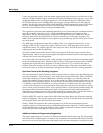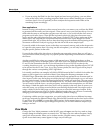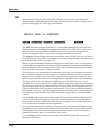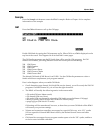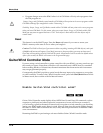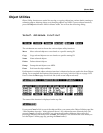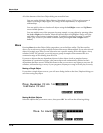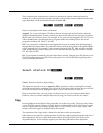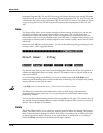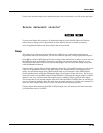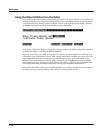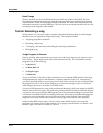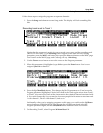11-16
Master Mode
Object Utilities
All of the features of the Save Object dialog are accessible here:
You can use the Multiple Object Selector (described on page 13-34) to select ranges of
objects according to object types, IDs, strings in the object names, or dependent
relationships.
You can quickly select or deselect all objects using the Left/Right cursor and Up/Down
cursor double-presses.
You can audition any of the program, keymap, sample, or song objects by pressing either
the Left or Right cursor button, when the desired object is highlighted. Songs will play
until either cursor button is pressed again. To audition a program, keymap, or sample
object, play a note on your MIDI controller (after pressing the Left or Right cursor
button).
Move
Pressing Move from the Object Utility page takes you to the Move utility. The Move utility
allows you to select any group of objects and move them to a different bank. If you select several
objects of a single type, then you are allowed to set a specific starting ID for the objects, of any
number (0-999). For example, you could move a group of samples from scattered IDs to a
continuous range of IDs starting from ID# 354.
If you move objects that are dependent objects of other objects (such as samples that are
dependents of a particular keymaps,) the parent objects are automatically relinked to their
dependents that have moved. What this means is that you can move any objects to any new ID
numbers, without having to worry if your programs, keymaps or songs will still play correctly.
Moving a Single Object
If you select a single object to move, you will see a dialog similar to the Save/Replace dialog you
see when saving any object.
||||||||||||||||||||||||||||||||||||||||
||||||||||||||||||||||||||||||||||||||||
||||||||||||||||||||||||||||||||||||||||
Move|Awesome|Click|to:|ID#198|||||||||||
(replace|Click)|||||||||||||||||||||||||
||||||||||||||||||||||||||||||||||||||||
||||||||||||||||||||||||||||||||||||||||
||||||||||||||||||||||||||Replace|Cancel
Moving Multiple Objects
Select the objects that you want to move, then press OK. You will see the following dialog:
||||||||||||||||||||||||||||||||||||||||
||||||||||||||||||||||||||||||||||||||||
||||||||||||||||||||||||||||||||||||||||
|||||||Move|to|bank:200...299|||||||||||
||||||||||||||||||||300...399|||||||||||
||||||||||||||||||||400...499|||||||||||
||||||||||||||||||||500...599|||||||||||
|||||||||||||||||||||Append|Fill||Cancel