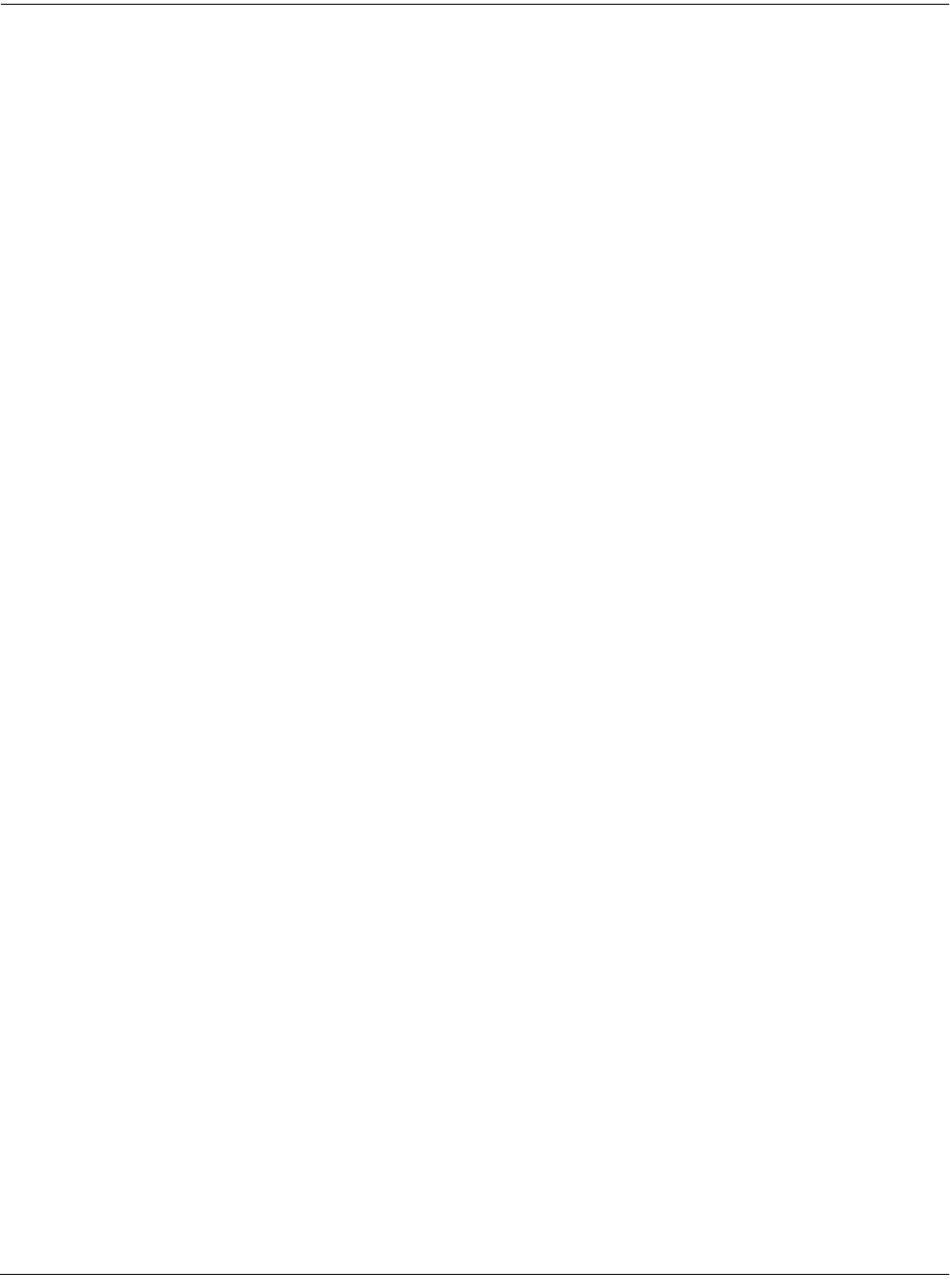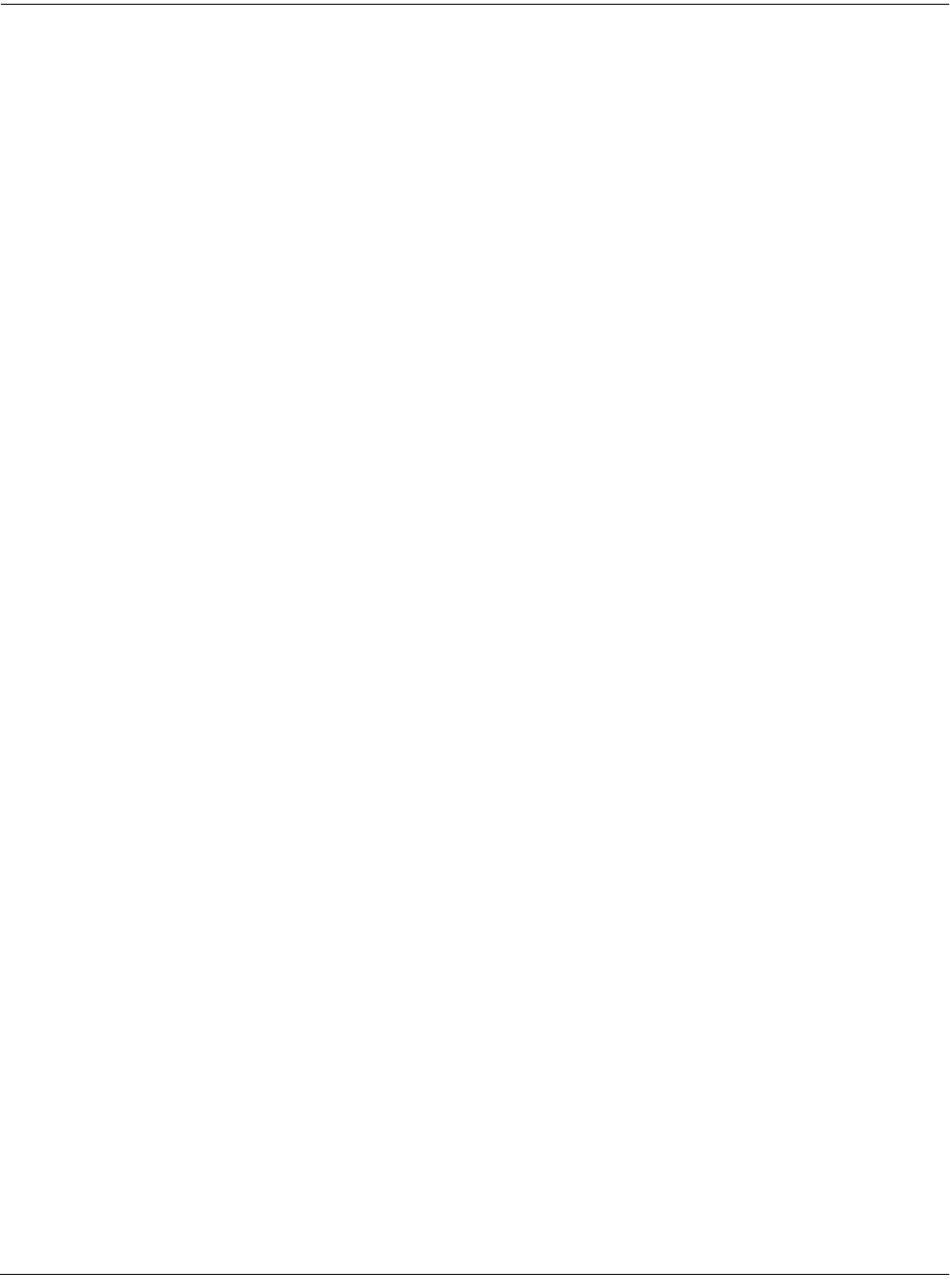
Sampling and Live Mode
Sampling Analog Signals
14-5
outputs). Set Mode to LiveIn to use Live mode. See page 14-10 for more information about Live
mode.
Threshold (Thresh)
The Thresh parameter controls when the K2661 actually begins sampling incoming signals. If
you set it to a value of Off, sampling begins immediately when you press the Record soft
button. Otherwise the K2661 waits for the incoming signal to exceed a specified threshold before
beginning to record. You can set the threshold from -90 to 0 dB, in 6 dB increments.
Sampler recording can also be triggered via the keyboard. Set Thresh to Key, then press Auto.
Striking a MIDI note event now will trigger the sampler and assign the sample root to the key
you struck, all in one easy step—making sample mapping easy and intuitive.
Time
The Time parameter lets you determine how long the sample will be. The available sample time
is a function of the sample rate and the amount of available sample memory. The K2661
calculates this automatically, and limits the maximum value of the Time parameter accordingly.
At a value of 0 for this parameter, the K2661 will not record. (Of course, you can always stop
sampling before the specified time by pressing the Stop soft button.)
Sample
The Sample parameter lets you select any sample in memory for auditioning. This is a
convenient way to listen to the samples you’ve made without having to create keymaps and
programs for them manually. With a value of None for this parameter, the K2661 plays the last
program or setup you selected before entering Sample mode. The list of values includes all ROM
and RAM samples.
When you select a sample for auditioning, the K2661 automatically creates a temporary keymap
and program, based on the settings for Program 199—which is a simple single-keymap program
with few controller assignments—and the effects set to 0% wet (100% dry). Any edits you’ve
made to Program 199 are reflected in the sample you audition. When you exit the SampleMode
page, the temporary keymap and program disappear until the next time you audition a sample.
You can create regular RAM keymaps and programs using the Preview soft button; see the
discussion of the Preview button in the section called Recording Samples on page 14-5.
If you don’t have enough free program RAM, you may be unable to audition samples, since the
K2661 won’t have enough RAM to create the temporary keymap and program. In this case,
deleting a few objects from RAM will restore the audition feature.
Monitor (Mon)
The Monitor parameter provides a convenient way to listen to what you’re recording. When set
to a value of On, any signal received at the analog sample input will appear at the K2661’s Mix
outputs and the headphone jack. Adjusting the input gain will affect the monitor gain as well. A
clean monitor signal, however, does not guarantee a distortion-free sample. Always check the
meters on the SampleMode page and look for the CLIP indicators to ensure that your sample is
free of clipping. Note that the Mon parameter is not available when the Input parameter is set to
a value of Digital. The Monitor feature applies only to the analog sampling inputs. You should
monitor digital sources from the sources themselves.
Recording Samples
Press the Record soft button to begin the sample recording process. If the Thresh parameter is
set to a value of Off, recording will begin immediately, and will continue for the number of