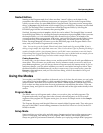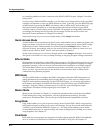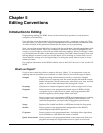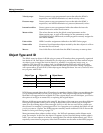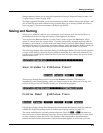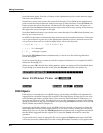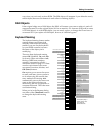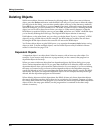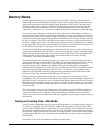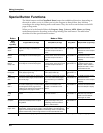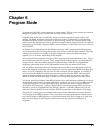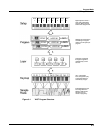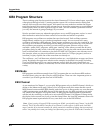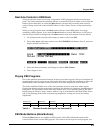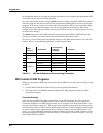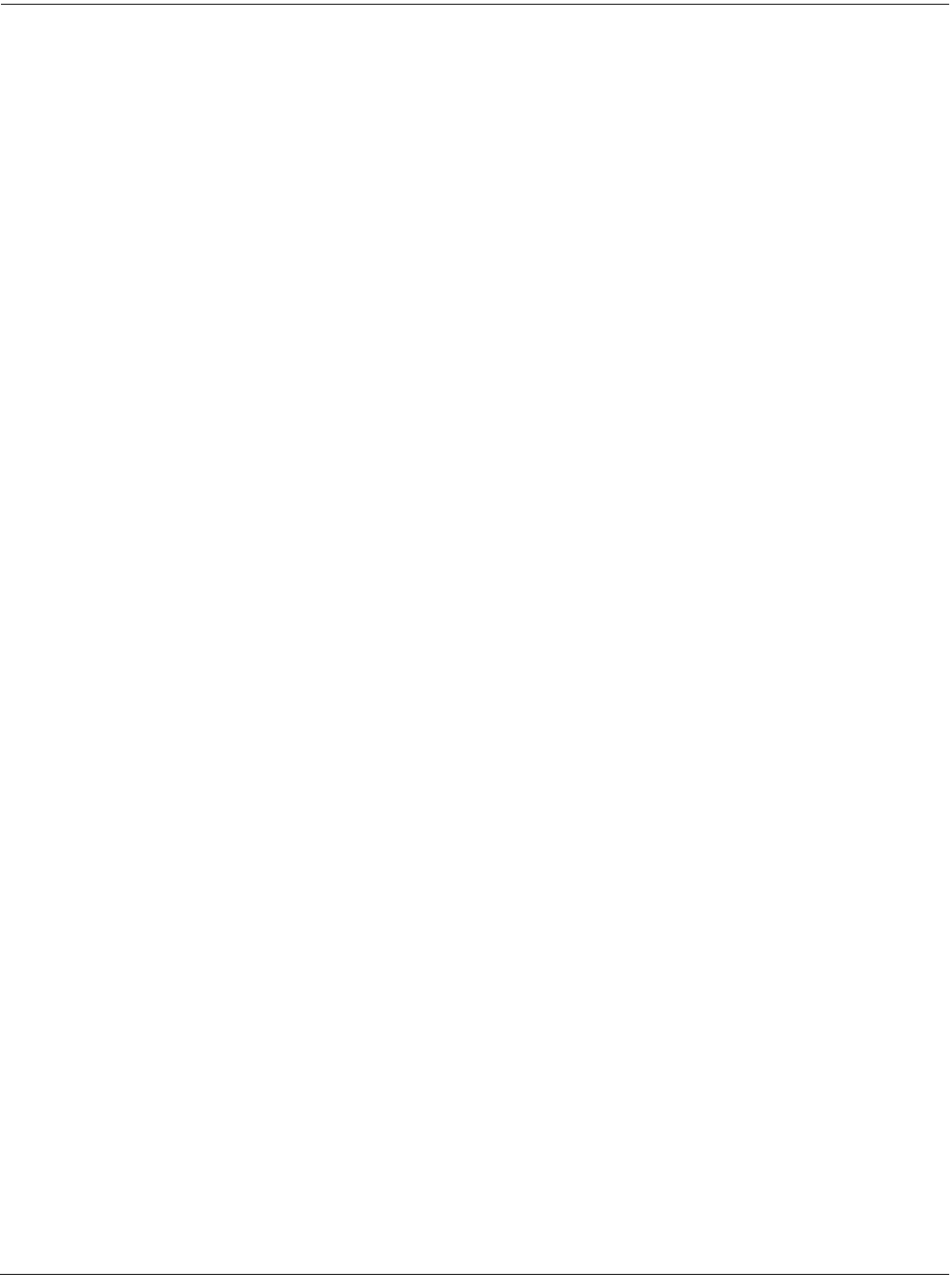
Editing Conventions
Memory Banks
5-7
Memory Banks
To help organize the storage of your edited objects, the K2661’s memory is divided into ten
banks, each of which stores objects having IDs within a certain range. Objects within the same
range of IDs are stored in the same memory bank, regardless of their types. The banks are in
increments of 100, that is, objects with IDs from 1 through 99 are stored in the first bank, IDs
from 100 to 199 in the second bank, and so on. We refer to them simply as the “Zeros bank,”
“100s bank,” “200s bank,” etc. If you save an object as ID 203, for example, it’s in the 200s bank.
You can store up to 100 objects of each type in each memory bank, The number of objects of a
given type that can be saved in a memory bank depends on its type. For example, you can store
20 Quick Access banks in each memory bank. As you begin to save objects that you’ve edited,
you’ll notice that the IDs suggested by the K2661 sometimes increase in large chunks—from 219
to 300, for example. This is due to the limit to the number of objects of a given type that can be
stored in a single memory bank. This limit can be important in terms of organizing your objects
for storing to disk. Check out the section called Storing Objects in the Memory Banks on page 13-34
for lists of how many objects of each type can fit into each memory bank.
You’ll want to think about organizing your edited objects in the memory banks when you start
using the SmartMedia drive or a SCSI device to store your programs, samples, and other objects.
Objects that are stored in the same memory banks can be easily stored in the same file on disk—
which generally is a good idea. You can also store all the banks to one file by selecting
“Everything” in the Disk-mode Bank dialog.
The memory banks work automatically, that is, you don’t have to select the different banks to
gain access to the objects stored in them. The K2661 selects the appropriate bank when you enter
the object ID you want to work with. To select Program 201 while in Program mode, for
example, just press 2, 0, 1, Enter on the alphanumeric pad. The 200s bank is automatically
selected, and the program list will show programs numbered in the 200s. If your MIDI controller
can send program change commands from 0 to 127 or 1 to 128 only, you’ll probably want to
adjust the way the K2661 responds to program change commands. See the discussion of the
Program Change Type parameter (ProgChgType) in Chapter 10.
When you do a save operation in Disk mode, you’re creating a file to be saved to disk or
SmartMedia. This will save either individually selected objects or an entire bank of objects from
the K2661’s RAM. If you choose to save a complete bank, then all objects with IDs in the range of
the selected bank, regardless of type, are saved as part of the file. For example, if you save the
200s bank (objects with IDs from 200–299), then every object with an ID from 200 to 299 will be
saved to the file.
This system makes it easy for you to keep track of everything you save. The first program you
save, for example, will have an ID of 200 (unless you specify another ID). The first setup you
create will also have an ID of 200 (since they’re different types of objects, the IDs can be the
same). If you were to save the 200s bank, both your program and your setup would be saved to
the same file.
Saving and Loading Files—Disk Mode
Saving to disk or SmartMedia simply involves selecting objects or a complete bank of objects to
be stored as a single file. All objects with IDs within that range will be saved to the file. When
you load a file, the K2661 asks you which bank will receive the file. You can load a file into any of
the ten banks, regardless of the bank it was saved from. The K2661 will automatically reassign
the object IDs. A file saved from the 200s bank, for example will be stored on disk with its objects
numbered from 200–299. If you load it back into the 300s bank, its objects will be renumbered
from 300–399.
See Chapter 13 for more information on loading and saving files.